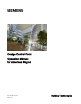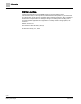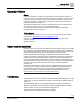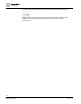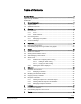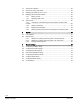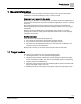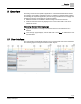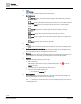Operating Instructions
Table Of Contents
Overview
User interface
10 | 80
Siemens
A6V11211557_enUS_b
Building Technologies
2019-01-15
①
Main menu
Click to navigate to the ABT Setup & Service Assistant (SSA).
②
Core function pane
Plant view displays customized and standard graphics with real-time data point values
and status updates.
Alarms displays active alarms and alarm history and allows you to send alarm notification
emails. The Alarms button has a red shadow when there are active or unacknowledged
alarms.
Scheduler configures the schedule program and creates exceptions for existing
schedules.
List view changes data point values and places data points out-of-service.
Trends displays a graphic view of collected trend data and allows you to configure trend
exports.
Reports generates reports and exports report data.
③
Root
Click to clear the breadcrumb navigation list and display the top level of the building structure.
④
Breadcrumb navigation for the work area
The breadcrumb list is created as you navigate through the building structure. Navigate back to a
level of the building structure by selecting it in the breadcrumb list.
⑤
Work area
Provides functions for operating and monitoring data points. Information displayed depends on the
option selected in the core function pane and the position in the breadcrumb navigation.
⑥
Status bar
Displays the following information (from left to right):
● Name of the device.
State indicators. When there are active or unacknowledged alarms, click to open the
Alarms core function.
● Current date and time. (Not displayed on smaller screens.)
● User name of the currently logged in user.
user management menu icon (⑦).
⑦
User management
Allows all users to log out and manage their user profile. Users with administrator privileges can
also add, edit and delete user accounts and reset passwords.
Click to display the user management menu. The options displayed depend on the role of the
currently logged in user.