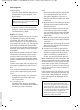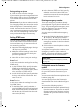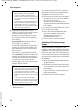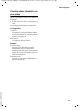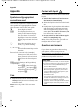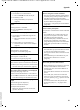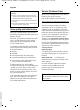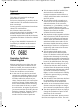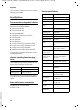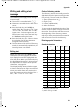User's Manual
52
Web configurator
Gigaset C450 IP / GBR PTT / A31008-M1713-L151-1-7619 / web_server.fm / 15.5.06
Version 4, 16.09.2005
u Implement the firmware update
locally. To do this, you must first down-
load the desired version of the
firmware from the Internet to a local
PC. The base station is then updated
from this PC.
Precondition: A Web server runs on
the local PC (e.g. Apache).
In the Web configurator, specify the IP
address of your local PC and the com-
plete path and name of the firmware
file on the PC.
This setting is automatically used for
the subsequent firmware update. The
Internet server URL stays saved and is
re-used for further firmware updates. If
you want to use a local PC for the
update again, you must re-enter the IP
address and file names.
¤ Open the following Web page: Settings
¢ Miscellaneous.
The Internet server URL that is saved on
the phone for the firmware download is
displayed in the Data server field.
¤ In the Data server field, enter the URL of
an Internet server or the local address
of a PC in the LAN (e.g.
192.168.2.105), from which the
firmware should be downloaded on the
next update.
If you have entered the address of a local
PC in the Data server field:
¤ In the User defined firmware file field,
enter the complete name of the
firmware file on the PC (e.g.
D:\C460IP\update.exe).
¤ Click on Set to save the changes.
Activating VoIP status message
display
Display VoIP status messages on your
handset when there are VoIP connection
problems. These messages give you infor-
mation on the status of a connection and
contain a provider-specific code that helps
the service team when they are analysing
the problem.
¤ Open the following Web page: Settings
¢ Miscellaneous.
¤ Click on the Yes option after Show VoIP
status on handset to activate status mes-
sage display
If you click on No, no VoIP status mes-
sages are displayed.
¤ Click on Set to save the changes.
Please note:
– When updating from the Internet,
checks are made to ensure that no
newer version of the firmware exists. If
this is not the case, the operation is ter-
minated.
– You should not change the URL for the
software update. If you have entered
another URL, you can re-activate the
default URL by restoring the base station
default settings (page 38).
Please note:
– Updating via a PC in your LAN can make
sense if you want to download the same
or an older version of the firmware
again because of an error or if you want
to first test the firmware for security rea-
sons.
– If an error arises during a firmware
update from a local PC, the most recent
version of the firmware is automatically
downloaded from the Internet.