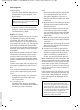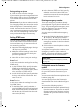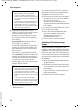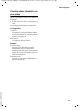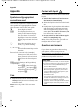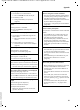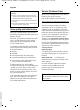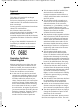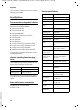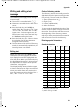User's Manual
51
Web configurator
Gigaset C450 IP / GBR PTT / A31008-M1713-L151-1-7619 / web_server.fm / 15.5.06
Version 4, 16.09.2005
Saving settings on phone
¤ Click on Set to save the changes.
If you want to reject the changes that have
been made, click on Cancel. The Web page
is re-loaded with the data saved on the
phone.
Please note: If you do not make an entries
for a lengthy period, the connection to the
Web configurator is automatically termi-
nated. Unsaved entries are lost. If neces-
sary, implement temporary security meas-
ures. You can subsequently continue the
entry and make changes if necessary.
Setting DTMF tones
You can control whether DTMF tones are
set for calls made via the Internet (VoIP).
You need these e.g. for remote access to
an answering machine.
¤ Open the following Web page: Settings
¢ Telephony ¢ DTMF.
¤ Make the desired settings in the Send
and Receive areas. Bear in mind your
provider's guidelines.
¤ Now click on Set to save your settings.
Area: Send
In this area, make the settings for sending
DTMF tones.
¤ In the RTP Mode field, specify whether
DTMF tones should be transmitted
acoustically. If so, activate Audio; other-
wise, activate no DTMF via RTP.
¤ In the Via SIP Info field, specify whether
the key code will be transferred. Acti-
vate Yes or No.
Area: Receive
In this area, make the settings for receiv-
ing DTMF tones.
¤ In the Mode field, specify whether a
received DTMF tone will only be played
back acoustically (Audio) or whether it
will be also be converted into the rele-
vant code (SIP Info).
¤ In the Generate DTMF tone field, specify
whether a received code will be con-
verted into an acoustic tone and played
back. Activate Yes or No.
Entering emergency number
There are emergency numbers already
preconfigured in your phone's default set-
tings. The preconfigured emergency num-
bers are displayed. You cannot change
these emergency numbers.
You can enter an additional emergency
number.
¤ Open the following Web page: Settings
¢ Telephony ¢ Emergency numbers.
¤ Enter a phone number as an additional
emergency number in the User-editable
number field.
¤ Click on Set to save the phone number
on your phone.
Your phone recognises the number as an
emergency number. If this number is
dialled, your phone will always establish
the connection via the fixed network.
Setting data server for firmware
update
If necessary, you can download updates
for your base station firmware to your
phone.
You must start the firmware update on the
handset (page 39).
You can specify where the firmware is
downloaded from via the Web configura-
tor.
You have the following options:
u Download the firmware update directly
from the Internet. The server on which
Siemens makes new firmware versions
available for your base station is set by
default.
Please note:
For how to change the emergency number,
see page 38.