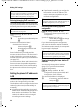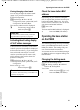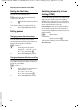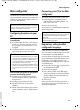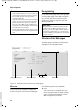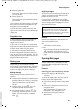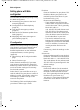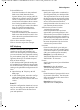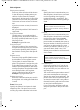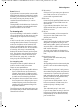User's Manual
45
Web configurator
Gigaset C450 IP / GBR PTT / A31008-M1713-L151-1-7619 / web_server.fm / 15.5.06
Version 4, 16.09.2005
u Settings (page 46)
This menu allows you to make settings
on your phone.
u Status (page 53)
This menu gives you information about
your phone.
If you click on the Settings menu, a list with
this menu's functions is displayed in the
navigation area (see below).
You will find the Log Off function to the
right of the menu bar on every Web page
(page 44).
Navigation area
In the navigation area, the functions of
the menu selected in the menu bar
(page 44) are listed.
If you click on a function, the associated
page opens in the working area with infor-
mation and/or fields for your inputs.
If a function is assigned subfunctions,
these are displayed with the function as
soon as you click on the function. The rel-
evant page for the first subfunction is dis-
played in the working area
Working area
Depending on the function selected,
information or dialog boxes are displayed
in the working area, which allow you to
make or change your phone settings.
Making changes
Make settings for entry fields, lists or
options.
u There may be restrictions regarding the
possible values for a field, e.g. entering
special characters or certain value
ranges.
u To open a list, click on . You can
choose between default values.
u To activate options, click on . The
previously activated option is deacti-
vated. The active option is marked
with .
Applying changes
As soon as you have made your change on
a page, activate the new setting on the
phone by clicking on Set.
If your input in a field does not comply
with the rules for this field, an appropriate
error message will be displayed. You can
then repeat the input.
Buttons
Buttons are displayed in the bottom sec-
tion of the working area.
Set
Save entries on the phone
Cancel
Reject changes made on the Web page
and reload the settings that are cur-
rently saved on your phone to the Web
page.
Opening Web pages
A brief outline of the navigation to the
individual Web configurator functions is
given below.
Example:
Entering your own emergency number
Settings ¢ Telephony ¢ Emergency
numbers
To open this Web page, carry out the fol-
lowing steps after registration:
¤ Click on the Settings menu in the menu
bar.
¤ Click on the Telephony function in the
navigation area.
The subfunctions of Telephony are
displayed in the navigation tree.
¤ Click on the Emergency numbers
subfunction.
Please note:
Changes that have not been saved on your
phone are lost if you move to another Web
page or if the Web configurator is terminated,
e.g. due to the time limit (page 44).