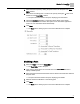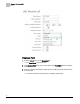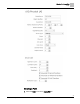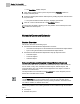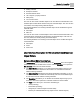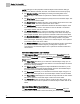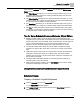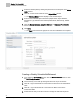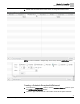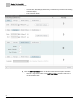Home Theater Server User Manual
Chapter 10 - Create/Edit
Point
71
Siemens Industry, Inc.
125-3584T
3. Select the desired panel by clicking the panel name in the left pane of the Point
Editor window.
4. Either select an existing point or create a new point by clicking the + button at the
bottom left of the Point Editor window.
The point information window will open, displaying point information.
5. Check the Alarmable checkbox to create an Intrinsic Alarm. Enter related
information (see the
User Interface Description for the Point Editor Application
section for more information about related fields).
6. Click Save.
The Save button will be grayed out once the modifications are complete.
Modifying a Point
1. Select the Point icon from the Create/Edit bar.
The Point Editor window will open.
2. Click “Select a Panel” at the top of the left pane of the Point Editor window to
display available panels.
3. Select the desired panel and the desired point by clicking the panel name and then
the point name.
The point information window will open, displaying point details.
4. Make the desired modifications to the existing point.
5. Click Save.
The Save button will be grayed out once the modifications are complete.