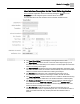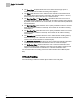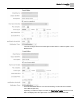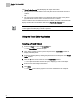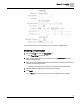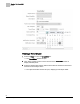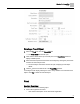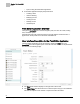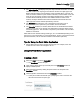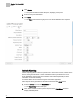Home Theater Server User Manual
Chapter 10 - Create/Edit
Trend
61
Siemens Industry, Inc.
125-3584T
User Interface Description for the Trend Editor Application
The Trend Editor Application can be accessed by clicking the Trend icon in the
Create/Edit bar in the navigation pane on the left side of the screen.
For information about off-node trending, see the
Off-Node Trending
section.
The Trend Object Editor window displays on the right side of the screen.
The Object Name field allows the user to name the Trend Object using up to 30
characters. This field is mandatory for the creation of a Trend Object and cannot be
edited in an existing Trend Object.
The Object Identifier field displays the Trend Object identification information. If the
user does not enter a value, the controller will automatically enter the next available
Object ID. This field cannot be edited in an existing Trend Object.
The Description field allows the user to describe the point using up to 16
characters. This field is optional for trend object creation and can be edited.
The Trend Log Enabled checkbox allows the user to enable or disable the trend log
object. This option can be edited later. This checkbox defaults to checked (YES).
The Point to be Trended field has a dropdown list to select the available points in
the selected panel. The Point to be Trended field also has a question mark (?)
button that can be selected to enter a BACnet Device Object Identifier. This field
cannot be edited in existing Trend Objects.
The Max Samples field allows the user to define the trend buffer size. The
minimum and default value, if unspecified by the user, is 5. The maximum value is
2500; the circular buffer will drop off data points after the maximum value is
reached.