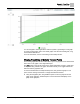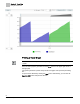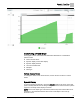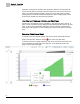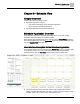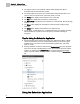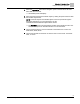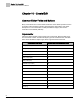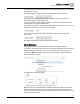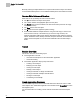Home Theater Server User Manual
Chapter 9 - Schedule View
Using the Scheduler Application
56
Siemens Industry, Inc. 125-3584T
The Objects section of the Schedule viewing window displays the objects
associated with the schedule being viewed.
The left and right arrows at the top of the Schedule viewing window allow you to
view the next or the previous day, work week, week, or month.
The Today button displays the schedules for the current day.
The Day button displays the schedules for a desired day.
The Work Week button displays the schedules for a desired week, Monday through
Friday.
The Week button displays the schedules for a desired week, Sunday through
Saturday.
The Month button displays the schedules for a desired month.
In Day, Week, or Work Week view, a calendar date that has an existing schedule
will be indicated by a green bar across the date (or a red bar indicating an
exception).
Tips for Using the Scheduler Application
Schedule details can be viewed using Today, Day, Work Week, Week, or Month
views. Use the buttons at the top of the Schedule window to choose among the
available views or to advance to the next Schedule segment (day, work week,
week, or month).
Existing schedules can also be viewed via the Device/Points bar in the navigation
pane on the left side of the Web Server screen, but schedules cannot be created,
modified, or deleted via the Device/Points bar. Command object and calendar
objects cannot be viewed, modified, created, or deleted using the Device/Points
bar.
Using the Scheduler Application