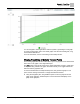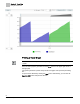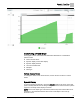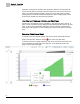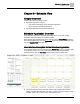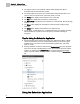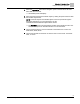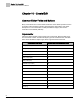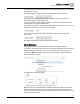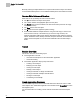Home Theater Server User Manual
Chapter 8 - Trend View
Using the Trend View
54
Siemens Industry, Inc. 125-3584T
Otherwise, during dynamic trending, when the buffer is filled, the first data point will
drop off to make space in the buffer. Because it takes more than one second for this
action, the Trend graph will be unable to display the current data points accurately.
Clicking the Zoom out button will allow the longer time span to display again, but this
must be done manually, and every time the buffer fills.
Line Color and Thickness, Fill Color, and Chart Type
The line color, line thickness, fill color (“Fill Alpha”), and chart type (lines, columns, or
steps) can be customized using the dialog box which displays at the bottom of the right
pane. To access the Customization dialog box, click the point name underneath the
trend graph in the right pane. To exit the dialog box, click the white space on the right
pane.
Removing Points from a Graph
To remove a point from a graph entirely, click the point name underneath the trend
graph in the right pane, and then click the
icon next to the point name.
To remove a point from a graph temporarily, click on the colored box next to the point
name underneath the trend graph in the right pane. To re-display the point on the
graph, click the colored box again.