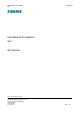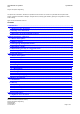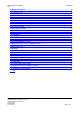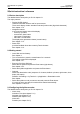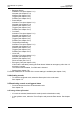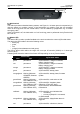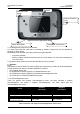User's Manual
Table Of Contents
- 1Introduction
- 2Quick instruction / reference
- 3 AyTerminal device
- 4Installation and startup
- 5AyAlarm application
User Manual for AyAlarm AyTerminal
V2.1 AyAlarm application
deactivation after 15min
Table 3-2 Status LED colors depending on AyTerminal status
In case of two or more simultaneous events that can trigger the change of Status LED color there
have been established priority rules.
These rules are:
1. If the Status LED color is blinking ORANGE or RED then the Status LED color can not be
changed to GREEN (permanent/ blinking slow/ blinking fast). In this case the status LED
ORANGE/ RED must be first stopped and after that the status can be changed to GREEN
(permanent/ blinking slow/ blinking fast) or the change request for GREEN can be
performed but the status will be changed only when ORANGE/ RED will be turned off.
2. Permanent/ Fast/ Slow RED LED status can be set no matter the current LED status
3. If the status LED color is blinking RED then the Status LED color can not be changed to
ORANGE (permanent/ slow/ fast). In this case the status LED RED must be first stopped
and after that the status can be changed to ORANGE (permanent/ blinking slow/ blinking
fast) or the change request for ORANGE can be performed but the status will be changed
only when RED will be turned off.
4. In case of turning off one status LED the previous status LED is set back (e.g. Previous
status is slow GREEN and current status permanent RED. When the status RED is
removed then the slow GREEN is again established as status of the LED)
Example of applying the rules:
In case of triggering an alarm it is defined that the status LED becomes fast blinking ORANGE. In
case of SMS it is defined that the status LED is blinking GREEN. If SMS is sent meanwhile the
alarm is triggered then the change request for status LED GREEN is stored but the status is
changed only when ORANGE is turned off (rule number 1).
3.1.3Lumberg Connector
Using this 12 pin slim Lumberg connector is possible to:
• Connect a Siemens standard headset and to use it for GSM voice calls.
• Connect the AyTerminal charger for charging the AyTerminal battery.
This slim Lumberg connector used for the developer AyTerminal version makes possible the
upload and debug of the developed AyApplications via data cable (see Figure 3-2).
3.1.4AySnapOn Connector
This connector is used to connect up to four AySnapOns.
3.1.5Navigation buttons
The navigation buttons provide the input possibility for the AyTerminal user.
There are four touch sensor buttons around the display for the following navigation purposes:
• Arrow up – up button
• Arrow down – down button
• Back – left button, Cancel button
• OK (right or accept button)
Additionally, the display itself is a mechanical button (confirm/enter/application specific purpose).
For the central button the AyTerminal can distinguish between single click, double click, and long
button press.