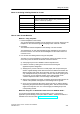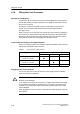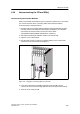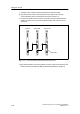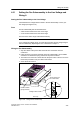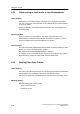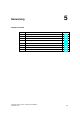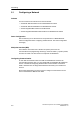Network Router User Manual
Wiring the S7-400
4-31
Automation System S7-400 Hardware and Installation
A5E00850741-01
Notes on Ordering Labeling Sheets for S7-400
Order Number Description
SIMATIC S7-400, 10 A4 label sheets, 4 labeling strips /
sheets for signal modules. Material: film, perforated, for laser
printers. 10 sheets per package.
6ES7492-2AX00-0AA0 Petrol
6ES7492-2BX00-0AA0 Light--beige
6ES7492-2CX00-0AA0 Yellow
6ES7492-2DX00-0AA0 Red
How to Label S7-400 Modules
Method 1: Using Templates
1. Find the templates on the Internet
You can download the templates from the Internet free of charge. Search for the
templates on the Customer Supports
homepage under article ID 11765788.
2. Download
The download contains templates for the labeling of S7-400 modules.
The templates for S7-400 make the labeling strips available for the outside of
the front connector cover and the terminal diagrams for the inside of the front
connector cover.
3. How to Print the Labeling Sheets Using the Templates
The idea is to use the templates to print directly onto the foil sheets. You can
use a laser printer to label the foil sheets. Proceed as follows:
a) Select page layout view in WORD to edit the template forms.
b) Label the module by clicking in the text boxes and entering the
application-specific designation.
c) Always print a preview of the form on white paper, and compare the layout
with the original labeling sheets. Because there are differences between the
different printers and printer drivers and their accuracy, the dimensions may
vary and adjustment may be necessary. If the line and column spacing is not
set c orrectly, you can adjust the position of the entire template under
“Header>Graphics>Position” and “File>Page Setup>Margins”.
d) When some templates are printed, a message reporting that the margins are
outside of the printable area appears. This message can be ignored.
e) Once you have printed the film sheets, make sure that you fold the labeling
strips along the perforation before separating them. This will ensure that the
edges of the strips are even. You c an then apply the labeling s trips to the
corresponding module.
Method 2: Using the “S7-SmartLabel” Add-On Tool for SIMATIC STEP 7
You c an derive the labeling directly from the STEP 7 project. The basis for
application-specific labeling is the symbol table in STEP 7. Detailed information is
available on the Internet under: http://www.s7-smartlabel.de/
.