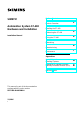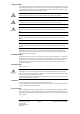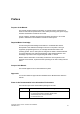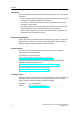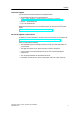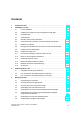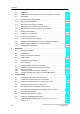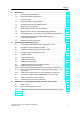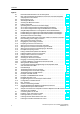SIMATIC Preface, Contents Product Overview Automation System S7-400 Hardware and Installation Installing the S7-400 Addressing the S7-400 Installation Manual Wiring the S7-400 Networking Commissioning Maintenance 1 2 3 4 5 6 7 Appendices Assembling and Installing Systems A Guidelines for Handling Electrostatically-Sensitive Devices (ESD) B Glossary, Index This manual is part of the documentation package with the order number 6ES7498-8AA05-8BA0 11/2006 A5E00850741-01
Safety Guidelines This manual contains notices you have to observe in order to ensure your personal safety, as well as to prevent damage to property. The notices referring to your personal safety are highlighted in the manual by a safety alert symbol, notices referring to property damage only have no safety alert symbol. The notices shown below are graded according to the degree of danger. ! ! ! Danger indicates that death or severe personal injury will result if proper precautions are not taken.
Preface Purpose of the Manual The manual contains reference information on operator actions, descriptions of functions and technical specifications of the central processing units, power supply modules and interface modules of the S7-400. How to configure, assemble and wire these modules (and other) in an S7-400 system is described in the installation manuals for each system. Required Basic Knowledge You will need general knowledge of automation to understand this manual.
Preface Navigating The manual offers the following access help to make it easy for you to find specific information: • At the start of the manual you will find a complete table of contents and a list of the diagrams and tables that appear in the manual. • An overview of the contents of each section is provided in the left column on each page of each chapter. • You will find a glossary in the appendix at the end of the manual. The glossary contains definitions of the main technical terms used in the manual.
Preface Technical Support You can reach the Technical Suport for all A&D products • Via the Web formula for the Support Request http://www.siemens.com/automation/support-request • Phone: + 49 180 5050 222 • Fax:+ 49 180 5050 223 Additional information about our Technical Support can be found on the Internet pages: http://www.siemens.com/automation/service. Service & Support on the Internet In addition to our documentation, we offer our Know-how online on the internet at: http://www.siemens.
Preface vi Automation System S7-400 Hardware and Installation A5E00850741-01
Contents 1 Product Overview . . . . . . . . . . . . . . . . . . . . . . . . . . . . . . . . . . . . . . . . . . . . . . . . . . . . . . 1-1 2 Installing the S7-400 . . . . . . . . . . . . . . . . . . . . . . . . . . . . . . . . . . . . . . . . . . . . . . . . . . . . 2-1 2.1 S7-400 Installation . . . . . . . . . . . . . . . . . . . . . . . . . . . . . . . . . . . . . . . . . . . . . . 2-2 2.2 Installing the Central Rack (CR) and Expansion Rack (ER) . . . . . . . . . . . . 2-6 2.3 Segmented CR .
Contents 5 6 viii 4.9 Grounding . . . . . . . . . . . . . . . . . . . . . . . . . . . . . . . . . . . . . . . . . . . . . . . . . . . . . . 4-13 4.10 Interference-Free Configuration for Local and Remote Connections . . . . 4-15 4.11 Wiring Rules . . . . . . . . . . . . . . . . . . . . . . . . . . . . . . . . . . . . . . . . . . . . . . . . . . . . 4-17 4.12 Wiring the Power Supply Module . . . . . . . . . . . . . . . . . . . . . . . . . . . . . . . . . . 4-18 4.
Contents 7 A B Maintenance . . . . . . . . . . . . . . . . . . . . . . . . . . . . . . . . . . . . . . . . . . . . . . . . . . . . . . . . . . . 7-1 7.1 Replacing the Backup Battery . . . . . . . . . . . . . . . . . . . . . . . . . . . . . . . . . . . . . 7-2 7.2 Replacing a Power Supply Module . . . . . . . . . . . . . . . . . . . . . . . . . . . . . . . . . 7-4 7.3 Replacing CPUs . . . . . . . . . . . . . . . . . . . . . . . . . . . . . . . . . . . . . . . . . . . . . . . . 7-5 7.
Contents Figures 2-1 2-2 2-3 2-4 2-5 2-6 4-1 4-2 4-3 4-4 4-5 4-6 4-7 4-8 4-9 4-10 4-11 4-12 4-13 4-14 4-15 4-16 4-17 4-18 4-19 4-20 4-21 4-22 4-23 4-24 5-1 5-2 5-3 5-4 5-5 5-6 5-7 5-8 5-9 5-10 5-11 5-12 5-13 5-14 6-1 6-2 6-3 6-4 7-1 x Rack Fitted with Modules in the S7-400 System . . . . . . . . . . . . . . . . . . . . . Max. Cabinet Ambient Temperature as a Function of Power Dissipation of Equipment in the Cabinet . . . . . . . . . . . . . . . . . . . . . . . . . . . . . . . . . . . . . .
Contents A-1 A-2 A-3 A-4 A-5 A-6 A-7 A-8 A-9 A-10 A-11 B-1 The Possible Routes for Electromagnetic Interference . . . . . . . . . . . . . . . . Example of Cabinet Installation for EMC . . . . . . . . . . . . . . . . . . . . . . . . . . . . Wall Mounting an S7-400 for EMC . . . . . . . . . . . . . . . . . . . . . . . . . . . . . . . . . Mounting Cable Shields . . . . . . . . . . . . . . . . . . . . . . . . . . . . . . . . . . . . . . . . . . Routing Equipotential Bonding Conductor and Signal Line . . . . .
Contents Tables 2-1 2-2 2-3 4-1 4-2 4-3 4-4 5-1 5-2 5-3 5-4 5-5 5-6 5-7 6-1 6-2 A-1 A-2 A-3 A-4 A-5 A-6 xii Cabinet types . . . . . . . . . . . . . . . . . . . . . . . . . . . . . . . . . . . . . . . . . . . . . . . . . . . Modules in the different racks . . . . . . . . . . . . . . . . . . . . . . . . . . . . . . . . . . . . . Accessories for Modules and Racks . . . . . . . . . . . . . . . . . . . . . . . . . . . . . . . VDE Specifications for Assembling a Programmable Controller . . . . . . . .
Product Overview 1 Overview of the S7-400 The S7-400 is a programmable logic controller. Almost any automation task can be implemented with a suitable choice of S7-400 components. S7-400 modules have a block design for swing-mounting in a rack. Expansion racks are available to extend the system. In this chapter, we show you the most important components with which you can assemble an S7-400.
Product Overview S7-400 components The most important components of the S7-400 and their functions are given in the following tables: Components Function Racks (UR: Universal Rack) (CR: Central Rack) (ER: Expansion Rack) ... provide the mechanical and electrical connections between the S7-400 modules. Power Supply Modules (PS = Power Supply) ... convert the line voltage (120/230 VAC or 24 VDC) to the 5 VDC and 24 VDC operating voltages required to power the S7-400.
Product Overview Components Function PG cables ...connect a CPU to a programming device. PROFIBUS components for example, PROFIBUS bus terminal ... connect the S7-400 to other S7-400 devices or programming devices. RS 485 repeaters ...amplify data signals on bus lines and links bus segments. Programming device (PG) or PC with the STEP 7 software package ...configures, programs, debugs, and assigns parameters to the S7-400. Fan subassemblies (for special areas of application) ...
Product Overview Example of a rating plate Order no.
2 Installing the S7-400 Chapter Overview Section Description Page 2.1 S7-400 Installation 2-2 2.2 Installing the Central Rack (CR) and Expansion Rack (ER) 2-6 2.3 Segmented CR 2-8 2.4 Subdivided CR 2-9 2.5 Mounting and Grounding the Racks 2-10 2.6 Chassis Terminal Connection in the Non-Isolated Configuration 2-16 2.7 Methods of Ventilation 2-18 2.8 Changing the Ventilation with the Cable Duct and Fan Subassembly 2-20 2.9 Installing the Fan Subassembly 2-22 2.
Installing the S7-400 2.1 S7-400 Installation Introduction An S7-400 programmable controller consists of a central rack (CR) and one or more expansion racks (ERs), as required. You can add ERs to compensate for lack of slots for your application or operate signal modules at remote locations (e.g. in the immediate vicinity of your process). When using ERs, you need interface modules (IMs) as well as the additional racks, and additional power supply modules if necessary.
Installing the S7-400 Connecting the CR and ER(s) To connect one or more ERs to a CR, you must fit one or more send IMs in the CR. The send IMs have two interfaces. You can connect one chain of up to four ERs to each of the two interfaces of a send IM in the CR. Different IMs are available for local connection and remote connection. Connecting with a 5 V Supply For a local connection with the IM 460-1 and IM 461-1, the 5 V supply voltage is also transferred via the interface modules.
Installing the S7-400 Ways of Connecting Central and Expansion Racks Central rack CR IM 460-4 IM 460-3 IM 460-1 IM 460-0 Expansion without 5 V local transfer Expansion rack ER 1 Expansion rack ER 4 IM 461-0 IM 461-0 Chain length max. 5 m Expansion with 5 V local transfer Expansion rack ER 1 IM 461-1 Chain length max. 1.5 m Remote expansion Expansion rack ER 4 Expansion rack ER 1 IM 461-3 IM 461-3 Chain length max. 102.
Installing the S7-400 Rules for Connection When you connect a central rack to expansion racks, you must observe the following rules: • You can connect up to 21 ERs of the S7-400 to one CR. • The ERs are assigned numbers to identify them. The rack number must be set on the coding switch of the receive IM. Any rack number between 1 and 21 may be assigned. Numbers must not be duplicated. • You may insert up to six send IMs in one CR. However, only two send IMs with 5 V transfer are allowed in one CR.
Installing the S7-400 2.2 Installing the Central Rack (CR) and Expansion Rack (ER) Function of the Racks The racks of the S7-400 system form the basic framework which accepts the individual modules. The modules exchange data and signals and are powered via the backplane bus. The racks are designed for wall mounting, for mounting on rails, and for installation in frames and cabinets. Racks in the S7-400 System Rack No.
Installing the S7-400 Electrical Supply The modules inserted in the rack are supplied with the required operating voltages (5 V for logic, 24 V for interfaces) via the backplane bus and base connector, by the power supply module fitted in the slot on the extreme left in the rack. For local connections, ERs can also be supplied with power via the IM 460-1 / IM 461-1 interface modules.
Installing the S7-400 2.3 Segmented CR Properties The “segmented” characteristic relates to the configuration of the CR. In the (non-segmented) CR the I/O bus is continuous and interconnects all 18 or 9 slots; in the segmented CR, however, the I/O bus consists of two I/O bus segments. A segmented CR has the following important characteristics: • The communication bus is continuous (global), whilst the I/O bus is divided into two I/O bus segments of 10 and 8 slots respectively.
Installing the S7-400 2.4 Subdivided CR Characteristics The “subdivided” characteristic relates to the configuration of the CR. In the (non-divided) CR the I/O bus and communication bus are continuous and interconnect all the slots; in the subdivided CR, however, the I/O bus and communication bus consist of two segments each. The UR2-H rack used here functions as two electrically isolated UR2 racks on the same rack profile.
Installing the S7-400 2.5 Mounting and Grounding the Racks Important Notes on Installation The S7-400 racks are designed for wall mounting, mounting on rails, and for installation in frames and cabinets. Their mounting dimensions are compliant with DIN 41 494.
Installing the S7-400 Space Required When Using Cable Channels and Fan Subassemblies A cable duct or fan subassembly must be installed in the 19-inch pitch immediately below the rack. Additional space for cable routing must be provided on both sides. The following figure shows how much space you need to allow for when using a cable duct or fan subassembly.
Installing the S7-400 60 mm 1 2 3 4 5 6 7 8 9 10 11 12 13 14 15 16 5 6 7 9 17 18 290 mm 190 mm 40 mm 465 mm 483 mm 1 2 3 4 1 2 3 4 1 2 3 4 8 290 mm 190 mm Depth = 28 mm without modules Depth = 237 mm with modules 40 mm 115 mm 133 mm 240 mm 258 mm Step 2: Mounting the Rack Screw the rack onto the mounting panel. When mounting the equipment on a metal mounting plate, make sure to establish a low-impedance connection.
Installing the S7-400 Mounting Screws You have a choice of the following types of screw for securing a rack: Screw Type Explanation M6 cylinder-head screw to ISO 1207/ISO 1580 (DIN 84/DIN 85) M6 hex. screw to ISO 4017 (DIN 4017) Choose the screw length according to your assembly. You also need “6.4” “6 4” washers to ISO 7092 (DIN 433). Step 3: Connecting the Rack to the Chassis Ground Connect the rack to the chassis ground. A threaded bolt is provided for this purpose on the bottom left of the rack.
Installing the S7-400 Step 4: Mounting Additional Racks For S7-400 assemblies containing two or more racks, make allowances for additional clearance between the racks for installing a fan subassembly or cable duct. The figure below shows the clearance you must allow between two racks of the S7-400 during installation.
Installing the S7-400 The figure below shows how much space you must allow for when assembling an S7-400 from two racks with a cable duct or fan subassembly. This requirement is increased by a height of 400 mm for each additional rack with a cable duct or fan subassembly. 1 2 3 4 5 6 7 8 9 10 11 12 13 14 15 16 17 18 Cable duct/fan subassembly 840 mm 1 2 3 4 5 6 7 8 9 10 11 12 13 14 15 16 17 18 Cable duct/fan subassembly Mounting depth, fitted: max.
Installing the S7-400 2.6 Chassis Terminal Connection in the Non-Isolated Configuration Reference Point The racks offer the option of connecting the 24-V load voltage ground in the non-isolated configuration to the 5-V ground (reference potential M, logic ground). Connect the chassis ground to the reference point for non-isolated modules. The reference point is metallically connected to the reference potential M. The following figure shows the position of the reference point on a rack.
Installing the S7-400 Connection to the Reference Point For the connection to the reference point, use a cable lug for M4, a suitable spring lock washer (for example, clamping washer to DIN 6796) and the cylinder-head screw supplied. Ungrounded assembly: Undo the fixing screws of the metallic connection on the rack. Tilt the connection downwards. For the connection to the reference point, use the original M4 x 8 supplied. Use the tilted metallic connection as a washer.
Installing the S7-400 2.7 Methods of Ventilation Methods of Ventilation Under extreme ambient conditions, particularly when operating S7-400 modules in cabinets, you can use the cable duct or fan subassembly to optimize ventilation. There are two methods of supplying air to the modules. You draw in air either from the back or from below. The cable duct and fan subassembly can be converted for this purpose. The following figure shows the ventilation when air is drawn in from the back.
Installing the S7-400 The following figure shows the ventilation when air is drawn in from the bottom.
Installing the S7-400 2.8 Changing the Ventilation with the Cable Duct and Fan Subassembly Changing the Ventilation At the base of the cable duct and the fan subassembly, there is a cover that you can move in order to modify the air duct. To do this, proceed as follows: 1. Using a screwdriver, make a quarter turn counter-clockwise to open the two quick-release locks at the front of the cable duct or fan subassembly. 2.
Installing the S7-400 Cover Delivered state: Cover fitted at bottom (supply air from the rear) Base Quick-release locks Snap catches Cover Cover fitted at back (supply air from below) Base Snap hinges Shipping state The cover is fitted in the base of the cable duct or fan subassembly. Air is supplied from the back. Filter Mat (Optional) To filter the air supply, you can fit a filter mat for the cable duct and fan subassembly.
Installing the S7-400 2.9 Installing the Fan Subassembly Procedure 1. Remove the left cover from the fan subassembly. Using a 17 mm open-ended wrench, slacken the quick-release lock a quarter turn. Pull out the left cover of the fan subassembly. To do this, move the left cover parallel to the fan subassembly in order to avoid damaging the plug-in contact on the other side. The following figure shows you how to remove the left cover.
Installing the S7-400 4. Attach the dummy plates to the free slots: -- Place the dummy plates on the rear wall of the cable routing, -- Push the dummy plates back so that the noses of the dummy plates will fit into the cutouts provided, -- Push the dummy plates in until the snap-in mechanism engages in the openings on the back of the cable routing. 5. Then install the fan assembly in the 19-inch pitch directly under the rack or between two racks. Use M6 size screws for mounting.
Installing the S7-400 2.10 Installing the Cable Duct Procedure 1. Install the cable duct in the 19-inch pitch directly under the rack or between two racks. Use M6 size screws for mounting. The following figure shows how to mount the cable duct between two racks.
Installing the S7-400 2.11 Choosing and Setting up Cabinets with the S7-400 Why Cabinets are Required With larger installations and in an environment subject to interference or pollution, you can install the S7-400 in cabinets. The requirements of UL/CSA are met, for example, by an installation in cabinets.
Installing the S7-400 Table 2-1 provides an overview of the most common types of cabinet. You will also find the principle of heat removal, as well as the estimated, maximum achievable power loss removal and the degree of protection.
Installing the S7-400 Removable Power Dissipation from Cabinets (Example) The removable power dissipation from a cabinet is governed by the type of cabinet, its ambient temperature, and the arrangement of equipment in the cabinet. Figure 2-2 shows a diagram with guide values for the permissible ambient temperature of a cabinet measuring 600 x 600 x 2000 mm as a function of power dissipation. These values only apply if you observe the specified installation dimensions and clearances for racks.
Installing the S7-400 Example of selecting the cabinet type The example below clarifies the maximum permissible ambient temperature at a particular power loss for various cabinet types. Equipment suitable for installation in a cabinet: 1 central rack 150 W 2 expansion racks, 150 Watts each 300 W 1 load current power supply under full load 200 W Accumulated power loss 650 W Permissible ambient temperatures at an accumulated power loss as shown in Figure 2-2: Type of Cabinet Max.
Installing the S7-400 2.12 Rules for the Arrangement of Modules Arrangement of the Modules You only need to observe two rules for rack mounting of the modules: • In all racks, the power supply module must always be inserted on the extreme left (beginning with slot 1). In the UR2-H from slot 1 in both segments. • The receive IM in the ER must always be inserted on the extreme right. In the UR2-H at slot 9 once per segment.
Installing the S7-400 2.13 Installing Modules in a Rack Introduction All modules are installed using the same procedure. ! Caution Modules and racks can be damaged. Do not apply any undue force when installing the modules in a rack, because you will more than likely damage the devices. Carefully follow the steps described below for the installation sequence. Tool The tool needed to install the modules is a cylindrical screwdriver with 3.5 mm blade width.
Installing the S7-400 Removing the Cover With modules which have a cover (for example, power supply modules and CPUs), you remove this before installing the module in the rack. Proceed as follows: 1. Push the interlock lever down (1). 2. Swing the cover forward and off (2).
Installing the S7-400 Attaching the Modules Attach the modules one by one (1) and swing them carefully downwards (2). If you feel a resistance when swinging the module down, raise it slightly and then continue. (1) (2) Figure 2-4 Attaching the Modules Screwing the Modules in Place Tightening torque 0.8 to 1.
Installing the S7-400 2.14 Marking the Modules with Slot Labels Slot Number Once the modules are installed, you should mark each one with its slot number to avoid the risk of mixing up modules during operation. If modules do get mixed up, you may have to reconfigure the assembly. The slot number is printed on the rack. Double-width modules occupy two slots and are assigned the consecutive slot numbers of both slots.
Installing the S7-400 2.15 Methods of Expansion and Networking Introduction Apart from the structures mentioned in this chapter, other expansions are possible, for example, by connecting distributed I/Os or by networking. Distributed I/Os When an S7-400 is configured with a distributed I/O system, the inputs/outputs operate in a distributed local arrangement and are directly connected via PROFIBUS DP to a CPU. One of the master-capable CPUs of the S7-400 is used.
Installing the S7-400 2.16 Accessories Accessories Some of the accessories needed for fitting the modules in the rack are provided in the packaging of the modules and racks. The front connectors of the signal modules must always be ordered separately. There are also optional accessories for some modules. The accessories for modules and racks are listed and briefly explained in Table 2-3.
Installing the S7-400 2-36 Automation System S7-400 Hardware and Installation A5E00850741-01
3 Addressing the S7-400 Chapter Overview Section Description Page 3.1 Geographical and Logical Addresses 3-2 3.2 How to Determine the Default Address of a Module 3-4 3.
Addressing the S7-400 3.1 Geographical and Logical Addresses Addresses In order to control a process, you must address the channels (inputs and outputs) of the signal modules from the user program. You must establish a unique assignment between the (geographical) location of a channel and an address in the user program. Geographical Addresses The geographical address of a particular channel is permanently assigned. It is governed by the physical location of the input or output.
Addressing the S7-400 Default Addressing Under certain conditions, the CPU can handle the assignment between logical address and geographical address for you (default addressing). The logical addresses are then permanently assigned to the slots (default address). Distributed I/Os are not taken into account.
Addressing the S7-400 3.2 How to Determine the Default Address of a Module Default Addressing You determine the default address of a module from the number of the slot of the module in the CR. The algorithms used to calculate the default address are different for analog and digital modules. The following figure shows the numbering of slots in an 18-slot rack. You can also read off the slot numbers directly from the rack.
Addressing the S7-400 Default Addresses of Analog Modules On the S7-400, the default addresses for analog modules start from 512 (first slot in the central rack which is usually occupied by the power supply module) up to 1600.
Addressing the S7-400 3.3 How to Determine the Default Address of a Channel Channel on a Digital Module A channel on a digital module is addressed bit-wise. For a digital input module with 32 inputs, four bytes (starting with the default address of the module) are used to address the inputs, and for a digital input module with 16 inputs, two bytes are used. Bits 0 to 7 in these bytes are then reserved by the individual inputs (from top to bottom).
Addressing the S7-400 Channel on an Analog Module Channels on analog modules are addressed word-wise. Starting with the default address of the module, which also represents the address of the uppermost channel of the module, the addresses of the individual channels (from top to bottom) increase by two bytes (= one word). This is clarified by the following figure with the example of a digital input module with 8 channels at slot 6 (default address 832).
Addressing the S7-400 3-8 Automation System S7-400 Hardware and Installation A5E00850741-01
4 Wiring the S7-400 Chapter Overview Section Description Page 4.1 Supplying Power to Modules 4-2 4.2 Choosing the Power Supply Module 4-3 4.3 Choosing the Load Current Power Supply 4-4 4.4 Assembling an S7-400 with Process I/Os 4-5 4.5 Assembling an S7-400 with Grounded Reference Potential (M) 4-7 4.6 Assembling an S7-400 with Ungrounded Reference Potential (Ungrounded Configuration) 4-8 4.7 Assembling an S7-400 with Isolated Modules 4-10 4.
Wiring the S7-400 4.1 Supplying Power to Modules Power Supply Modules and Load Current Power Supplies The modules of the S7-400 system are supplied with all the required operating voltages by a power supply module, via the backplane bus of the rack. Which power supply module you use in a rack depends on your system requirements (line voltage, current consumption of the modules used). You must provide load voltages and currents via external load current power supplies.
Wiring the S7-400 4.2 Choosing the Power Supply Module Estimating the Power Requirement You should make an estimate of the power requirement for each rack of your S7-400 system in order to select the appropriate power supply module for the rack. Current consumption and power dissipation of the individual modules can be found in the relevant data sheets.
Wiring the S7-400 4.3 Choosing the Load Current Power Supply Choosing the Load Current Power Supply The input and output circuits (load current circuits) as well as sensors and actuators are powered by the load current power supply. Listed in the following are the characteristics of the load current power supplies required in special applications for choosing the load current power supplies. Characteristics of the Load Current Power Supply Safe isolation Required for ...
Wiring the S7-400 4.4 Assembling an S7-400 with Process I/Os Definition of a Grounded Supply (TN-S Network) In grounded supplies, the neutral conductor of the system is grounded. A single fault between a live conductor and ground or a grounded part of the installation results in tripping of the protective devices. Components and Protective Measures Various components and protective measures are specified for assembling a full installation.
Wiring the S7-400 S7-400 in the Overall Installation Shown in Figure 4-1 is the position of the S7-400 in the overall installation (load current power supply and grounding concept) with supply from a TN-S system. Note: The arrangement of supply terminals shown is not the actual arrangement; it has been chosen for reasons of clarity. L1 L2 L3 N PE Low-voltage distribution e.g.
Wiring the S7-400 4.5 Assembling an S7-400 with Grounded Reference Potential (M) Application You use an S7-400 with grounded reference potential in machines or industrial plants. Discharge of Interference Currents When the S7-400 is configured with a grounded reference potential, any interference currents are discharged to the chassis ground.
Wiring the S7-400 4.6 Assembling an S7-400 with Ungrounded Reference Potential (Ungrounded Configuration) Application In large installations, it may be necessary to configure the S7-400 with an ungrounded reference potential, for example, for ground fault monitoring. This is the case in the chemical industry or in power plants, for example.
Wiring the S7-400 Filtering the 24 VDC Supply When you power the S7-400 from a battery with the ungrounded configuration, you must provide interference suppression for the 24 VDC supply. Use a Siemens power cable filter, such as the B84102-K40. Insulation Monitoring If a double fault could cause a hazardous state in the installation, you must provide insulation monitoring.
Wiring the S7-400 4.7 Assembling an S7-400 with Isolated Modules Definition In a configuration with isolated modules, the reference potentials of the control circuit (Minternal) and the load circuit (Mexternal) are isolated (see also Figure 4-4).
Wiring the S7-400 Configuration with Isolated Modules Shown in Figure 4-4 are the potentials of an S7-400 configured with isolated input and output modules.
Wiring the S7-400 4.8 Parallel Wiring of Digital S7-400 Outputs Parallel Wiring of a Digital Output with Different Rated Load Voltages The parallel wiring of a digital output (rated load voltage 1L+) with another digital output (rated load voltage 2L+) or a rated load voltage 3L+ is only possible using series diodes.
Wiring the S7-400 4.9 Grounding Introduction Grounding in accordance with regulations and conscientiously implemented is the prerequisite for proper functioning of a programmable controller. Each individual component of the S7-400 and of the controlled system must be properly grounded. Ground Connections Low-resistance ground connections reduce the risk of electric shock in the event of a short-circuit or faults in the system.
Wiring the S7-400 Connecting the Load Voltage Ground Many output modules require an additional load voltage to switch the actuators. Two different modes are possible for this load voltage: • Non-isolated operation • Floating operation The following table shows how the load voltage ground is connected in the individual modes.
Wiring the S7-400 4.10 Interference-Free Configuration for Local and Remote Connections Use only Approved Components Note If you use components which are not approved for setting up local and remote connections, interference rejection may be impaired. Interference-Free Configuration for Local Connections If you connect the CR and ER via suitable interface modules (send IM and receive IM), no particular shielding and grounding need be implemented.
Wiring the S7-400 Figure 4-8 shows the methods described here. If the permissible potential difference between grounding points is exceeded, you must install an equipotential bonding conductor (copper conductor with a cross-section of ≥ 16 mm2). ER CR Send IM Shield/ protective ground bar Receive IM <7V Figure 4-8 Shielding and Grounding the Connecting Cable for a Remote Connection Special Cases For remote connections, you must use precut/preassembled connecting cables of fixed length.
Wiring the S7-400 4.11 Wiring Rules Lines and Tools For wiring the S7-400 modules, there are some rules for the cables and tools to use. Rules for Conductor cross-sections: Outer diameter: Flexible cond. without wire end ferrule Flexible cond. with wire end ferrule ... Power Supply ... Front Connectors Crimp terminal Screw-type terminal Spring-type terminal no 0.5 to 1.5 mm2 0.25 to 2.5 mm2 0.08 to 2.5 mm2 230 VAC: flexible sheathed cable 3 x 1.5 mm2 no 0.25 to 1.5 mm2 0.25 to 1.
Wiring the S7-400 4.12 Wiring the Power Supply Module Power Supply Connector You use the power supply connector to connect a power supply module to your supply. When delivered, the power supply connector is plugged into the power supply module. There are two versions (AC and DC) of power supply connector. The two versions are coded, meaning an AC connector can only be plugged into an AC power supply module, and a DC connector can only be plugged into a DC power supply module.
Wiring the S7-400 Wiring the Power Supply Connector To wire the power supply connector, follow the steps outlined below: ! Warning There is a risk of personal injury. If you wire the connector with voltage applied, you may suffer a shock and personal injury. Only wire the connector with power disconnected. 1. Switch off the line voltage at your VAC supply disconnector. Note The standby switch of the power supply module does not disconnect the power supply module from the supply. 2.
Wiring the S7-400 6. Slacken the screw of the strain relief and insert the cable. 7. Connect the cores according to the illustration on the cover of the power supply connector. Connect the longer core to PE. Screw on the cores with a torque of 0.6 to 0.8 N/m. Terminals Cable AC L1 DC L+ N L-- PE PE Strain-relief assembly Screw for the strainrelief assembly Figure 4-10 Wiring the power supply connector 8. Tighten the screw of the strain relief, so that the cable is secured properly. 9.
Wiring the S7-400 Plugging In the Power Supply Connector You can only plug in the connector when the power supply module is installed (lower mounting screw tightened). To plug the wired power supply connector into the power supply module, follow the steps outlined below: 1. Open the cover of the power supply module. 2. Insert the power supply connector into the guide groove in the module housing. 3. Slide the power supply connector into the power supply module as far as it will travel. 4.
Wiring the S7-400 4.13 Wiring the Signal Modules Procedure How to connect your sensors and actuators to the S7-400 signal modules: 1. Wire the front connector. This includes all incoming and outgoing connections of the sensorsan actuators. 2. Install the front connector on the module.
Wiring the S7-400 Preparing to Wire the Front Connector 1. Insert a screwdriver at the point marked on the bottom left of the front connector, then lever off the lower corner of the cover. 2. Open the cover completely. 3. Pull the opened cover forward at the bottom and swing it up. Levering the cover off Opening the cover Pulling the cover off Figure 4-12 Preparing to wire the front connector 4. Cut the wires to length. Avoid any loops in the front connector after wiring. 5.
Wiring the S7-400 4.14 Wiring the Front Connector, Crimping Procedure To wire the prepared front connector: 1. Strip the conductors at a length of approx. 5 mm. 2. Crimp the contacts onto the conductors. A crimptool is aailable on order as an accessory for your signal modules. 3. Insert the crimp contacts into the recesses of the front connector, starting at the bottom. The order number for crimp contacts is found in Appendix C of the Reference Manual.
Wiring the S7-400 4.15 Wiring the Front Connector, Screw Terminals Procedure To wire the prepared front connector: 1. Are you using wire ferrules? If yes: Strip the conductors at a length of 10 mm. Press-fit the wire end ferrules onto the conductors. If not: Strip the conductors at a length of 8 to 10 mm. 2. Terminate the wires, starting at the bottom of the front connector. 3. Screw the ends of the conductors onto the front connector (tightening torque = 0.6 to 0.8 N/m.
Wiring the S7-400 4.16 Wiring the Front Connector, Spring-Type Terminals Procedure To wire the prepared front connector, follow the steps outlined below: 1. Are you using wire end ferrules? If so: Strip the conductors over 10 mm. Press-fit the wire end ferrules onto the conductors. If not: Strip the conductors over 8 to 10 mm. 2. Use a screwdriver (0.5 x 3.5 mm DIN 5264) to release the spring contact of the first terminal. Start at the bottom of the front connector.
Wiring the S7-400 Principle of the spring loaded terminal The following figure shows the principle of spring contacts. Releasing and engaging from the front is illustrated. 1. Insert the screwdriver 2. Insert the wire into the spring contact as far as it will go 3.
Wiring the S7-400 4.17 Fitting the Strain Relief Cable Ties as Strain Relief When you have wired the front connector, the cable tie provided should be fitted at the bottom of the front connector as a strain relief for the connected cable. There are three ways of fitting the strain relief, according to the thickness of the cable. Three openings are provided at the bottom of the front connector.
Wiring the S7-400 4.18 Labeling a Front Connector Labels and Terminal Diagram Each signal module is provided with three labels: two blank labels and one printed label showing the terminal diagram for inputs and outputs. Figure 4-18 shows the locations for fitting the individual labels on the front connector. Label in front connector Terminal diagram interior Label exterior Figure 4-18 Fitting the Labels on the Front Connector To label a front connector, follow the steps outlined below: 1.
Wiring the S7-400 Figure 4-19 shows details for fitting a label in the front connector. Label with blank Cutout in front connector Figure 4-19 Fitting a Label in the Front Connector Labels • Print labels are prerequisite for professional, convenient labeling of your SIMATIC S7-400 signal modules, including FMs modules. • The perforated labeling strips are available on DIN A4 sheets and can be easily separated without the use of a tool. This makes them easy to use and ensures a clean cut.
Wiring the S7-400 Notes on Ordering Labeling Sheets for S7-400 Order Number Description SIMATIC S7-400, 10 A4 label sheets, 4 labeling strips / sheets for signal modules. Material: film, perforated, for laser printers. 10 sheets per package. 6ES7492-2AX00-0AA0 Petrol 6ES7492-2BX00-0AA0 Light--beige 6ES7492-2CX00-0AA0 Yellow 6ES7492-2DX00-0AA0 Red How to Label S7-400 Modules Method 1: Using Templates 1.
Wiring the S7-400 4.19 Fitting the Front Connector Principle of a Coding Key To reduce the risk of a wired front connector being plugged into the wrong type of module after rewiring or module replacement, the signal modules have a coding key for front connectors. A coding key comprises two parts: one part is permanently connected to the module; the second part is still connected to the first part when delivered (see Figure 4-20).
Wiring the S7-400 To plug in the front connector, follow the steps outlined below: 1. Hold the front connector horizontally and engage the front connector with the coding key. After an audible click, the front connector will engage with the mount and can be swung upwards. 2. Swing the front connector upwards. The two parts of the coding key will then be separated. 3. Screw the front connector on.
Wiring the S7-400 Figure 4-21 shows how to screw on the front connector.
Wiring the S7-400 4.20 Interconnecting the CR and ER(s) Interconnecting the Interface Modules When you assemble an automation system comprising a CR and one or more ERs, you connect the racks via the connecting cables of the interface modules. To interconnect the interface modules: 1. Ensure that all the connecting cables needed for the programmable controller are ready.
Wiring the S7-400 7. Open the cover of the first receive IM (interface module in the ER). 8. Plug the free end of the connecting cable into the upper male connector (receive interface) of the receive IM and screw the connector on. 9. Connect the remaining receive IMs by connecting one send interface (lower female connector X2) to one receive interface (upper male connector X1) in each case. Send IM Receive IM Receive IM Terminator Figure 4-23 Connection Between a Send IM and Two Receive IMs 10.
Wiring the S7-400 4.21 Setting the Fan Subassembly to the Line Voltage and Wiring It Setting the Fan Subassembly to the Line Voltage Check whether the voltage selector switch in the fan subassembly is set to your line voltage (see Figure 4-24). Fuse The fan subassembly has two standard fuses: • A 250 mA slow blow fuse for the 120 V range • A 160 mA slow blow fuse for the 230 V range. The fuse for the 230 V range is fitted before delivery.
Wiring the S7-400 4.22 Cable routing in cable ducts or fan subassemblies Cable Routing Depending on the number of cables and plug-in lines merging at the particular rack, the cross-section of the cable duct or fan subassembly may not be sufficient to accept all cables. You should therefore route half the cables toward each side via the cable duct or fan subassembly.
5 Networking Chapter Overview Section Description Page 5.1 Configuring a Network 5-2 5.2 Fundamentals 5-3 5.3 Rules for Configuring a Network 5-7 5.4 Cable Lengths 5-15 5.5 PROFIBUS-DP Bus Cables 5-18 5.6 Bus Connectors 5-19 5.7 RS 485 Repeater / Diagnostics Repeater 5-21 5.
Networking 5.1 Configuring a Network Subnets You can connect an S7-400 device to various subnets: • Via Simatic Net CP Ethernet to an Industrial Ethernet subnet • Via Simatic Net CP PROFIBUS to a PROFIBUS-DP subnet • Via the integrated MPI interface to an MPI subnet • Via the integrated PROFIBUS-DP interface to a PROFIBUS DP subnet Same Configuration We recommend you use the same bus components as for a PROFIBUS DP network configuration when configuring an MPI network.
Networking 5.2 Fundamentals Station = Node Declaration: All the stations you connect in a network are referred to as nodes in the following. Segment A segment is a bus cable between two terminating resistors. A segment can contain up to 32 nodes. Furthermore, a segment is limited by the permissible cable length according to the transmission rate. Baud Rate The baud rate (transmission rate) is the speed at which data is transmitted, expressed in terms of bits per second. • Baud rates of 19.
Networking Number of Nodes MPI PROFIBUS DP 127 127 * (default: 32) of which: 1 PG port (reserved) 1 master (reserved) 1 PG port (reserved) 125 slaves or other masters * Observe the CPU-specific maximum numbers in the Reference Manual CPU Data MPI/PROFIBUS-DP Addresses In order for all nodes to be able to communicate with one another, you must assign them an address: • In the MPI network, an MPI address • A PROFIBUS-DP address in the PROFIBUS-DP network Default MPI Addresses The following table s
Networking Rules for MPI Addresses Observe the following rules before assigning MPI addresses: • All MPI addresses in an MPI network must be different. • The highest possible MPI address must be equal to or higher than the highest actual MPI address and must be set to the same value for all nodes. (Exception: connecting a programming device to two or more nodes.
Networking PG Access A CPU exchanges data with other systems using communication mechanisms, for example with other programmable controllers, with operator interface stations (OP, OS) or with programming devices (see Figure 5-2).
Networking 5.3 Rules for Configuring a Network Rules Observe the following rules for connecting the nodes of a network: • Before you interconnect the individual nodes of the network, you must assign to each node the MPI address and the highest MPI address or PROFIBUS-DP address. Tip: Mark the address of each node in a network on the housing. To do this, use the adhesive labels enclosed with the CPU. You can then always see which address is assigned to which node in your plant.
Networking Data Packets in the MPI Network Observe the following feature in the MPI network: Note If you connect an additional CPU to the MPI network during operation, data may be lost. Remedy: 1. Disconnect power from the nodes to be connected. 2. Connect the nodes to the MPI network. 3. Switch on the nodes. Recommendation for MPI Addresses Reserve MPI address “0” for a service programming device and “1” for a service OP, which will later be briefly connected to the MPI network as required.
Networking Terminating Resistor on the Bus Connector Terminating resistor switched on Terminating resistor switched off on off on off Figure 5-3 Terminating resistor on bus connector Terminating Resistor on the RS 485 Repeater DC 24 V L+ M PE M 5.
Networking Example: Terminating Resistor in the MPI Network The figure below shows where you have to connect the terminating resistor in a possible configuration for an MPI network.
Networking Example of an MPI Network S7-400** S7-400 S7-400 2 1 { S7-400 11 { 3 OP 4 S7-300 10 5 OP 9 S7-400 PG OP** 6 S7-400 8 7 0 Programming device * Only connected via spur line for startup/maintenance (with default MPI address) ** Connected to the MPI later on (with default MPI address) 0 ...
Networking Example of a PROFIBUS-DP Network S7-400 with CPU 414-2-DP as DP master 1 ET 200M 2 { OP PG* ET 200M 0 8 { 3 ET 200B 7 S5-95U PG 4 5 ET 200B 6 * Only connected via spur line for startup/maintenance (with default PROFIBUS-DP address = 0) 0 ...
Networking Example Using a CPU 414-2 The figure below shows an example of a configuration with CPU 414-2 DP which is integrated in an MPI network and simultaneously used as DP master in a PROFIBUS-DP network. In both networks, the node numbers can be assigned separately without conflicts resulting.
Networking Programming Device Access Beyond Network Limits (Routing) You can access all modules beyond network limits using a programming device. S7-400 with CPU 416 Programming device / PC 3 S7-400 with CPU 417 MPI network 3 MPI network 1 S7-300 with CPU 318 S7-300 with CPU 318 Programming device / PC 1 PROFIBUS-DP network 2 Programming device / PC 2 ET 200 Figure 5-9 Programming device access beyond network limits Requirements : • Use STEP 7 from version 5.
Networking 5.4 Cable Lengths Segment in the MPI Network In a segment of an MPI network, you can use cable lengths of up to 50 m. This 50 m applies from the first node to the last node in the segment. Table 5-1 Permitted Cable Length of a Segment in an MPI Network Transmission Rate Maximum Cable Length of a Segment (in m) 187.5 Kbps 50 19.
Networking Lengths of Spur Lines If you do not fit the bus cable directly at the bus connector (for example, when using a PROFIBUS-DP bus terminal), you must take into account the maximum possible spur line length. The following table gives the maximum lengths of spur lines allowed per bus segment: Table 5-3 Lengths of Spur Lines per Segment Transmission Rate Maximum g of a Length S Spur Li Line Number of Nodes per Spur Line Length of ... 1.5 m and 1.
Networking Example The figure below shows a possible configuration of an MPI network. This example clarifies the maximum possible distances in an MPI network. S7-400 S7-400 S7-400 OP { 3 4 5 PG* Programming device* { 7 { 6 RS 485repeater max. 1000m Spur line 0 max. 50m S7-400 OP 11 S7-400 { OP 10 RS 485repeater 9 8 { { max. 50m { Terminating resistor switched on Programming device connected via spur line for maintenance 0 ...
Networking 5.
Networking 5.6 Bus Connectors Purpose of the Bus Connector The bus connector is used to connect the PROFIBUS-DP bus cable to the MPI or PROFIBUS-DP interface. In this way, you establish the connection to other nodes.
Networking Connecting Bus Cables to Bus Connectors (6ES7972-0B.20 ...) For detailed information on how to connect a bus cable to a bus connector, refer to the SIMATIC NET Profibus Networks manual. Connecting the Bus Connector To connect the bus connector, proceed as follows: 1. Plug the bus connector into the module. 2. Screw the bus connector into the module. 3. If the bus connector is located at the beginning or end of a segment, you must switch on the terminating resistor.
Networking 5.7 RS 485 Repeater / Diagnostics Repeater Purpose of the Repeater The RS 485 Repeater / Diagnostics Repeater amplifies data signals on bus cables and couples bus segments. You need an repeater when: • More than 32 nodes are connected in the network, • A grounded segment is to be connected to an ungrounded segment • The maximum cable length of a segment is exceeded.
Networking 5.8 PROFIBUS-DP Network with Fiber-Optic Cables Electrical/Optical Conversion If you want to use the field bus for larger distances irrespective of the transmission rate, or if the data traffic on the bus is not to be impaired by external interference fields, use fiber-optic cables rather than copper cables.
Networking Optical PROFIBUS-DP Network in Partyline Topology The optical PROFIBUS-DP network with nodes that have an integrated fiber-optic cable interface has a partyline topology. The PROFIBUS nodes are interconnected in pairs by means of Duplex fiber-optic cables. Up to 32 PROFIBUS nodes with a fiber-optic cable interface can be series-connected in an optical PROFIBUS-DP network.
Networking PROFIBUS Optical Bus Terminal (OBT) A PROFIBUS node can be connected to the optical PROFIBUS-DP network via a PROFIBUS Optical Bus Terminal (OBT) (6GK1 500-3AA00) without an integrated fiber-optic cable interface (e.g. programming devices (PGs) or operator panels (OPs), see Figure 5-13). The programming device/PC is connected to the RS 485 interface of the OBT by means of the PROFIBUS cable. The OBT is integrated in the optical PROFIBUS-DP line by means of its fiber-optic cable interface. 5.8.
Networking Table 5-4 Features of the Fiber-Optic Cables, continued Description SIMATIC NET PROFIBUS Plastic Fiber-Optic Duplex Conductor Plastic Fiber-Optic Standard Cable PCF Fiber-Optic Standard Cable - Kevlar fibers Kevlar fibers ≤ 50 N ≤ 100 N ≤ 500 N Not suitable for continuous tensile load Not suitable for continuous tensile load ≤ 100 N (At cable grip only, ≤ 50 N at connector or single conductor) ≤ 35 N/ 10 cm ≤ 100 N/ 10 cm ≤ 750 N/ 10 cm ≥ 30 mm ≥ 100 mm ≥ 75 mm ≥ 50 mm (flat
Networking Order Numbers You can order the fiber-optic cables under the order numbers specified in Table 5-4.
Networking Structure Two Simplex connectors (a sender and a receiver) and a connector adapter with the following attributes are required for a fiber-optic cable connection: • Degree of protection IP20 protection • Transmission rate 9.
Networking 5.8.3 Connecting a Fiber-Optic Cable to the PROFIBUS Device Cable Lengths With fiber-optic cables, the length of the cable segment does not depend on the transmission rate. Each bus node in the optical PROFIBUS-DP network has repeater functionality. The distances specified below are the distances between two neighboring PROFIBUS nodes in the partyline topology. The maximum cable length between two PROFIBUS nodes depends on the type of the fiber-optic cable used.
Networking Installation Instructions for Plastic Fiber-Optic Cable (with Photos) Here you will find detailed installation instructions and a series of photographs on fitting plastic fiber-optic cables with Simplex connectors: • In the appendix of the SIMATIC NET PROFIBUS Networks manual • On the Internet -- German: http://www.ad.siemens.de/csi/net -- English: http://www.ad.siemens.de/csi_e/net Click SEARCH on this page, enter the number “574203” under “Entry-ID” and start the search function.
Networking 5-30 Automation System S7-400 Hardware and Installation A5E00850741-01
6 Commissioning Chapter Overview Section Description Page 6.1 Recommended Procedure for First Startup 6-2 6.2 Checks Prior to Switching On for the First Time 6-3 6.3 Connecting a Programming Device (PG) to an S7-400 6-5 6.4 Switching On an S7-400 for the First Time 6-6 6.5 Resetting the CPU with the Mode Selector Switch 6-7 6.6 Cold, Warm, and Hot Restarts with the Mode Selector Switch 6-10 6.7 Inserting a Memory Card 6-11 6.8 Inserting a Backup Battery (Option) 6-13 6.
Commissioning 6.1 Recommended Procedure for First Startup Recommended Procedure Due to the modular assembly and the many expansion options, an S7-400 can be very extensive and complex. A first startup of an S7-400 with two or more racks and all modules inserted is therefore not advisable. Instead, a startup in stages is recommended.
Commissioning 6.2 Checks Prior to Switching On for the First Time Checks Prior to Switching On for the First Time After installing and wiring your S7-400, it is advisable to check the steps carried out so far, before switching on for the first time. Table 6-1 contains a guide in the form of a checklist for your S7-400, and refers to the chapters containing additional information on the subject.
Commissioning Table 6-1 Checklist to be Used Before Switching On for the First Time, continued Module Settings Is the CPU mode switch set to STOP? 6 Are the numbers of the racks correctly set on the coding switches of the receive IMs and not duplicated? 1 7 If measuring range modules are fitted on the analog input modules, are they correctly set? 5, 6 Have the rules for connection been observed? 2 Have the correct cables been used for connections to existing ERs? 2, 4 Is the last receive IM of
Commissioning According to the backup concept, Table 6-2 shows how you must set the battery monitoring switch on the different power supply modules. Table 6-2 Setting the Battery Monitoring Switch If You ... 6.3 ...Then do not use battery monitoring, set the BATT INDIC switch to OFF. use battery monitoring with a single-width power supply module, set the BATT INDIC switch to BATT.
Commissioning Communication between Programming Device and CPU The following conditions apply when communicating between a programming device and a CPU: • You need a programming device with STEP 7. • The CPU can communicate with the programming device in the following modes: RUN, STOP, STARTUP, and HOLD. Operator Control A description of operator control of communication between CPUs and programming devices can be found in the STEP 7 manuals. 6.
Commissioning 6.5 Resetting the CPU with the Mode Selector Switch How to Carry Out a Memory Reset When you reset a CPU, you place the memories of the CPU in a defined initial state. The CPU also initializes its hardware parameters and some of the system program parameters. If you have inserted a Flash card with a user program in the CPU, the CPU transfers the user program and the system parameters stored on the Flash card into the main memory after the memory reset.
Commissioning Resetting the CPU with the Mode Selector Switch The mode selector switch is designed as a toggle switch. The following figure shows all positions of the mode selector switch. RUN STOP MRES Figure 6-2 Positions of the mode selector switch Proceed as follows to reset the CPU using the mode switch: Case A: You want to transfer a new, complete user program to the CPU. 1. Set the switch to STOP setting. Result: The STOP LED lights up. 2. Set the switch to MRES and hold it there.
Commissioning What Happens in the CPU During a Memory Reset When you carry out a memory reset, the following process occurs in the CPU: • The CPU deletes the entire user program from the main memory and load memory (integrated RAM and, if applicable, RAM card). • The CPU clears all counters, bit memory, and timers (except for the time of day). • The CPU tests its hardware. • The CPU initializes its hardware and system program parameters, (internal default settings in the CPU).
Commissioning 6.6 Cold, Warm, and Hot Restarts with the Mode Selector Switch Restart (warm start) • A restart resets the process image and the non--retentive flags, timers, times and counters. Retentive flags, times and counters retain their last valid value. All DBs assigned the “Non Retain” attribute are reset to load values. The remaining DBs retain their last valid value. • Program execution is restarted at the start position (startup OB or OB 1).
Commissioning 6.7 Inserting a Memory Card The Memory Card as Load Memory You can insert a Memory Card into any S7-400 CPU. This card represents the load memory expansion of the CPU. Depending on the type of memory card, the user program is retained on the memory card even when power is removed. What Type of Memory Card Should You Use? There are two types of memory card: RAM cards and Flash cards. Whether you use a RAM card or a Flash card depends on how you intend to use the memory card. If You ... ...
Commissioning Inserting a Memory Card To insert a memory card, follow the steps outlined below: 1. Set the mode selector switch on the CPU to STOP. 2. Insert the memory card in the submodule slot of the CPU and push the memory card in as far as it will go. Note the position of the marker dot. You can only insert the memory card in the card slot in the direction shown in Figure 6-3. Result: The CPU requests a memory reset by slow flashing of the STOP LED at 0.5 Hz. 3.
Commissioning 6.8 Inserting a Backup Battery (Option) Backup Depending on the power supply module, you can use one or two backup batteries: • To back up a user program and save it without loss in the event of a power failure. • For retentive storage of bit memory, timers, counters, and system data as well as data in variable data blocks. You can also provide this backup with an external battery (5 to 15 VDC). You achieve this by connecting the external battery to the EXT. BATT.
Commissioning The following figure shows how to insert a backup battery in the single-width power supply module.
Commissioning The following figure shows how to insert two backup batteries in a double-width power supply module. ! Warning Hazardous to persons and property, risk of pollutant emission. A lithium battery can explode if treated incorrectly; improper disposal of old lithium batteries can result in pollutant emission. The following instructions should therefore be observed without fail: • Do not throw new or discharged batteries into a fire and do not solder onto the cell body (max. temperature 100° C).
Commissioning Reducing the Passivation Layer Lithium batteries (lithium/thionyl chloride) are used as backup batteries for the S7-400. In lithium batteries of this technology, a passivation layer can develop after storage for a very long time, and the immediate functional capability of the battery may not be certain. This may result in an error message when the power supply module is switched on.
Commissioning 6.9 Starting Up a PROFIBUS-DP Subnet Introduction This section describes the procedure for starting up a PROFIBUS-DP subnet with an S7-400 CPU as the DP master. Requirements Before you can start up the PROFIBUS-DP subnet, the following requirements must be met: • The PROFIBUS-DP subnet has been set up (see Chapter 5).
Commissioning 6.10 Installing Interface Modules (CPU 414-2, 414-3, 416-3, 417-4 and 417-4H) Available Interface Modules Note Only use interface submodules that are explicitly released for use in S7-400 devices. Installing Interface Modules ! Warning The modules can be damaged. When inserting or removing interface submodules with power applied, the CPU and interface submodules can be damaged (exception: using synchronization submodules in an H system).
Commissioning 3. Slowly push the interface submodule into the slot until the front plate rests on the frame of the card slot. 4. Important! Secure the front plate with the two fitted, captive M2.5 x 10 slot-head screws on the left frame of the card slot. Guide rails Figure 6-4 Inserting Interface Submodules in the CPU Covering Unused Submodule Slots On delivery, all the submodule slots are secured with a submodule cover. The cover is attached to the frame of the card slot with screws.
Commissioning 6-20 Automation System S7-400 Hardware and Installation A5E00850741-01
7 Maintenance Chapter Overview Section Description Page 7.1 Replacing the Backup Battery 7-2 7.2 Replacing a Power Supply Module 7-4 7.3 Replacing CPUs 7-5 7.4 Replacing Digital or Analog Modules 7-7 7.5 Changing the Fuses in the Digital Modules 7-9 7.6 Replacing Interface Modules 7-11 7.7 Replacing the Fuse of the Fan Subassembly 7-13 7.8 Replacing Fans in the Fan Subassembly During Operation 7-14 7.9 Replacing the Filter Frame of the Fan Subassembly During Operation 7-16 7.
Maintenance 7.1 Replacing the Backup Battery Replacing the Backup Battery 1. Discharge any static charge by touching a grounded metal part of the S7-400. 2. Open the cover of the power supply module. 3. Using the loop(s), pull the backup battery/batteries out of the battery compartment. 4. Insert the new backup battery/batteries in the battery compartment of the power supply module. Ensure correct polarity of the battery/batteries. 5. Switch on battery monitoring with the BATT INDIC slide switch.
Maintenance Using Backup Batteries You should change the backup battery once a year. Observe the usual regulations/guidelines for disposing of lithium batteries in your country. Backup batteries should be stored in a cool, dry place. Backup batteries can be stored for ten years. If they are stored for a longer period, however, a passivation layer may form.
Maintenance 7.2 Replacing a Power Supply Module Slot Numbering If you have provided the modules in your system with slot numbering, you must remove the number from the old module when replacing it and apply the number to the new module. Removing the Module (Ignore Steps 1 and 2 When Using Redundant Power Supply Modules) 1. Set the CPU mode switch to STOP. When you replace the power supply module in an ER, the CR may remain in the RUN state, depending on CPU programming.
Maintenance 7.3 Replacing CPUs Slot Numbering If you have provided the modules in your system with slot numbering, you must remove the number from the old module when replacing it and apply the number to the new module. Saving the Data Save the user program including configuration data. Removing the Module 1. Set the CPU mode switch to STOP. 2. Set the standby switch of the power supply module to (0 V output voltages). 3. Remove the cover of the CPU. 4. Disconnect the MPI connector, if applicable. 5.
Maintenance Installing a New Module 1. Attach the new module of the same type and swing it downwards. 2. Screw the module on. 3. If applicable, plug the connector for the external battery supply into the socket. 4. Set the CPU mode switch to STOP. 5. Insert the memory card. 6. Set the standby switch of the power supply module to I (output voltages at rated value). The remaining procedure depends on whether you use a Flash card and whether or not you have configured your system for networking. 7.
Maintenance 7.4 Replacing Digital or Analog Modules Slot Numbering If you have provided the modules in your system with slot numbering, you must remove the number from the old module when replacing it and apply the number to the new module. Installing a Module 1. You can replace analog and digital modules in RUN mode. You must have taken the appropriate action in your STEP 7 program to ensure correct responses from your system.
Maintenance Removing the Front Connector Coding Key Before fitting the front connector, you must remove (break off) the front part of the coding key, because this part is already fitted in the wired front connector. ! Caution The module can be damaged. If, for example, you insert a front connector of a digital module in an analog module, the module may be damaged. Only operate modules with their complete front connector coding key. Installing a New Module 1.
Maintenance 7.
Maintenance ! Warning Improper handling of the front connectors can result in injury and damage. If the front connector is removed and inserted during operation, hazardous voltages of >25 VAC or >60 VDC may be present at the pins of the module. When such voltages are present at the front connector, modules with power applied may only be replaced by electrical specialists or trained personnel in such a way that the pins of the module are not touched. To change the fuses: 1.
Maintenance 7.6 Replacing Interface Modules Slot Numbering If you have provided the modules in your system with slot numbering, you must remove the number from the old module when replacing it and apply the number to the new module. Hot--swapping Modules Observe the following warning when fitting and removing the interface modules and the corresponding connecting cables. ! Caution Data can be lost or corrupted.
Maintenance Installing a New Module 1. Set the number of the rack at receive IMs. 2. Attach the new module of the same type and swing it downwards. 3. Screw the module on. 4. Fit the connecting cables. 5. Plug in the terminator, if applicable. 6. Secure the cover. 7. First switch on the power supply module in the ER. 8. Then switch on the power supply module in the CR. 9. Set the CPU mode switch to RUN mode.
Maintenance 7.7 Replacing the Fuse of the Fan Subassembly Fuse Type The fuse of the fan subassembly is a standard 5 x 20 mm cartridge fuse to DIN and not a spare part. Use the following fuse: • 160 mA slow blow if the voltage selector switch is set to 230 V • 250 mA slow blow if the voltage selector switch is set to 120 V Replacing the Fuse To replace the fuse of the module, follow the steps outlined below: 1. Disconnect the power cable of the fan subassembly from the supply. 2.
Maintenance 7.8 Replacing Fans in the Fan Subassembly During Operation Removing the Fans 1. Use a screwdriver to make a quarter turn counter-clockwise and open the two quick-release locks on the front of the fan subassembly. Fan 1 Fan 2 Fan 3 Base Quick-release locks Reset button LEDs: F 1 = Fan 1 F 2 = Fan 2 F 3 = Fan 3 2. Grasp the base with both hands, press it down slightly and pull it fully out of the fan subassembly. 3.
Maintenance 5. Slide the new fan in until it engages. 6. Slide the base in again and press it up. 7. Use a screwdriver to make a quarter turn clockwise and close the two quick-release locks. 8. Use a pointed object to press the RESET button. The fault LED will go off and the fan will start running.
Maintenance 7.9 Replacing the Filter Frame of the Fan Subassembly During Operation Replacing the Filter Frame 1. Use a screwdriver to make a quarter turn counter-clockwise and open the two quick-release locks on the front of the fan subassembly. 2. Grasp the base with both hands, press it down slightly, pull it first fully forward and then up at an angle out of the fan subassembly. 3. The filter frame is secured either in the bottom of the base or at its rear edge with snap hinges and snap catches.
Maintenance 4. Fit the new filter frame: -- Fitting the filter frame at the bottom of the base: Insert the filter frame in the snap hinges at the base cutout and engage it with the snap catches. -- Fitting the filter frame at the rear edge of the base: At about a right angle to the base, insert the filter frame in the snap hinges at the rear edge of the base. 5. Slide the base in again and press it up. 6. Use a screwdriver to make a quarter turn clockwise and close the two quick-release locks. 7.
Maintenance 7.10 Replacing the Power Supply PCB and Monitoring PCB of the Fan Subassembly Exchanging the Mother Board 1. Disconnect the power cable of the fan subassembly from the supply. 2. Use a screwdriver to make a quarter turn counter-clockwise and open the two quick-release locks on the front of the fan subassembly. 3. Remove the base of the fan subassembly (see Section 7.9). Shown in the following figure is a front view of the fan subassembly.
Maintenance 7.11 Replacing Interface Submodules Available Interface Submodules Note Only use interface submodules that are explicitly released for use in S7-400 devices. Installing Interface Submodules ! Warning The modules can be damaged. When inserting or removing interface submodules with power applied, the CPU and interface submodules can be damaged (exception: using synchronization submodules in an H system).
Maintenance You can replace an interface submodule with another one without having to remove the associated CPU from the rack. Follow the steps outlined below: 1. Switch the CPU to STOP (not the synchronization module of a redundant system). 2. Switch off the power supply (not the synchronization module of a redundant system). 3. Loosen the screws of the sub-D-connector and remove all connectors. 4.
Assembling and Installing Systems A Chapter Overview Section Description Page A.1 General Rules and Regulations for Operating the S7-400 A-2 A.2 Principles of System Installation for EMC A-5 A.3 Installation of Programmable Controllers for EMC A-9 A.4 Examples of EMC-Compatible Assembly A-10 A.5 Shielding Cables A-13 A.6 Equipotential Bonding A-15 A.7 Cabling Inside Buildings A-17 A.8 Cabling Outside Buildings A-19 A.9 Lightning Protection und Overvoltage Protection A-20 A.
Assembling and Installing Systems A.1 General Rules and Regulations for Operating the S7-400 General Basic Rules On account of the many possible applications of the S7-400, this chapter can only cover the basic rules for the electrical configuration. You must at least comply with these basic rules to ensure fault-free operation of the S7-400. Specific Application Observe the safety and accident prevention regulations applying to specific applications, for example, the Machine Protection Guidelines.
Assembling and Installing Systems 120/230 VAC Supply The following table shows which points you must observe when connecting the S7-400 to a 120/230 VAC supply. With ... ... You Must Ensure ... buildings that suitable external lightning protection measures are provided. supply cables and signal lines that suitable internal and external lightning protection measures are provided.
Assembling and Installing Systems Protection Against Other Electrical Effects The following table shows the other external effects against which you must provide protection. Protection against ... A-4 ... by Means of ... inadvertent actuation of operator controls a suitable arrangement or covering of keyboard and operator controls or a recessed arrangement of operator controls. splashing and surging water suitable protective devices or installation in waterproof housings.
Assembling and Installing Systems A.2 Principles of System Installation for EMC Definition: EMC EMC (electromagnetic compatibility) describes the capability of electrical apparatus to operate without faults in a given electromagnetic environment, without being affected by the environment and without affecting it in an unacceptable manner.
Assembling and Installing Systems Coupling Mechanisms Interference can reach the programmable controller via four different coupling mechanisms, depending on the transmission medium (conducted or non-conducted) and distance between interference source and the equipment. Coupling Mechanism Direct Coupling Cause Typical Interference Sources Direct or metallic coupling always occurs when two circuits have a common conductor.
Assembling and Installing Systems Five Basic Rules for Ensuring Electromagnetic Compatibility In many cases, you can ensure electromagnetic compatibility by observing the following five basic rules: Rule 1: Large Area Grounding When installing the programmable controllers, provide large-area good quality grounding of the inactive metal parts (see Section A.3). • Make a large-area low-impedance connection of all inactive metal parts to chassis ground.
Assembling and Installing Systems Rule 4: Special EMC Measures Employ special EMC measures for particular applications (see Section 4.11). • Fit suppressors to all inductors which are not controlled by S7-400 modules. • Use incandescent bulbs or suppressed fluorescent lamps in the immediate vicinity of your controller for illuminating cabinets or housings. Rule 5: Standard Reference Potential Create a standard reference potential; ground all electrical apparatus if possible (see Sections 4.10 and 4.12).
Assembling and Installing Systems A.3 Installation of Programmable Controllers for EMC Introduction Measures for suppressing interference are often only applied when the control system is already operational, and the proper reception of a useful signal is found to be impaired. The cause of such interference is often due to insufficient reference potentials which can be attributed to errors during assembly. This section tells you how to avoid such errors.
Assembling and Installing Systems A.4 Examples of EMC-Compatible Assembly Introduction Below you will find two examples of configurations for programmable controllers for EMC. Example 1: Cabinet Configuration for EMC Figure A-2 shows a cabinet installation in which the measures described above (grounding of inactive metal parts and connection of cable shields) have been applied. However, this example only applies to grounded operation. Observe the points marked in the figure when installing your system.
Assembling and Installing Systems Key for example 1 The numbers in the following list refer to the numbers in Figure A-2. Table A-1 No. Key for Example 1 Key Meaning 1 Grounding strips If there are no large-area metal-to-metal connections, you must interconnectinactive metal parts such as cabinet doors or support plates via grounding strips or to ground. Use short grounding strips with a large surface.
Assembling and Installing Systems Ensure the following for frame and wall mounting: • Use special contact washers with painted and anodized metal parts, or remove the insulating protective layers. • Provide large-area, low-impedance metal-to-metal connections when securing the shield/protective ground bar. • Cover the AC supply conductors in a shockproof arrangement.
Assembling and Installing Systems A.5 Shielding Cables Purpose of the Shielding A cable is shielded to attenuate the effects of magnetic, electrical, and electromagnetic interference on this cable. Principle of Operation Interference currents on cable shields are discharged to ground via the shield bus which is electrically connected to the housing.
Assembling and Installing Systems Handling the Shields Observe the following points with regard to the shield: • Only use cable clamps made of metal to secure braided shields. The clamps must surround the shield over a large area and provide good contact. • Connect the shield to a shield bus immediately after entry of the cable into the cabinet. Route the shield to the module but do not connect it there again to the chassis ground or the shield bus.
Assembling and Installing Systems A.6 Equipotential Bonding Potential Differences Potential differences can occur between separate system components, leading to high transient currents; for example, if cable shields are fitted on both sides and grounded at different system components. Potential differences can be caused by different electrical supplies. ! Caution This can result in damage. Cable shields are not suitable for equipotential bonding. Use the prescribed cables exclusively (e.g.
Assembling and Installing Systems Figure A-5 A-16 Routing Equipotential Bonding Conductor and Signal Line Automation System S7-400 Hardware and Installation A5E00850741-01
Assembling and Installing Systems A.7 Cabling Inside Buildings Introduction Inside buildings, clearances must be observed between groups of different cables to achieve the necessary electromagnetic compatibility (EMC). Table A-2 provides you with information on the general rules governing clearances to enable you to choose the right cables. How to Read the Table 1. Look up the type of the first cable in column 1 (Cables for ...). 2.
Assembling and Installing Systems Table A-2 Cabling Inside Buildings, continued Connect Cables for ... DC voltage (>60 V and≤400 V), unshielded AC voltage (>25 V and≤400 V), unshielded DC and AC voltages (>400 V), unshielded and Cables for ... LAN signals, shielded (SINEC L1, PROFIBUS DP) Data signals, shielded (programming devices, operator panels, printers, counter inputs, etc.
Assembling and Installing Systems A.8 Cabling Outside Buildings Rules for EMC When installing cables outside buildings, the same EMC rules apply as for inside buildings. The following also applies: • Run cables on metallic cable supports (racks, trays etc.). • Establish a metallic connection between the joints in the cable supports • Ground the cable supports • If necessary, provide adequate equipotential bonding between the various items of equipment connected.
Assembling and Installing Systems A.9 Lightning Protection and Overvoltage Protection Overview Failures are very often the result of overvoltages caused by: • Atmospheric discharge or • Electrostatic discharge. First of all, we want to introduce you to the lightning protection zone concept, on which the protection against overvoltage is based. At the end of this section, you will find rules for the transitions between the individual lightning protection zones.
Assembling and Installing Systems A.9.1 Lightning Protection Zone Concept Principle of the Lightning Protection Zone Concept According to IEC 61312-1/DIN VDE 0185 T103 The principle of the lightning protection zone concept states that the volume to be protected, for example, a manufacturing hall, is subdivided into lightning protection zones in accordance with EMC guidelines (see Figure A-6).
Assembling and Installing Systems Diagram of the Lightning Protection Zones The following diagram illustrates a lightning protection zone concept for a detached building.
Assembling and Installing Systems A.9.
Assembling and Installing Systems Table A-3 Ser. No. High-Voltage Protection of Cables with the Help of Surge Protection Equipment, continued Cables for ... AC TT system ... equip transition point 0 <--> 1 with: Order No. 1 piece of DEHNbloc/1 lightning conductor phase to N 900 111* 5SD7 032 1 piece of DEHNgap B/n N-PE lightning conductor N to PE 900 130* 2 24 VDC Power Supply 1 piece of Blitzductor VT lightning conductor, type A D 24 V -- 918 402* 3 MPI bus cable, RS 485, RS 232 (V.
Assembling and Installing Systems A.9.3 Rules for the Transitions between Lightning Protection Zones 1 <-> 2 and Greater Rules for Transitions 1 <-> 2 and Above (Local Equipotential Bonding) for all lightning protection zone transitions 1 <-> 2 and greater: • Set up local equipotential bonding at each subsequent lightning protection zone transition. • Include all cables (also metal pipelines, for example) in the local equipotential bonding at all subsequent lightning protection zone transitions.
Assembling and Installing Systems Low-Voltage Protection Elements for 1 <--> 2 For the transition points between lightning protection zones 1 <--> 2 we recommend the surge protection components listed in table A-4 Table A-4 Ser. No. 1 Low-Voltage Protection Components for Lightning Protection Zones 1 <--> 2 Cables for ... ... equip transition point 1 <--> 2 with: Order No.
Assembling and Installing Systems Low-Voltage Protection Elements for 2<--> 3 For the transition points between lightning protection zones 2 <--> 3 we recommend the surge protection components listed in the table below. This low-voltage protection must be used in S7-400 for CE compliance. Table A-5 Ser. No. 1 Surge Protection Components for Lightning Protection Zones 2 <--> 3 Cables for ... Order No.
Assembling and Installing Systems A.9.
Assembling and Installing Systems Components in figure A-7 The table A-6 explains consecutive numbers in the figure A-7: Table A-6 Ser. No. from figure A-7 Example of a Circuit Conforming to Lightning Protection Requirements (Legend to Figure A-7) Components Description 1 Lightning arrestor, depending on the mains system, e.g.
Assembling and Installing Systems A.10 How to Protect Digital Output Modules against Inductive Surge Inductive Surge Voltage Overvoltage occurs when inductive devices are switched off.
Assembling and Installing Systems Suppression for DC-Operated Coils DC-operated coils are interconnected to diodes or Zener diodes. With diode With Zener diode + + - - Figure A-9 Suppression for DC-Operated Coils Suppression with Diodes / Zener Diodes Suppression with diodes or Zener diodes exhibits the following characteristics: • Switching overvoltages can be avoided entirely. A Zener diode has a higher turn-off voltage.
Assembling and Installing Systems A.11 Safety of Electronic Control Equipment Intoduction The notes below apply independent of the type or manufacturer of the electronic control.
Assembling and Installing Systems Splitting the group into safety-relevant areas and areas which are not savety-relevant Most plants contain components for handling safety-relevant functions (e.g. EMERGENCY-OFF switch, protective gates, two-hand controls). To avoid the need to examine the entire controller from the aspect of safety, the control system is usually divided into an area that is safety-relevant and an area that is not safety-relevant.
Assembling and Installing Systems A.12 Interference-Free Connection of Monitors Introduction You can use control and monitoring interfaces with monitor ports from the WinCC product family. The layout of apparatus and degree of interference are decisive factors for the interference-free connection of monitors to a PLC.
Assembling and Installing Systems Shielding and Grounding under Industrial Conditions If the monitor and programmable controller are operated under harsh industrial conditions, you must observe the following: On the side of the programmable controller: • Connect the cable shields in the cabinet to the shielding busbar immediately behind the cable inlet. The following points are important: -- Strip the video cables without damaging the conductors.
Assembling and Installing Systems Figure A-11 shows a schematic view of the shielding and grounding for your monitor and S7-400.
Guidelines for Handling Electrostatically-Sensitive Devices (ESD) B Chapter Overview Section You will find Page B.1 What is ESD? B-2 B.2 Electrostatic Charging of Persons B-3 B.
Guidelines for Handling Electrostatically-Sensitive Devices (ESD) B.1 What is ESD? Definition: All electronic modules are equipped with large-scale integrated ICs or components. Due to their design, these electronic elements are very sensitive to overvoltages and thus to any electrostatic discharge. These Electrostatically-Sensitive Devices are commonly referred to by the abbreviation ESD.
Guidelines for Handling Electrostatically-Sensitive Devices (ESD) B.2 Electrostatic Charging of Persons Charging Every person with a non-conductive connection to the electrical potential of its surroundings is subject to electrostatic charge. Figure B-1 shows you the maximum values for electrostatic voltages which can build up on a person coming into contact with the materials indicated in the figure. These values are in conformity with the specifications of IEC 61000-4-2.
Guidelines for Handling Electrostatically-Sensitive Devices (ESD) B.3 General Protective Measures Against Electrostatic Discharge Damage Ensure Sufficient Grounding Make sure that the personnel, working surfaces, and packaging are sufficiently grounded when handling electrostatically-sensitive devices. You thus avoid electrostatic charging. Avoid Direct Contact You should touch electrostatically-sensitive devices only if it is unavoidable (for example, during maintenance work).
Glossary A Address An address is the identifier for a specific area of memory on which an instruction acts. Examples: Input I 12.1; Memory Word MW24; Data Block DB3. Analog Module Analog modules convert analog process variables (for example, temperature) into digital values that can be processed in the CPU or they convert digital values into analog manipulated variables.
Glossary C Central module Programmable S7-400 module with MPI interface, controls the automation tasks. Chassis Ground The chassis ground comprises all interconnected inactive parts of an apparatus, which even in case of a fault cannot take dangerous touch voltages. Cold restart Restart of an automation system and its user program after all dynamic data ( tags of the I/O image, internal registers, timers, counters etc. and the corresponding program elements) were reset to default.
Glossary Counters Counters are an area in the system memory of the CPU. The contents of these counters can be changed using STEP 7 instructions (for example, up counter, down counter). CP → Communications Processor CPU Central processing unit of the S7 programmable controller with processor, arithmetic unit, memory, operating system, and programming device interface. Cycle time The time a → CPU requires to execute the → user program.
Glossary Diagnostic Buffer The diagnostic buffer is a retentive area of memory within the S7-400 CPU which stores the diagnostic events in the order they occurred. Diagnostic Interrupt Modules with diagnostics capability signal system errors to the S7-400 CPU by means of diagnostic interrupts. DP Master A master which is compliant with EN 50170, Part 3. Interconnects the CPU and the distributed I/O system. Exchanges data via PROFIBUS DP with the distributed I/O and monitors the PROFIBUS DP.
Glossary Error Display Error display is one of the possible responses of the operating system to a run-time error. The other possible responses include: error response in the user program, STOP mode of the CPU. Error Handling via OB When the operating system detects an error (for example, STEP 7 access error), it calls the specific organization block (error OB) for this error, where the further response of the CPU can be specified. Error Response Response to a run-time error.
Glossary Functional Grounding Grounding whose only purpose is to ensure the intended function of the electrical equipment concerned. Functional grounding short-circuits any noise that might otherwise have a detrimental effect on the equipment. Function Block (FB) According to IEC 61131-3, a function block (FB) is a code block that contains static data. It is assigned an instance DB as memory. All parameters and static tags passed to the FB are stored in the instance DB.
Glossary H Hardware Interrupt Interrupt-triggering modules trigger a hardware interrupt in the case of a certain event in the process. The hardware interrupt is signalled to the CPU. In accordance with the priority of this interrupt, the corresponding organization block is then executed. I Instance Data Block With the S7-400, each call of a function block in the STEP 7 user program is assigned a data block which is generated automatically.
Glossary L Load Memory The load memory is part of the S7-400 CPU. It contains objects created by the programming device. It can be either a plug-in memory card or an integrated memory. Contains the complete user program during runtime, the comments and the symbolic system, additional special information which allows decompilation of the user program, and all module parameters. Local Data → Data, Temporary Logic Block In SIMATIC S7, a logic block is a block that contains part of the STEP 7 user program.
Glossary Multipoint Interface (MPI) The multipoint interface is the programming device interface in SIMATIC S7. It enables the simultaneous operation of a number of nodes (programming devices, text display operator interfaces, and operator panels) from one or more CPUs. Each node is identified by an address (MPI address). MPI Address → Multipoint Interface (MPI) N Nesting Depth A block can be called from another block by means of block calls.
Glossary O OB → Organization Block OB Priority The operating system of the S7-400 CPU differentiates between various priority classes, for example, cyclic program processing, process interrupt-controlled program processing. Each priority class is assigned organization blocks (OBs), where the S7 user can program a reaction. As a standard, the OBs have different priorities to which they are processed when they occur simultaneously or when they interrupt each other.
Glossary Parameters, Static In contrast to dynamic parameters, static parameters of modules cannot be changed by means of the user program, but only via STEP 7 (not in the RUN state); for example, input delay of a digital signal input module. PG → Programming Device PROFIBUS DP Digital, analog and intelligent modules, as well as a wide range of field devices to EN 50170, Part 3, such as drives or valve modules are moved to the local process by the PLC across distances of up to 23 km.
Glossary R RAM The RAM (Random Access Memory) is a semiconductor memory with random access (read/write memory). May be used as for storing interim data for later use. This memory is not retentive, that is, its data are lost after power failure. Reference Ground → Ground Reference Potential The potential on which the voltages of the various circuits are based and according to which they are measured. Retentive Data Retentive data are not lost after a power failure, if a backup battery is provided.
Glossary Segment → Bus segment SFB → System Function Block SFC → System Function Signal Module Signal modules (SMs) are the interface between the process and the programmable controller. Signal modules comprise digital input and output modules (I/O module, digital) and analog input and output modules (I/O module, analog). Slave A slave may only exchange data when requested by a master. STARTUP The CPU goes through the STARTUP state during the transition from STOP to RUN mode.
Glossary System Diagnostics System diagnostics is the detection, evaluation, and reporting of errors occurring within the programmable controller. Examples of such errors are: program errors or failures on modules. System errors can be indicated with LED indicators or by STEP 7. System Function (SFC) An integral programmable function of the CPU operating system. Can be called in the user program. SFCs are not loaded as part of the program, because they are part of the operating system.
Glossary Timer (T) Timers are an area in the system memory of the CPU. The contents of these timers are updated by the operating system asynchronously to the user program. You can use STEP 7 instructions to define the exact function of the timer (for example, on-delay timer) and start processing it (Start). Toggle switch The mode selector is a toggle switch which can be used to set the CPU from RUN to STOP or reset CPU memory.
Glossary V Varistor Voltage-dependent resistor W Warm Restart During a CPU startup and before cyclic program processing starts (OB1), either OB101 (hot restart), or OB100 (restart / warm start), or OB102 is processed first. Prerequisite for the execution of the “hot restart” function is a backup of all CPU data. The data of all data areas ( timers, counters, flags, DBs) are retained.
Index A Components for MPI network, 5-8 Accessories, 2-35 of the S7-400, 1-1 Addresses PROFIBUS-DP network, 5-8 geographical, 3-2 Configuration logical, 3-2 electrical, A-2 Analog modules, replacing, 7-7 interference-free, 4-15 Assembling the bus cable, on a bus connector Connecting a programming device, 6-5 with order number 6ES7 ...
Index Front connector coding key, 4-32 labeling, 4-29 plugging in, 4-32 wiring, 4-24 with crimp snap-on terminals, 4-22 with screw-type terminals, 4-22 with spring-type terminals.
Index PROFIBUS-DP network components, 5-8 configuration example, 5-12, 5-13 configuration rules, 5-7 segment, 5-15 Programming device, connecting, 6-5 Protection against overvoltage, A-20 Protective measures, 4-5 R Rack, 1-2 clearances, 2-10 mounting dimensions, 2-10 segmented, 2-8, 2-9 subdivided, 2-9 with I/O bus and C bus, 2-7 Racks grounding, 2-10 mounting, 2-10 of the S7-400 system, 2-6 Rating plate, M7-400, 1-3 Reboot, operating sequence, 6-10 Reference potential grounded, 4-7 ungrounded, 4-8 Regula
Index Index-4 Automation System S7-400 Hardware and Installation A5E00850741-01