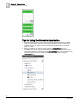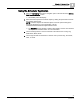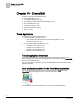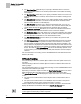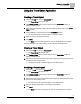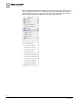User Guide
Chapter 10 - Create/Edit
Point Editor Application
78
Siemens Industry, Inc.
BACnet Field Panel Web Server User Guide
125-3584
2017-07-31
Deleting a Trend Object
1. Select the Trend icon from the Create/Edit bar.
The Trend Editor window will open.
2. Click Select a Panel at the top of the left pane of the Trend Editor window to
display available panels.
3. Select the desired panel and the desired Trend Object by clicking the panel name
and then the Trend Object name.
The Trend Object information window displays Trend Object details.
4. Click the - button at the bottom left of the Trend Editor window.
A message box will display, allowing you to verify deletion of the selected Trend
Object. Click
Yes to delete the selected object.
Point Editor Application
This section discusses the following topics:
● Point Editor Application Overview [➙ 78]
– User Interface Description for the Point Editor Application [➙ 78]
– Slope/Intercept Calculator [➙ 84]
– Tips for Using the Point Editor Application [➙ 86]
● Using the Point Editor Application [➙ 87]
– Creating a Point [➙ 87]
– Viewing a Point [➙ 90]
– Modifying a Point [➙ 92]
– Deleting a Point [➙ 94]
Point Editor Application Overview
Through the
Create/Edit bar in the left navigation pane, you can create, modify, view,
and delete points.
Physical points are local points which have a physical address and are bound to a
physical I/O. Virtual points are not bound to a hardware I/O.
UI Revision 1.3.
x
Point Editor introduces the ability to create, modify, view, and delete
points in MS/TP FLN programmable devices (PTEC and UEC/PANEL). See
Custom
Application Management Error Handling
[➙ 198] for compatibility and other setup
requirements.