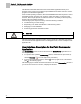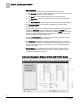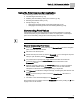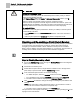User Guide
Chapter 5 - Point Commander Application
Using the Point Commander Application
49
Siemens Industry, Inc.
BACnet Field Panel Web Server User Guide
125-3584
2017-07-31
Resetting the Totalized Value
The totalized value can be reset to any valid value for the selected point type.
To reset the totalized value:
1. Access the Commanding window through the Devices/Points bar in the navigation
pane on the left side of the screen.
2. Drill down to the desired point.
3. Double-click the point name (or single-click the command icon to the right of the
point name) to open the basic (default) Commanding window.
4. Enter the reset value in the Totalized Value field.
5. Click Command to reset the value and begin totalizing.
6. Close the Commander window using the X in the top right corner of the window.
Priority Arrays
The Point Commander application allows you to change the priority for commandable
points. For more information about point priority, see the
APOGEE BACnet ALN Field
Panel User's Manual
(125-3020).
Point priority can be changed using the basic or advanced
Commanding window.
Toggle between the
Basic and Advanced command options using the Advanced/Basic
button at the bottom of the
Commander window.
In the basic Commanding window, you can command the point to a new value and can
change only one priority, but in the advanced
Commanding window, you can populate
the entire priority array with values.
CAUTION
Release All Commanded Points
Remember to eventually release all commanded points to NULL priority so that the
system is automatically controlled.
In the Current Value field on the Basic or Advanced Commander window, type N.
NULL will be auto-filled into the field.
Failure to release commanded points may lead to unexpected results.
This procedure is only available to users with Command or higher access to points.
Changing Point Priority (Basic Commanding Window)
In the basic
Commanding window, the (@) field displays the current priority and allows
you to change the point priority.
1. Use the drop-down arrow to change the priority.
2. Click Command to initiate the change. The status of the command displays in the
Feedback field.
The point value displays in the
(@) field, as well as in the current highest priority
field in the advanced Commanding window.