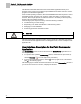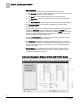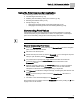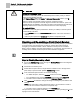User Guide
Chapter 5 - Point Commander Application
Point Commander Application Overview
42
Siemens Industry, Inc.
BACnet Field Panel Web Server User Guide
125-3584
2017-07-31
The BACnet Field Panel Web Server Point Commander Application allows you to
manually control a point and override the pre-established automatic controls in a PPCL
program or the Scheduler application.
Under normal operating conditions, allow the APOGEE® Automation System to control
the building through programs such as PPCL, rather than relying on manual control.
However, there may be special circumstances when it is necessary to take temporary,
manual control of building operations.
Commanding a point may be necessary under the following conditions:
● Troubleshooting a control strategy.
● Responding to an alarm that indicates a malfunctioning device.
● Managing run-time totalization.
● Performing preventive maintenance tasks.
CAUTION
Always follow standard safety procedures when performing maintenance tasks.
The Point Commander application window can be opened for a particular point object
from the Device/Points application bar in the Navigation Pane, or from a Graphics View
application tab.
User Interface Description for the Point Commander
Application
The
Commanding window can be accessed from the Device/Points application bar in
the navigation pane.
● To open the basic (default)
Commanding window, double-click the point name (or
click the Command icon to the right of the point name).
● To close the Commander window, click the
X in the top right corner of the window
(See
2 in the following figure).
The following figure outlines the fields and buttons in the basic
Commanding window. If
you do not have access to a function, it displays as dimmed.