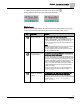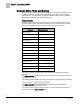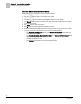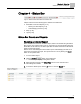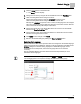User Guide
Chapter 4 - Status Bar
Setup
38
Siemens Industry, Inc.
BACnet Field Panel Web Server User Guide
125-3584
2017-07-31
Exporting and Saving an Alarm Report
The Alarm report can be exported to the system printer with a preview, or exported as
a comma separated values (CSV) file and saved.
1. To export the Alarm report, click the Export to CSV button in
the Alarm Report pane.
2. In the dialog box that opens, browse to the desired location to save the CSV file.
Printing an Alarm Report
1. To print the Alarm report, click the Print button in the Alarm Report
pane.
2. In the dialog box that opens, choose the desired printer and click OK.
Acknowledging an Alarm
To acknowledge an Alarm:
1. Run an Alarm report or an Unack report (see the
Running an Alarm Report
section).
2. Click the Unacknowledged button in the Acknowledge State column associated to
the desired alarm.
The button displays Acknowledged in the Acknowledge State column.
Setup
The
Setup button allows you to choose colors, text language, font size, and refresh
rate of Status Bar buttons.