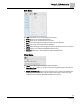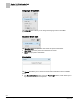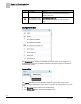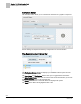User Guide
Chapter 12 - FINlite Graphics Tool
Using the FINlite Graphics Tool
230
Siemens Industry, Inc.
BACnet Field Panel Web Server User Guide
125-3584
2017-07-31
● If your system requires large graphics, it is recommended that you use a USB
memory device (such as a thumb drive) to save memory.
● Library components should be saved before bindings are made; otherwise,
additional work may be required.
Using the FINlite Graphics Tool
Launching the FINlite Graphics Tool
To launch the Siemens FINlite Graphics Application:
1. Follow the instructions for the Tools Installer.
2. Launch the FINlite application from the desktop icon created by the Installer, or
from the Start menu icon created by the Installer..
After the application starts, the Choice window displays three button choices:
Open, Create, and User Guide.
3. To keep the Choice window from displaying upon start-up, check the Don’t show
this again check box.
4. Click the Open button to open an existing Graphics file from the local file system.
NOTE: A Graphics file can also be opened by selecting New from the File menu.
5. Click the Create button to begin creating a new Graphics file.
6. Click the User Guide button for assistance with the Graphics Application.
Logging in to the Controller
To log in to the controller:
1. Click the Panels bar in the left navigation pane to access a specific controller.
The object list of the chosen controller displays.
2. Click the Connect button.
The Panel Login dialog box displays.