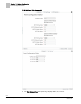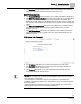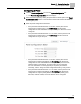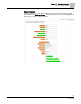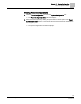User Guide
Chapter 11 - System Configuration
Panel Configuration Editor
211
Siemens Industry, Inc.
BACnet Field Panel Web Server User Guide
125-3584
2017-07-31
● The BACnet IP Network Number field allows you to enter the BACnet IP network
number using a number between 1 and 65534. The BACnet IP network number
and MS/TP network numbers must not conflict with one another. If the enabled
network numbers are not unique, an error message will display. Default = 1.
● The
UDP Port field allows you to enter a UDP port number using a number
between 1 and 65534. Default = 47808.
● The
Static IP and DHCP (required) radio buttons allow you to choose between
Static IP and DHCP. Default = Static IP.
● The
Static IP Address field (required if the Static IP radio button is chosen) allows
you to enter the static IP address. Default = 192.168.1.100
● The
Subnet Mask field (required if the Static IP radio button is chosen) allows you
to enter the subnet mask IP address. Default = 255.255.255.0
● The
Default Gateway field (required if the Static IP radio button is chosen) allows
you to enter the default gateway IP address.
● The
DNS Suffix field (required if the Static IP radio button is chosen) allows you to
enter the DNS suffix using up to 33 characters.
● The
DNS 1 field (required if the Static IP radio button is chosen) allows you to enter
the DNS 1 IP address.
● The
DNS 2 field (required if the Static IP radio button is chosen) allows you to enter
the DNS 2 IP address.
● The
Telnet Enabled check box allows you to enable or disable Telnet functionality.
Default = unchecked.
● The
Auto Backup to Flash Enabled check box allows you to enable or disable the
Auto Backup feature. Default = checked.
● The
Auto Restore from Flash Enabled check box allows you to enable or disable
the Auto Restore feature. Default = checked.
● The
Backup to Flash button forces a manual backup of the database to flash.
Graphics files are not included in this backup.
● The
Save button saves the changes to the panel .xml file and coldstarts the panel.
● The
Make Ready button makes the field panel ready. If the field panel is ready, this
button is not displayed.