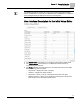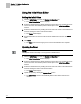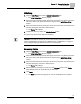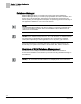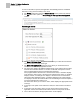User Guide
Chapter 11 - System Configuration
FLN Editor
171
Siemens Industry, Inc.
BACnet Field Panel Web Server User Guide
125-3584
2017-07-31
A Discovering Devices progress bar displays:
If you click the
Cancel button to close the progress window, a current (partial) list of
discovered devices displays in the
Device Discovery pane. While the discovery
process continues, you can work with the current list of devices.
If Discovery is in progress, the
Refresh List button is available. To refresh the list of
discovered devices, click the
Refresh List button at the bottom of the pane.
CAUTION
Changes made to the Device Discovery table are overwritten when you click the
Refresh List button. Before refreshing the list, click the Add Selected button to add all
selected devices to the database.
Viewing an FLN Device
1. Click the FLN icon from the System Configuration
bar.
The
FLN Editor window displays.
2. Select the desired panel and FLN by clicking the arrow next to the panel name
and then the arrow next to the FLN device name.
3. Select the desired FLN device by clicking the FLN name.
The appropriate
Device Editor window displays the FLN device details.
Modifying an FLN Device
1. Click the FLN icon from the System Configuration
bar.
The
FLN Editor window displays.
2. Select the desired panel and FLN by clicking the arrow next to the panel name and
then the arrow next to the FLN name.
3. Select the desired FLN device by clicking the FLN device name.
The appropriate Device Editor window displays the FLN device details.
4. Make the desired modifications to the existing FLN device.
5. Click Save.
The Save button is not available once the modifications are complete.