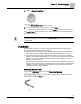User Guide
Chapter 11 - System Configuration
FLN Editor
161
Siemens Industry, Inc.
BACnet Field Panel Web Server User Guide
125-3584
2017-07-31
2. Click the Change Panel Time icon:
The
Change Panel Time window displays.
3. Enter the desired date and time of day, and click Save.
When the information has been saved, the Save button becomes grayed out.
The
Use PC Time check box allows you to synchronize the panel time and date with
the PC time and date.
Once you save the date and time with the Use PC Time check box checked, the date
and time will change to the computer time as expected, but the check box will return
to unchecked.
FLN Editor
The FLN Editor allows you to create, modify, and delete FLN devices through the
BACnet Field Panel Web Server user interface.
● MS/TP Routed and Integration FLNs may be added through the FLN Editor if the
field panel has been enabled for MS/TP FLN and has Firmware Revision 3.4.
● The Device Discovery feature is available if the field panel has been enabled for
MS/TP FLN and has Firmware Revision 3.3 or later. If the field panel has Firmware
Revision 3.4 or later, the Device Discovery feature is also available on routed
MS/TP FLNs and the IP FLN.
The Device Discovery feature allows you to display a list of all Master devices that
are physically connected to the network but have not been added to the field panel
database. You can modify reference information for these devices and then add
the device references to the database.
Accessing the FLN Editor
To access the
FLN Editor window, click the System Configuration
bar in the navigation pane on the left side of the
screen and then click the
FLN icon: