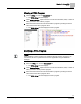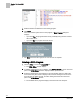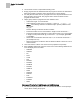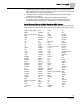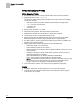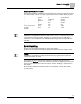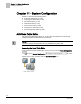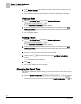User Guide
Chapter 11 - System Configuration
ALN Node Table Editor
159
Siemens Industry, Inc.
BACnet Field Panel Web Server User Guide
125-3584
2017-07-31
User Interface Description for the ALN Node Table
Editor
1
The Print button allows you to print the Node Table Report.
2
The Export to CSV button allows you to export the data to a Comma Separated
Variable file which can be saved.
3
The ? button displays the System Configuration Help window.
4
● The plus button allows you to add a node to the node table.
● The
minus button allows you to delete a node from the node table.
5
The Refresh button refreshes the node table data.
6
The Update System Tree button refreshes the session and updates the system
tree.
Using the ALN Node Table Editor
Adding a Node
1. Click the ALN Node Table icon from the System Configuration
bar.
The
ALN Node Table Editor window displays.
2. Select the desired panel by clicking the panel name in the left pane of the ALN
Node Table Editor window. Only panels which support this feature will display in
the navigation pane.
3. Click the plus button at the bottom left of the ALN Node Table Editor window.