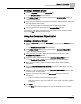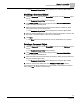User Guide
Chapter 10 - Create/Edit
Schedule/Command/Calendar Object Editors
102
Siemens Industry, Inc.
BACnet Field Panel Web Server User Guide
125-3584
2017-07-31
● The Object Name field allows you to name the Calendar Object using up to 30
characters. This field cannot be edited in existing schedules.
● The
Object Identifier field displays the Object identification information. If you do
not enter a value, the controller will automatically enter the next available Object
ID. This field cannot be edited in existing schedules.
● (
Optional
) The Description field allows you to describe the Calendar Object using
up to 16 characters. This field can be edited.
● (
Optional
) The Date, Range, and Week'N'Day list displays the dates referenced in
the Calendar Object, using dates, date ranges, or week and day. Wildcard
characters can be used. This can be edited.
Tips for Using Schedule/Command/Calendar Object Editors
● Existing schedule details can also be viewed using the Scheduler bar in the
navigation pane on the left side of the Web Server screen. Schedule details can be
viewed using Today, Day, Work Week, Week, or Month views. Use the buttons at
the top of the Schedule window to choose among the available views or to
advance to the next Schedule segment (day, work week, week, or month).
● The Schedule Object Editor allows you to enable or disable an existing schedule
on a specific date, which adds or removes an override on that specific date.
● Additional overrides can be made for a specific date to change the starting time,
ending time, and day span values of a schedule entry. The actual schedule
definition does not change; only the control values used by the schedule for the
specific date are changed.
● The Object Name and Object Identifier of an existing Schedule, Calendar, or
Command Object cannot be changed.
● When creating a weekly schedule, use the
Add Multiple button to add a weekly
schedule to multiple days of the week.
Using the Schedule Object Editor
Creating a Schedule Object
1. Click the Schedule icon from the Create/Edit bar.
The
Schedule Editor window displays.
2. Click Select a Panel at the top of the left pane of the Object Editor window to
display available panels.
3. Select the desired panel by clicking the panel name in the left pane of the
Schedule Editor window.
4. Click the + button at the bottom left of the Schedule Editor window.
The Schedule Editor window displays a new schedule object.
5. Enter the new schedule object information (Object Name, Object Identifier,
Description, Type, Effective Start and Stop dates/times, Write Priority, Default
Value).
6. Click the Weekly Schedule, Exception Schedule, or Command Point Objects
buttons to access those windows.
7. Click Save.