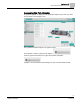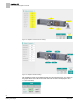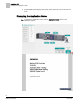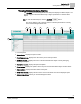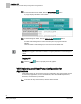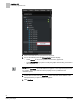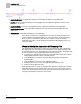User Guide
Application MC
Customizing Application MC
70
Siemens Industry, Inc.
Kiosk Mode User Guide
A6V10435686
Building Technologies
2017-06-30
1
ApplicationNumber. The application number that describes this element in the mapping file.
2
IconFile. The icon image that displays in the Navigation Tree to indicate the application type (i.e. Heat
Pump, VAV, and so on.)
3
ApplicationGuide. The name of the Application Notes .pdf file that will display for the application.
4
ApplicationDescription. A short description displayed in the selection window during Application MC
deployment.
5
GraphicName. The graphic that displays for the application.
If you are not customizing any applications and you are not making changes to the
graphics supplied with Application MC, then you do not need to modify the mapping
file. If you plan to customize an application or would like to modify an existing
Application MC graphic, see the
Modifying the Application MC Mapping File
[➙ 71]
section for details.
When to Modify the Application MC Mapping File
The Application MC mapping file is deployed to the field panel as part of Application
MC deployment from Launch Pad. For most installations, the default deployment will
be sufficient; however, if you are making any of the following changes, the mapping file
must be modified in order for Application MC to function properly:
● Customizing an application and assigning a new application number (for example,
adding additional points or PPCL to a PTEC device).
● Using FINBuilder to customize one of the application graphics supplied with
Application MC.
● Using FINBuilder to create a custom application graphic.
● Adding a custom icon for use in the Application MC Navigation Tree.
● Adding a custom application note.
Application MC uses an .xml file to map application graphics. If graphics are modified,
Application MC also provides backup files in case you need to return to the previous
version. The following figure shows where these files are stored in the field panel, and
the legend describes the purpose for each xml file.