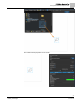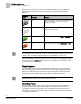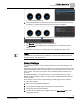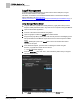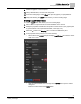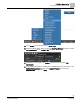User Guide
FIN Builder Graphics Tool
Using the FIN Builder Graphics Tool
36
Siemens Industry, Inc.
Kiosk Mode User Guide
A6V10435686
Building Technologies
2017-06-30
Logoff Management
To ensure proper logoff management of Web sessions at the field panel, a logoff
button should be added to each graphic.
This button is available in the FIN Builder Models folder on the Siemens Graphics
Library SharePoint site (
https://projects-
industry.usa.siemens.com/bt/graphicslib/Graphics%20Library/Forms/AllItems.aspx), or
you can create one. Contact your Siemens representative for assistance.
Using the Logoff Button Model
1. Copy the Siemens Logoff Button model (Siemens_Logoff_Button.fmz) from the
Graphics Library SharePoint site to any folder on the computer running FIN Builder.
2. Open the FIN Builder application.
3. Connect to the device which will host the graphic.
4. Open the graphic to which the Logoff button will be added.
5. Drag-and-drop any Binary Value point from the host panel onto the Mapping Pane.
This point allows the FIN Builder Logoff action access to the host panel to initiate
logoff.
NOTE: Binding this point to the Logoff button does not interfere with normal
operation of this point.
6. From Windows Explorer, open the folder containing the model. Drag the
Siemens_Logoff_Button model onto the canvas.
The
Import window displays
7. From the Keep as is drop-down menu, select the Binary Value that you dropped
onto the Mapping Pane.
8. Click Apply. The model is automatically saved to your Models folder.