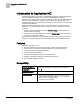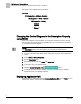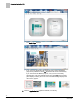User Guide
Accessing Application MC
9
Siemens Industry, Inc.
A6V10574894
2017-06-30
Accessing Application MC
The Application MC graphic is hosted on the USB memory storage device, which is
plugged into the USB port (Drive
B) of a field panel, and displayed using one of the
supported browser applications [➙ 4]. To display Application MC, do the following:
1. Open a supported Web browser on the computer.
2. Type one of the following in the Address field:
– IP address of the field panel.
– Field panel node name/Fully Qualified Domain Name.
NOTE: The browser must be configured to ignore the proxy settings for the panel
names and/or IP addresses. See the
Appendix A - Troubleshooting and Error
Management
[➙ 31] section for more information.
3.
If this is the first time the field panel has been accessed through a browser,
the
End User License Agreement (EULA) page displays. Click the Accept
button to accept the EULA.
⇨
Field panels that host FPWeb UI and Application MC provide a user
interface (Landing Page) for selecting whether to display Application MC
or enter the FP Web UI.
⇨
Field panels that host only Application MC and/or FINBuilder graphics will
display the
Login Page.
4.
If the Landing Page displays, click the Kiosk icon.