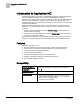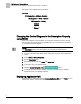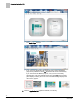User Guide
FLN Device and Network Set-up
Setting up the Description Property using WCIS
7
Siemens Industry, Inc.
A6V10574894
2017-06-30
FLN Device and Network Set-up
In order to create the hierarchy of the Application MC Navigation Tree, the FLN device
description properties must be configured in a specific way. This section describes the
format required for the description properties and outlines how to change the change
the description to use a different control diagram.
Setting up the Description Property using WCIS
The hierarchy of the Navigation Tree is determined by the
Description field of the FLN
device. This field must be configured using WCIS. The
Description field can contain up
to 60 alphanumeric characters There must be no spaces in the text of each segment
and each segment must be separated by a period, whether or not there is content in
the segment.. All spaces will be replaced with underscores and must be formatted as
follows:
D1.D2.D3$#
Where:
●
D1 is the first segment of the Description property is required. At a minimum, the
Description string must contain: D1..
● All segments (
D1, D2, D3) must be represented, but the optional fields do not need
to contain content.
●
(Optional)
D2
● (
Optional)
D3$# (the $# parameter is for Unit Vent applications only.) Since Unit
Vent applications contain several Control Diagrams you need to specify which
Control Diagram should display. Therefore, type
$# where # is the number of the
Control Diagram as specified in the
Application Guide
. For example, $2 would
display Control Diagram 2 (Control Diagram 1 is the default).
The following examples show correctly formatted
Description fields:
●
BUILDING1.FLOOR2.ROOM203$2
●
THOMAS_HALL..LOBBY$2
●
THOMAS_HALL..$2
●
KBuilding.Flr2.RM201
NOTE:
Only devices with correctly formatted description strings, which have been added to
the host field panel database, are added to the navigation tree.