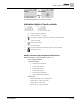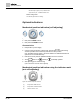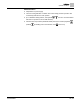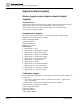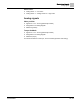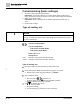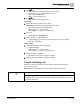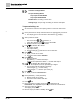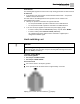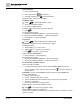Operating Instructions
Commissioning (basic settings)
Torque switching: set
A6V12052002
47 | 80
5. Press Ok.
Display indicates the current setting: Limit or Torque
The bottom row of the display indicates either:
Edit → continue with step 6
Save → continue with step 10
6. Press Edit.
Display indicates: ▶ Specialist (4)
Log on user
1. Use Up ▲ Down ▼ to select user for login:
Information: Required user level: Specialist (4) or higher
The symbols have the following meaning:
black triangle: ▶ = current setting
white triangle: ▷ = selection (not saved yet)
2. Press Ok.
Display indicates: Password 0***
3. Enter password (→ enter password).
A black triangle ▶ on the screen indicates the pre-set type of seating
(▶Limit or ▶Torque).
Change setting
1. Use Up ▲ Down ▼ to select new setting.
Symbol definitions:
black triangle: ▶ = current setting
white triangle: ▷ = selection (not saved yet)
2. Confirm selection using Save.
The setting for the type of seating is complete.
3. Return to Step 4 (CLOSED or OPEN): Press Esc .
Torque switching: set
Once the set torque is reached, the torque switches will be tripped (overload
protection of the valve).
Information The torque switches may also trip during manual operation.
NOTICE
Valve damage due to excessive tripping torque limit setting!
The tripping torque must suit the valve. Only change the setting with the consent of
the valve manufacturer.