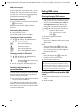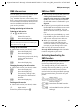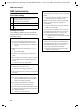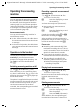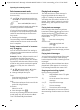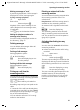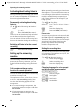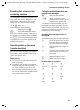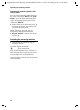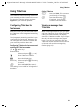User's Manual Addendum
Table Of Contents
- Handset at a glance
- Safety precautions
- Gigaset S445 - More than just a telephone
- Setting up the telephone for use
- Operating the handset
- Notes on the user guide
- Making calls
- Using the directory and lists
- Directory and call-by-call list
- Storing a number in the call-by-call list
- Selecting entries in the directory and call-by-call list
- Dialling with the directory/ call-by-call list
- Managing entries in the directory/ call-by-call lists
- Sending the directory/call-by-call list to another handset
- Copying a number from the directory
- Storing anniversaries in the directory
- Voice dialling
- Saving a new email address
- Managing email addresses
- Manual last number redial
- Managing entries in the last number redial list
- Opening lists with the message key
- Directory and call-by-call list
- Making cost-effective calls
- SMS (text messages)
- Operating the answering machine
- Operation via the handset
- Switching answering machine on/off
- Recording a personal announcement/ announce only
- Playing back announcements
- Deleting announcements
- Select announcement mode
- Playing back messages
- Deleting messages
- Picking up a call from the answering machine
- Diverting an external call to the answering machine
- Activating/deactivating two-way recording
- Permanently activating/deactivating listen in
- Switching off listen in for the current recording
- Setting up the answering machine
- Operating when on the move (remote operation)
- Operation via the handset
- Using T-Net box
- Using several handsets
- Handset settings
- Base station settings
- Connecting the base station to the PABX
- Appendix
- Menu tree
- Accessories
- Index
30
SMS (text messages)
Gigaset S440-445 / IM-engl / A31008-M1635-A661-1-7619 / sms_BRD_neutral.fm / 07.06.2005
Active mailboxes are marked with ‰ in the
mailbox list. They are shown in the SMS
list and can, if necessary, be displayed by
pressing the message key f.
Deactivating a mailbox
¤ Set On/Off: to Off. Confirm message with
§Yes§ if necessary.
All SMS saved in this mailbox will be
deleted.
Deactivating PIN protection
¤ Set Protection: to Off.
The mailbox PIN is reset to "0000".
Changing the name of a mailbox
v ¢ î ¢ Settings ¢ SMS Mailboxes
¢ s (Select mailbox)
§Edit§ Press the display key.
~ Enter new name.
§Save§ Press the display key.
a Press and hold (idle status).
Changing a mailbox's PIN and ID
v ¢ î ¢ Settings ¢ SMS Mailboxes
¢ s (Select mailbox)
~ Enter mailbox PIN if necessary
und press
§OK§.
¤ Set ID:, Protection: and PIN (page 29).
Sending a text message to a
personal mailbox
To send a text message to a personal mail-
box, the sender must know your ID and
enter it after your number.
¤ You can send your SMS contact an SMS
via your personal mailbox.
Your SMS contact will receive your SMS
number with current ID and can save it in
their directory. If the ID is invalid, the SMS
will not be delivered.
Setting SMS centre
Entering/changing SMS centres
¤ You should find out about the services
and special functions offered by your
service provider before you make a
new application and/or before you
delete pre-configured call numbers.
v
¢ î ¢ Settings ¢ Service Centres
s Select an SMS centre
(e.g. Service Centr. 1) and
press
§OK§.
¤ Change multiple line input:
Active Send:
Select Yes, if SMS should be sent via the
SMS centre.
SMS:
Press the display key
§Edit§. Enter the
number of the SMS service and add a
star, if your service provider supports
personal mailboxes.
E-mail:
Press the display key
§Edit§. Enter the
number of the email service.
¤ Save changes (page 12).
Sending an SMS through another SMS
centre
¤ Activate the SMS centre (2 to 5) as send
centre.
¤ Send the SMS.
Note:
Ask your service provider for details of how
you should enter service numbers if you wish
to use personal mailboxes (requirement: your
service provider supports this function).