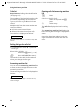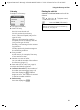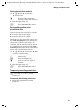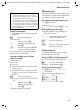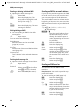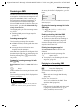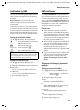User's Manual Addendum
Table Of Contents
- Handset at a glance
- Safety precautions
- Gigaset S445 - More than just a telephone
- Setting up the telephone for use
- Operating the handset
- Notes on the user guide
- Making calls
- Using the directory and lists
- Directory and call-by-call list
- Storing a number in the call-by-call list
- Selecting entries in the directory and call-by-call list
- Dialling with the directory/ call-by-call list
- Managing entries in the directory/ call-by-call lists
- Sending the directory/call-by-call list to another handset
- Copying a number from the directory
- Storing anniversaries in the directory
- Voice dialling
- Saving a new email address
- Managing email addresses
- Manual last number redial
- Managing entries in the last number redial list
- Opening lists with the message key
- Directory and call-by-call list
- Making cost-effective calls
- SMS (text messages)
- Operating the answering machine
- Operation via the handset
- Switching answering machine on/off
- Recording a personal announcement/ announce only
- Playing back announcements
- Deleting announcements
- Select announcement mode
- Playing back messages
- Deleting messages
- Picking up a call from the answering machine
- Diverting an external call to the answering machine
- Activating/deactivating two-way recording
- Permanently activating/deactivating listen in
- Switching off listen in for the current recording
- Setting up the answering machine
- Operating when on the move (remote operation)
- Operation via the handset
- Using T-Net box
- Using several handsets
- Handset settings
- Base station settings
- Connecting the base station to the PABX
- Appendix
- Menu tree
- Accessories
- Index
25
SMS (text messages)
Gigaset S440-445 / IM-engl / A31008-M1635-A661-1-7619 / sms_BRD_neutral.fm / 07.06.2005
Setting input language
¤ Requirement: You are writing an SMS
(page 24).
© Press the display key.
Select Language
Select and press
§OK§.
s Select input language and
press
OK.
a Press the end call key briefly
to return to the text panel.
The setting of the input language only
applies to the current SMS.
Inserting pre-written text or an email
address in an SMS
The options are:
u 15 icons,
u 10 tones,
u email addresses from your email direc-
tory (page 18).
¤ Requirement: You are writing an SMS
(page 24). The cursor is in the correct
position.
© Press the display key.
Predef. Picture / Predef. Sound / Insert E-mail
Adr.
Select and press
§OK§.
s Select a language and
press
§OK§.
The selected object is inserted.
SMS status report
If you have activated the status report, you
will receive a message with a confirmation
text after you have sent your SMS.
Activating/deactivating the status report
v ¢ î ¢ Settings
Status Report
Select and press
§OK§ (‰ =on).
Reading/deleting a status report
¤ Opening the incoming message list
(page 27) and then:
q Select SMS with the status
State OK or State not OK.
§Read§ Press the display key.
Or:
§Delete§ Press the display key. The text
message is deleted.
Draft message list
In the draft message list, you can save,
edit later and send an SMS.
Saving an SMS in the draft message list
¤ You are writing an SMS (page 24).
© Press the display key.
Save Entry Select and press §OK§.
Opening the draft message list
v ¢ î ¢ (Mailbox, mailbox PIN)
¢ Outgoing
The first list entry is displayed, e.g.:
01/02: Number/total number of SMS
Notes:
– If you are interrupted by an external call
while writing an SMS, the text is automati-
cally saved in the draft message list.
– If the memory is full, or if the SMS function
on the base is being used by another hand-
set, this cancels the operation. An appropri-
ate message appears in the display. Delete
SMS messages you no longer require or
send the SMS later.
Saved 01/ 02
1234567890
28.09.04 09:45