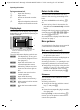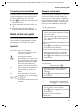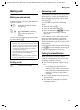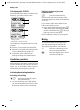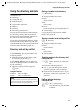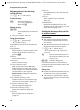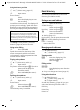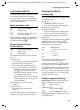User's Manual Addendum
Table Of Contents
- Handset at a glance
- Safety precautions
- Gigaset S445 - More than just a telephone
- Setting up the telephone for use
- Operating the handset
- Notes on the user guide
- Making calls
- Using the directory and lists
- Directory and call-by-call list
- Storing a number in the call-by-call list
- Selecting entries in the directory and call-by-call list
- Dialling with the directory/ call-by-call list
- Managing entries in the directory/ call-by-call lists
- Sending the directory/call-by-call list to another handset
- Copying a number from the directory
- Storing anniversaries in the directory
- Voice dialling
- Saving a new email address
- Managing email addresses
- Manual last number redial
- Managing entries in the last number redial list
- Opening lists with the message key
- Directory and call-by-call list
- Making cost-effective calls
- SMS (text messages)
- Operating the answering machine
- Operation via the handset
- Switching answering machine on/off
- Recording a personal announcement/ announce only
- Playing back announcements
- Deleting announcements
- Select announcement mode
- Playing back messages
- Deleting messages
- Picking up a call from the answering machine
- Diverting an external call to the answering machine
- Activating/deactivating two-way recording
- Permanently activating/deactivating listen in
- Switching off listen in for the current recording
- Setting up the answering machine
- Operating when on the move (remote operation)
- Operation via the handset
- Using T-Net box
- Using several handsets
- Handset settings
- Base station settings
- Connecting the base station to the PABX
- Appendix
- Menu tree
- Accessories
- Index
12
Notes on the user guide
Gigaset S440-445 / IM-engl / A31008-M1635-A661-1-7619 / starting.fm / 07.06.2005
Example: multiple line input
There are many situations in which you
can change the settings of a display or
enter data in several lines.
In this user guide, sequences of symbols
are used to show you multiple line input.
This system is explained using the exam-
ple of "storing appointments". The things
you have to do are explained in the boxes.
You will see the following displayed:
a Press and hold press (idle sta-
tus).
¤ Press and hold the end call key until the
handset returns to idle status.
Appoint.:
Select On or Off.
¤ Press right or left (r) on the control
key to select On or Off.
Date:
Enter day/month in 4-digits format.
¤ Press the s key to move to the next
line.
The second line is marked with [ ] to
show it is active.
¤ Enter the date using the digit keys.
Appoint.: f On g
Date: 28.09
Time: 11:11
Notes: Appoint.
Î §§Save§§
Time:
Enter hours/minutes in 4-digit format.
¤ Press the s key.
The third line is marked with [ ] to show
it is active.
¤ Enter the date using the digit keys.
Notes:
Press the display key
§Edit§. Enter text
(max. of 16 characters) and press
§OK§.
¤ Press the s key.
The fourth line is marked with < > to
show it is active.
¤ Press the display key §Edit§ to open the
input field. Enter the text (page 63).
¤ Press the display key §OK§.
¤ Save changes.
You will see the ¼ icon.
¤ Press the display key §Save§.
¤ Always subsequently press and hold
the a key.
The handset will change to idle status and
display the icon ¼.