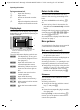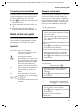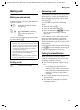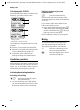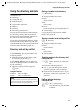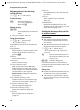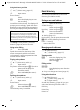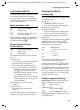User's Manual Addendum
Table Of Contents
- Handset at a glance
- Safety precautions
- Gigaset S445 - More than just a telephone
- Setting up the telephone for use
- Operating the handset
- Notes on the user guide
- Making calls
- Using the directory and lists
- Directory and call-by-call list
- Storing a number in the call-by-call list
- Selecting entries in the directory and call-by-call list
- Dialling with the directory/ call-by-call list
- Managing entries in the directory/ call-by-call lists
- Sending the directory/call-by-call list to another handset
- Copying a number from the directory
- Storing anniversaries in the directory
- Voice dialling
- Saving a new email address
- Managing email addresses
- Manual last number redial
- Managing entries in the last number redial list
- Opening lists with the message key
- Directory and call-by-call list
- Making cost-effective calls
- SMS (text messages)
- Operating the answering machine
- Operation via the handset
- Switching answering machine on/off
- Recording a personal announcement/ announce only
- Playing back announcements
- Deleting announcements
- Select announcement mode
- Playing back messages
- Deleting messages
- Picking up a call from the answering machine
- Diverting an external call to the answering machine
- Activating/deactivating two-way recording
- Permanently activating/deactivating listen in
- Switching off listen in for the current recording
- Setting up the answering machine
- Operating when on the move (remote operation)
- Operation via the handset
- Using T-Net box
- Using several handsets
- Handset settings
- Base station settings
- Connecting the base station to the PABX
- Appendix
- Menu tree
- Accessories
- Index
10
Operating the handset
Gigaset S440-445 / IM-engl / A31008-M1635-A661-1-7619 / starting.fm / 07.06.2005
During an external call
s Open the directory.
v Open menu.
u Initiate an internal consulta-
tion.
t Adjust loudspeaker volume for
earpiece and handsfree mode.
Display keys
The functions of the display keys changes
depending on the particular operating sit-
uation. Example:
1 The display keys' current functions are
shown in the bottom display line.
2Display keys
The most important display symbols are:
} Left display key, as long as it
has not been assigned a func-
tion (page 47).
¨ Open the main menu or a
context dependent menu.
W Delete key: deletes one char-
acter at a time from right to
left.
Î Go back one menu level or
cancel operation.
ΠOpen email directory.
Ó Copy number into directory.
Ÿ Divert external call to answer-
ing machine.
• Open the last number redial
list.
Return to idle status
You can revert to idle status from any-
where in the menu by proceeding as fol-
lows:
¤ Press and hold the end call key a.
Or:
¤ Press no key: After 2 minutes the dis-
play will return automatically to its idle
status.
Changes which you have not confirmed or
saved by pressing
§OK§, §Yes§, §Save§, §Send§ or
Save Entry
§OK§ will be lost.
An example of the display in the idle status
is shown on page 1.
Menu guidance
Your telephone's functions are accessed in
a menu that has a number of levels.
Main menu (first menu level)
¤ Press v with the handset in idle status
to open the main menu.
The main menu functions are displayed on
the display as coloured icons.
Accessing a function, i.e. opening the cor-
responding submenu (next menu level):
¤ Navigate to the function using the con-
trol key (q and r). The name of the
function is displayed in the screen's
header row. Press the display key
§OK§.
Submenus
The functions in the submenus are dis-
played as lists.
Accessing a function:
¤ Scroll to the function with the control
key q and press
§OK§.
Or:
¤ Enter the corresponding digit combina-
tion (page 65).
Pressing briefly on the end call key a
returns you to the previous menu level /
cancels the operation.
2
1
}
§§§§§SMS§§§§§§