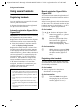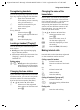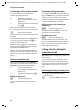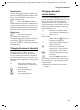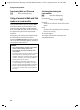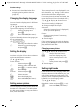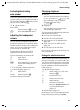User's Manual Addendum
Table Of Contents
- Handset at a glance
- Safety precautions
- Gigaset S445 - More than just a telephone
- Setting up the telephone for use
- Operating the handset
- Notes on the user guide
- Making calls
- Using the directory and lists
- Directory and call-by-call list
- Storing a number in the call-by-call list
- Selecting entries in the directory and call-by-call list
- Dialling with the directory/ call-by-call list
- Managing entries in the directory/ call-by-call lists
- Sending the directory/call-by-call list to another handset
- Copying a number from the directory
- Storing anniversaries in the directory
- Voice dialling
- Saving a new email address
- Managing email addresses
- Manual last number redial
- Managing entries in the last number redial list
- Opening lists with the message key
- Directory and call-by-call list
- Making cost-effective calls
- SMS (text messages)
- Operating the answering machine
- Operation via the handset
- Switching answering machine on/off
- Recording a personal announcement/ announce only
- Playing back announcements
- Deleting announcements
- Select announcement mode
- Playing back messages
- Deleting messages
- Picking up a call from the answering machine
- Diverting an external call to the answering machine
- Activating/deactivating two-way recording
- Permanently activating/deactivating listen in
- Switching off listen in for the current recording
- Setting up the answering machine
- Operating when on the move (remote operation)
- Operation via the handset
- Using T-Net box
- Using several handsets
- Handset settings
- Base station settings
- Connecting the base station to the PABX
- Appendix
- Menu tree
- Accessories
- Index
48
Handset settings
Gigaset S440-445 / IM-engl / A31008-M1635-A661-1-7619 / settings_bs_hs.fm / 07.06.2005
¤ Proceed as is described when first
assigning the key with a shortcut
(page 47).
Changing the display language
You can view the display texts in different
languages.
v
¢ Ð ¢ Handset ¢ Language
The current language is indicated by ‰.
s Select a language and
press
§OK§.
a Press and hold (idle status).
If you accidentally choose a language you
do not understand:
v 5 I1
Press keys one after the other.
s Select the correct language
and press
§OK§.
Setting the display
You have a choice of four colour schemes
and several different contrasts.
v
¢ Ð ¢ Display
Colour Scheme
Select and press
§OK§.
s Select a colour scheme and
press
§OK§ (‰ = current colour).
a Press briefly.
Contrast Select and press §OK§.
r Select contrast.
§Save§ Press the display key.
a Press and hold (idle status).
Setting screen picture
You can display a screen picture when the
handset is in idle status. This will replace
the idle status display. It may conceal the
date, time and name.
The screen picture is now displayed in cer-
tain situations, e.g. during a call or when
the handset has been deregistered.
If a screen picture has been activated, the
menu item Screen Picture is marked with ‰ .
v
¢ Ð ¢ Display ¢ Screen Picture
The current setting is displayed.
¤ Change multiple line input:
Activation:
Select On (screen picture is displayed)
or Off (no screen picture).
Picture:
Change screen picture if necessary
(see below).
¤ Save changes.
If the screen picture conceals the display,
press any key briefly to show the idle dis-
play with time and date.
Changing screen picture
v ¢ Ð ¢ Display ¢ Screen Picture
s Jump to the line Picture:.
§View§ Press the display key. The
active screen picture is dis-
played
s Select picture and press
§OK§.
¤ Save changes.
Setting night mode
If the handset is in the charging cradle, the
display is dimmed. If this bothers you, you
can set the handset to night mode. The
display is then completely dark when that
handset is in the charging cradle.
v
¢ Ð ¢ Display
Night Mode Select and press §OK§ (‰ =on).
a Press and hold (idle status).