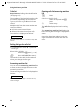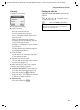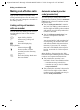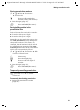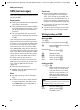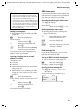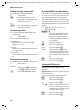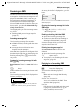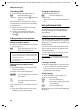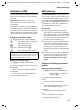User's Manual Addendum
Table Of Contents
- Handset at a glance
- Safety precautions
- Gigaset S445 - More than just a telephone
- Setting up the telephone for use
- Operating the handset
- Notes on the user guide
- Making calls
- Using the directory and lists
- Directory and call-by-call list
- Storing a number in the call-by-call list
- Selecting entries in the directory and call-by-call list
- Dialling with the directory/ call-by-call list
- Managing entries in the directory/ call-by-call lists
- Sending the directory/call-by-call list to another handset
- Copying a number from the directory
- Storing anniversaries in the directory
- Voice dialling
- Saving a new email address
- Managing email addresses
- Manual last number redial
- Managing entries in the last number redial list
- Opening lists with the message key
- Directory and call-by-call list
- Making cost-effective calls
- SMS (text messages)
- Operating the answering machine
- Operation via the handset
- Switching answering machine on/off
- Recording a personal announcement/ announce only
- Playing back announcements
- Deleting announcements
- Select announcement mode
- Playing back messages
- Deleting messages
- Picking up a call from the answering machine
- Diverting an external call to the answering machine
- Activating/deactivating two-way recording
- Permanently activating/deactivating listen in
- Switching off listen in for the current recording
- Setting up the answering machine
- Operating when on the move (remote operation)
- Operation via the handset
- Using T-Net box
- Using several handsets
- Handset settings
- Base station settings
- Connecting the base station to the PABX
- Appendix
- Menu tree
- Accessories
- Index
28
SMS (text messages)
Gigaset S440-445 / IM-engl / A31008-M1635-A661-1-7619 / sms_BRD_neutral.fm / 07.06.2005
Forwarding an SMS
¤ You are reading an SMS (page 27):
© Press the display key.
Forward Select and press §OK§. Next see
page 24.
Attachments are forwarded. If a service
provider does not permit the forwarding
of attachments:
¤ Select Use Text, to forward the SMS
without attachments.
¤ Confirm the prompt New SMS will
not contain picture/ melody. Continue?
with
§Yes§.
Adding a number to the directory
Adding the sender's number
¤ Open incoming message list and select
entry (page 27).
© Press the display key. To con-
tinue, see see page 17.
Copying/selecting numbers from a
SMS text
¤ Read SMS (page 27) and scroll to the
telephone number.
The digits are reverse-highlighted.
Ó Press the display key. Continue
see page 17.
Or:
c Press the talk key to dial the
number.
If you wish to use the number to send an
SMS:
¤ Save the number with the area code
(dialling code) in the directory.
Changing the character set
¤ Read the SMS (page 27):
© Press the display key.
Character Set
Text is shown in the selected character
set.
Using attachment data
An attachment is reverse-highlighted in
the SMS. An SMS can contain multiple
attachments.
Listening to and saving a melody
You can save approx. 5 melodies in "iMel-
ody" format and install them as ringtones
(page 49). The melodies are stored in the
Sound Manager.
You can also save and install these melo-
dies on other handsets registered to the
same base station.
You can find a range of melodies on the
Internet at www.siemens.com/
gigasets445. The Internet pages will tell
you which data is available in your coun-
try.
Listening to a melody
¤ Read the SMS (page 27) and move the
cursor to the line in which the attach-
ment can be found. The melody is
played back immediately.
Saving a melody
¤ Open the SMS to read it (page 27).
¤ Listen to the melody.
§Save§ Press the display key.
~ If necessary, change the name
of the melody.
§Save§ Press the display key.
Melodies are saved in the Sound Manager
(page 50).
Notes:
– You can create a special directory for SMS
within your directory by putting an star (*)
before the names.
– An attached mail box identifier is added to
the directory.