User's Manual
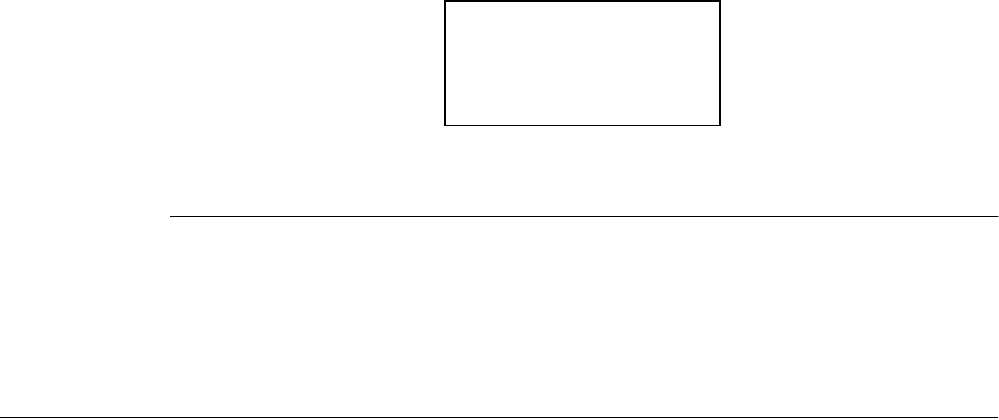
4-6 Home RF User Guide
All PINs are zero to four characters long, consisting of digits in the set [0-9]
inclusive plus Star and Pound.
Asterisks or “stars” are used to hide the actual PIN digits as you enter them. The
Delete key can be used to remove characters and the cursor movement keys can
be used to position the cursor.
Pressing the OK soft key ends PIN input and the PIN entered is returned to the
calling application. Pressing the Menu key cancels PIN input.
Resetting the PIN
If you have forgotten the PIN, enter * 6 5 # when a PIN prompt is displayed.
The PIN number is cleared and can be reset by pressing the Menu hard key,
then selecting System Settings | PIN Change.
Ringer Settings
Select Ringer Settings from the Offline Main Menu. From this menu, you can
set the ringer ON or off. The bottom right soft key text is always the opposite of
the current setting. Clicking on the off soft key changes the menu item to
“Ringer off” and the soft key changes to ON. Click ON and vice versa.
If the Ringer is turned off, an icon is displayed on the Offline Idle screen. No
Icon is shown if the Ringer is ON.
You can also set the volume and pitch of the ringer for each external line, and/or
the Internal Intercom Line. Volume has 6 settings (0 to 5) and an additional
cascading setting where the ring starts at the lowest volume (1) and increments
with every ring up to volume 5. Pitch has 12 settings. To access, from the
Offline Main Menu select Ringer Settings, the desired Line number, then
Ringer Volume or Ringer Pitch.
When a handset is accessing the Ringer Settings Volume or Ringer Settings
Pitch option and an incoming call arrives, other than the Line Key blinking, that
handset does not have any visual or audio indication that a new call has arrived.
That handset does not “ring” for the new incoming call. When you exit this
menu, normal ringing and display resumes with the new settings.
Enter PIN:
* * * *
< > <- | OK










