User's Manual
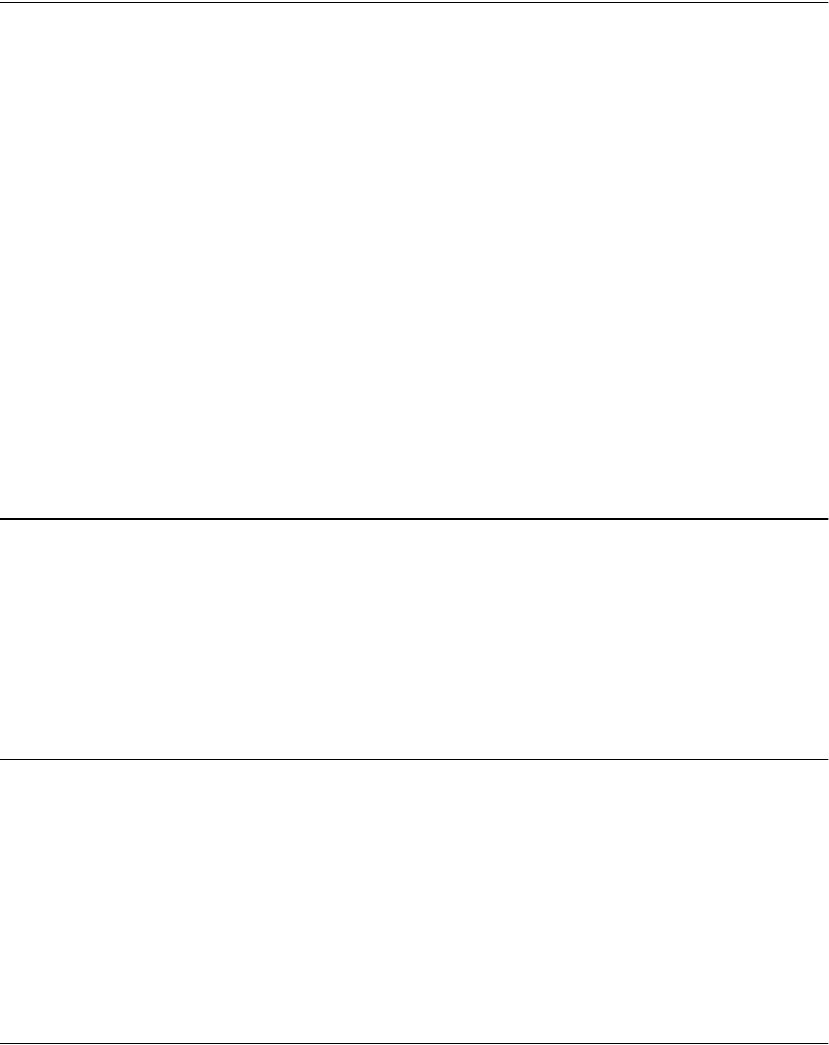
4-2 Home RF User Guide
Entering Alphanumeric Characters
Note:
Tex t
entries are
limited to 16
characters.
The numeric keypad keys are used to enter text, such as the name in the Phone
Directory, or when creating an alias for a handset.
To enter a letter, press the corresponding keypad key. For example, to enter the
letter “a” press the number 2 key. To enter the letter “b” press the number 2 key
quickly two times. After a brief delay, the character is fixed and the cursor
moves to the next position.
Press the 1 key to enter a space.
Capitalization
The first letter of the line is always capitalized. The first letter after a space is
always capitalized. To capitalize one letter, press *, then the desired letter. To
capitalize multiple letters, press the # key. All letters are capitalized until the #
key is pressed again.
Scrolling Through the Directory
You can scroll through the Phone Directory using the < and > soft keys. A first-
character-match alternative to scrolling through the entire Directory is also
available. Use the keypad keys as described in “Entering Alphanumeric
Characters.” For example, to quickly move to all Phone Directory entries
beginning with “S,” press the 7 keypad key 4 times.
Private Entries
A “P” is displayed between soft keys 2 and 3 if a phone number has been made
“Private” by the user of this handset. Private Phone Directory entries are only
accessible and shown on the handset that made them “Private”.
To make an entry private, select Private off/ON from the Phone Directory
menu. This feature is a toggle. To make a private entry public, select Private
off/ON from the Phone Directory menu to toggle it off.
Editing an Entry
Select Edit Entry from the Phone Directory menu to change and save the
<Active Entry's> Name and/or Phone number.
Press the OK soft key to move to the second field. Press OK on the second field
to exit with a request to save the entry.










