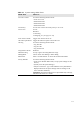User's Manual
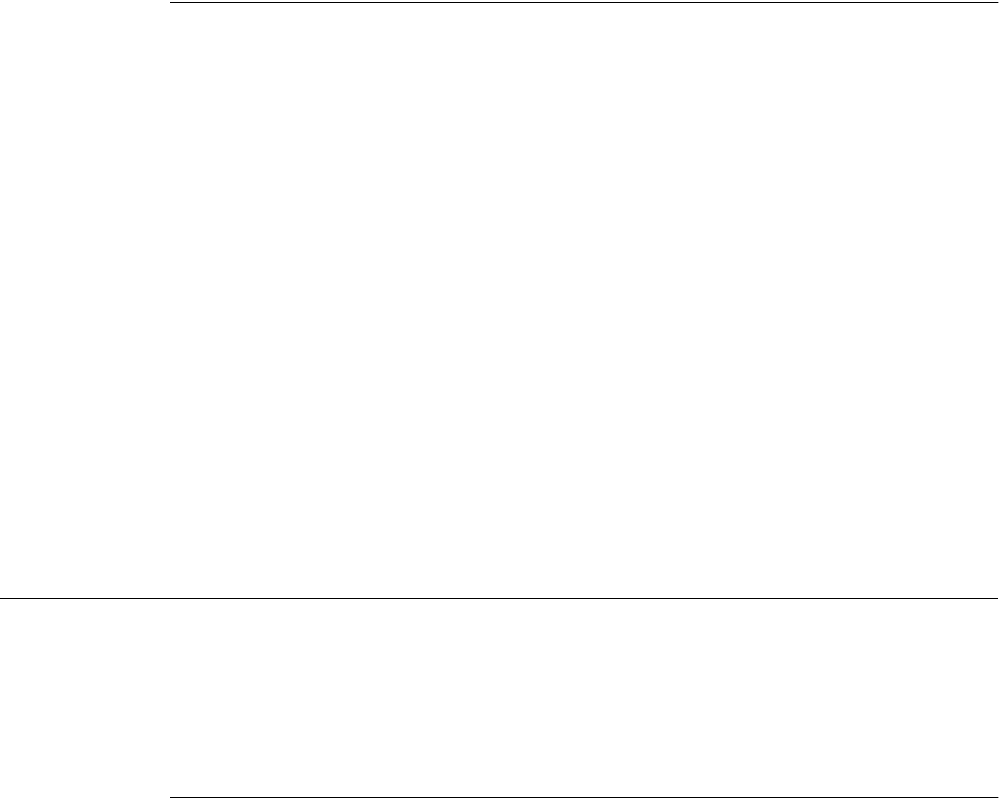
3-5
Auto Answering
Set auto answering by pressing Menu | System Settings | Auto Answer on/off.
Note:
The right
soft key
displays the
opposite of the
current setting.
Clicking the ON
soft key when
the menu item
shows “Auto
Answer off”
changes the
menu item to
show “Auto
Answer ON”
and the soft key
text changes to
off.
The default is off. This is a global toggle. When it is set to on, you can use the
Int hard key like a true Intercom. When ON, users can simply answer the
person calling them on the Intercom without having to pickup the Handset. The
caller will be heard over the speakerphone and the person being called can
simply speak back at the caller with no need for either to have their Handset to
their ear.
With Auto Answer ON:
1
Press the Int key.
2
Select a registered handset from the list.
3
Start talking.
4
A tone sounds on the speaker of the receiving handset to alert the user of the
intercom call. The user on the receiving end can just start talking.
Transferring a Call
You can transfer external calls from one handset to another. External calls
cannot be transferred to an external line. Intercom calls cannot be transferred.
There are two types of transfers, blind or announced.
Blind Transfer
To transfer a call:
Private Hold:
No other
handsets can
pick up this call.
1
Press the Menu hard key, then select Transfer. The active call is put on
Private Hold.
2
Press the corresponding hard key (1-8) from the registered headset list, or
press * or ALL to transfer the call to the first handset that picks up.
• If the target is not busy, the initiating handset transitions to Idle and the target
device processes the transfer as an incoming call. Only the target device has
access to the calls transferred to it.
• If the target handset is busy, you are returned to the Active Call state.