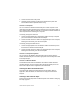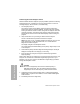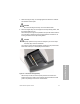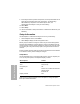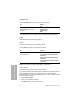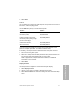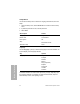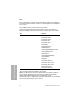Product Manual
Table Of Contents
- Contents
- Using this Guide
- 1 Overview and Intended Use
- 2 Operating the System
- 3 Calibration
- 4 Quality Control
- 5 Maintenance
- 6 Troubleshooting
- 7 File Management
- 8 System Configuration
- Appendix A: Safety Information
- Appendix B: Warranty and Support Information
- Appendix C: Orderable Supplies
- Appendix D: Specifications
- Appendix E: Symbols
- Appendix F: Barcode Reader
- Appendix G: Computer and Printer Interface
- Index
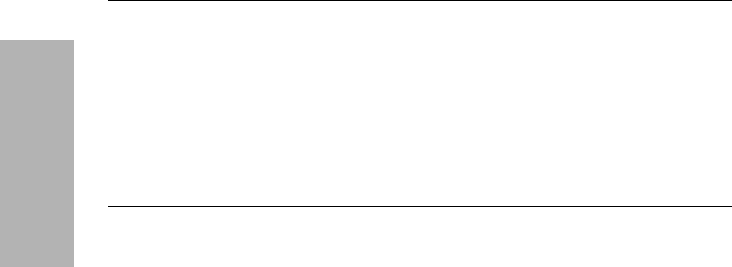
84 Clinitek Advantus Operator’s Guide
System Configuration
9. If the analyzer does not perform as expected, or if the printed results do not
agree with the expected values, refer to Section 6, Troubleshooting.
With satisfactory completion of the initial analyzer check, the
Clinitek Advantus analyzer is ready for routine testing.
10. Select
Menu.
11. Select
Setup.
12. Use the information in Setup Information to customize the software for your
laboratory.
Setup Information
Use Set Options to customize the analyzer for use in your laboratory.
1. At the Ready/Run screen, select
Menu.
2. Select
Setup to display the first setup options menu.
Memory may be erased if a change is made to any of several Setup options.
All results and loadlisted ID numbers stored in memory are deleted when the
change is made. A warning screen displays first, and you are given the option
of not making the change to the Setup option, saving the stored results and
numbers.
Ensure all patient and QC results are printed or transferred and that a loadlist
is not stored in memory before making the changes.
Setup Menu 1
Use the first Setup menu to change the date and time, turn the computer port
on or off, set printer options, and adjust the display contrast.
Select the key symbol that displays next to the option to change the option.
Each option is described below.
Menu Options Default
Date N/A (current)
Time N/A (current)
Computer port Off
Printer Internal: On, 2 blank lines between
patient results
External: Off
Display contrast N/A