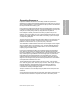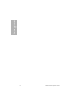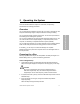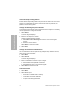Product Manual
Table Of Contents
- Contents
- Using this Guide
- 1 Overview and Intended Use
- 2 Operating the System
- 3 Calibration
- 4 Quality Control
- 5 Maintenance
- 6 Troubleshooting
- 7 File Management
- 8 System Configuration
- Appendix A: Safety Information
- Appendix B: Warranty and Support Information
- Appendix C: Orderable Supplies
- Appendix D: Specifications
- Appendix E: Symbols
- Appendix F: Barcode Reader
- Appendix G: Computer and Printer Interface
- Index
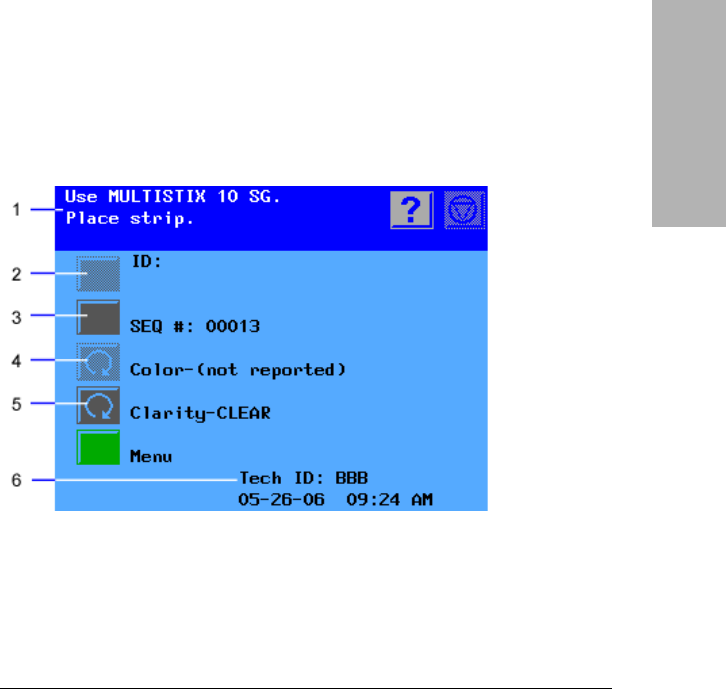
Clinitek Advantus Operator’s Guide 13
Overview and Intended
Use
Software Overview
The Clinitek Advantus provides an easy-to-navigate and intuitive user
interface.
When the analyzer is not in use, the screen saver or the Ready/Run screen
displays. If the screen saver displays, touch the screen to access the Ready/
Run screen. You can access all tests through the Ready/Run screen. You
can also navigate from this screen to any point in the software.
Figure 4 Ready/Run Screen
The information and instructions area shows system settings or user input,
and provides instructions for the user. The Help, Stop Run, and Return to
Ready/Run keys display in this area.
Many options are next to an Action Key. Select this key to select the option.
Some options are next to a Cycle key. Use the cycle key when several
options are available. Each time you select the key, a different option displays
for the selection.
If an option is active, the key symbol is fully lit. If it is not active, it is dimmed,
and a tone will sound when you touch the key.
1
Information and instructions area
2
Inactive action key
3
Active action key
4
Inactive cycle key
5
Active cycle key
6
System status area