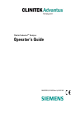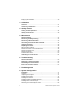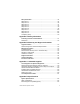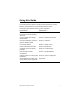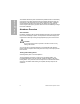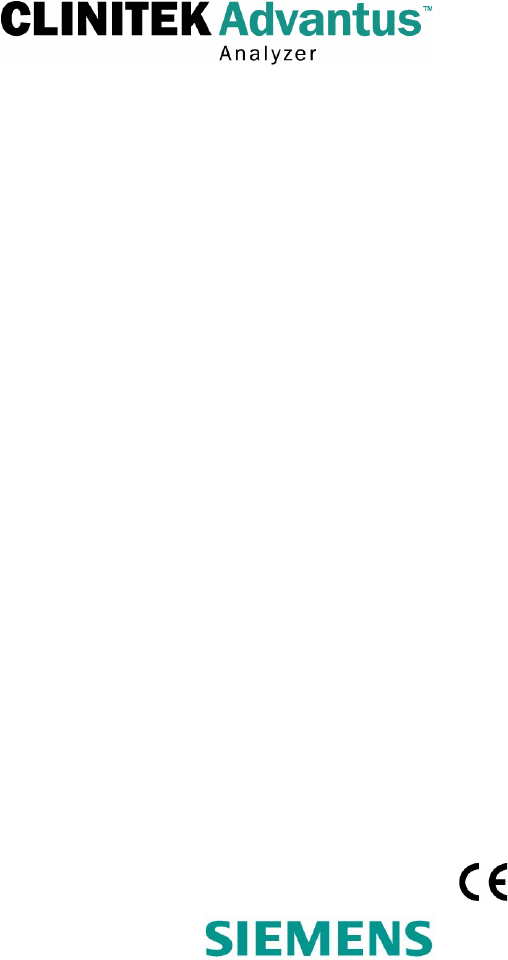Clinitek AdvantusTM Analyzer Operator’s Guide 06635252 (133932 Rev.
© 2007 Siemens Medical Solutions Diagnostics. All rights reserved. No part of this manual or the products it describes may be reproduced by any means or in any form without prior consent in writing from Siemens Medical Solutions Diagnostics. MULTISTIX, MULTISTIX PRO, URO-HEMACOMBISTIX, URO-LABSTIX, CHEK-STIX, Clinitek, and Clinitek Advantus are trademarks of Siemens Medical Solutions Diagnostics. Kimwipes is a trademark of Kimberly-Clark. Cidex is a trademark of Johnson and Johnson.
Contents Using this Guide Conventions .......................................................................................... 8 1 Overview and Intended Use Hardware Overview............................................................................. 10 User Interface........................................................................................ 10 Testing and Printing Areas .................................................................... 10 Connections and Power ...........................
Emptying the Waste Bin ........................................................................ 30 3 Calibration Overview .............................................................................................. 31 Confirming a Calibration .................................................................... 31 4 Quality Control Testing Control Specimens................................................................ 34 Quality Control Errors ...........................................................
Setup Information ............................................................................... 84 Setup Menu 1........................................................................................ 84 Setup Menu 2........................................................................................ 88 Setup Menu 3........................................................................................ 91 Setup Menu 4.......................................................................................
Analyzer Dimensions .......................................................................... 123 Environmental Specifications.......................................................... 124 Electrical Requirements ...................................................................... 124 Tables of Results .............................................................................. 125 English and Chinese, Units—Conventional ........................................
Using this Guide The Clinitek Advantus Operator’s Guide provides information for clinical laboratory professionals who use the Clinitek Advantus system: The following table describes how this guide is organized. If you want to . . . Then refer to . . .
Conventions The Clinitek Advantus Operator’s Guide uses the following text and symbol conventions: Convention BIOHAZARD WARNING CAUTION Description Biohazard statements alert you to potentially biohazardous conditions. Warning statements alert you to conditions that may cause personal injury. Caution statements alert you to conditions that may cause product damage or loss of data. NOTE: Note statements alert you to important information that requires your attention.
Overview and Intended Use The Clinitek AdvantusTM Urinalysis analyzer is a semi-automated, benchtop analyzer. It is designed to read Siemens Medical Solutions Diagnostics Reagent Strips for Urinalysis, such as, MULTISTIX® 10 SG and Siemens Diagnostics MULTISTIX PRO® Reagent Strips. The analyzer is a reflectance spectrophotometer that analyzes the color and intensity of the light reflected from the reagent area and reports the results in clinically meaningful units.
Overview and Intended Use The Clinitek Advantus system is intended for professional use in a laboratory environment only. Tests performed using the Clinitek Advantus system are intended for in vitro diagnostic use. As with all diagnostic tests, a definitive clinical diagnosis should not be based on the results of a single test, but should only be made by the physician after all clinical and laboratory findings have been evaluated.
1 2 3 4 5 6 7 Overview and Intended Use When testing is complete, an internal thermal printer prints the test results. Display Printer Waste bin Fixed platform Incubation/read station Strip loading station Push bar Figure 2 User Interface, Testing and Printing Areas Connections and Power The line cord is connected into the line cord receptacle. Turn the analyzer on by pressing the power switch to the on position.
Overview and Intended Use Memory The analyzer software is stored in internal flash memory. When necessary, you can update the software using an electronic memory card located on the back of the interactive touch display. The analyzer stores the operating parameters, including those selected by the user, and up to 500 patient results and 200 quality control results. This information is in a RAM with a battery backup, and is held in memory regardless of whether the analyzer power is on or off.
The Clinitek Advantus provides an easy-to-navigate and intuitive user interface. When the analyzer is not in use, the screen saver or the Ready/Run screen displays. If the screen saver displays, touch the screen to access the Ready/ Run screen. You can access all tests through the Ready/Run screen. You can also navigate from this screen to any point in the software.
Overview and Intended Use The system status area displays only on the Ready/Run screen. It shows the current date and time, and the Technician ID, if Technician IDs are active on your system. 1 2 3 4 5 6 7 Numeric keypad Information and instructions area Return to Ready/Run screen key Reset QC Lot ID key Move Left key Alphabet key Enter key Figure 5 Input Screen Some options require that you enter information. If selected, a numeric keypad will display.
If specimen IDs are not used and color/clarity results are reported and displayed, the analyzer automatically enters the Run mode when you place a strip on the fixed platform. A sensor detects the strip's presence and activates the strip movement and reading cycle. If the push bar is positioned at the left side of the loading station, the analyzer is ready to accept placement of a strip. If the bar is positioned to the right, the analyzer is not ready and ignores any strip placed on the platform.
Overview and Intended Use 16 Clinitek Advantus Operator’s Guide
2 Operating the System Leave the Clinitek Advantus analyzer on at all times, except during maintenance and cleaning procedures. Overview You can test without a loadlist or specimen ID. Put a strip on the analyzer. The analyzer automatically assigns a Sequence Number and begins testing. You can enter a loadlist of up to 200 specimen IDs before starting the run. You can enter the IDs from the analyzer display, a computer keyboard, a host computer, or Laboratory or Hospital Information System (LIS/HIS).
Check the Strip Loading Station Ensure that the strip loading station and push bar are clean and in the correct position. If contaminants are present, remove and clean the push bar, the platform, and the moving table. Change the Starting Sequence Number Operating the System This number increments with each strip placed onto the analyzer. If necessary, use this procedure to change the number. 1. Select SEQ #. A numeric keypad displays. 2. Enter the new sequence number.
Run Controls At the Set options menu, select QC to run controls before processing patient samples. Refer to Section 4, Quality Control, for more information. Testing Routine Specimens Testing Without a Specimen ID or Loadlist BIOHAZARD Operating the System Wear personal protective equipment. Use universal precautions. Refer to Appendix A, Safety Information for recommended precautions when working with biohazardous materials. 1. Select a reagent strip.
6. Place the reagent strip onto the supports of the strip loading station, with the reagent pads facing up. Place the strip to the right of and parallel to the push bar. Ensure that the end of the strip is against the back wall of the platform and that it is not touching the bottom of the strip loading station. CAUTION Operating the System Improper placement may cause the analyzer to jam or the strip to incorrectly align under the readheads. Figure 6 Placement of Reagent Strip 7.
Using the Specimen ID Without a Loadlist You can enter Specimen IDs immediately prior to testing each specimen. NOTE: You can use this procedure only if Enter Sample IDs is On. Refer to Enter Sample IDs‚ page 102 for information on this setting. 1. At the Ready/Run screen, select ID. 2. Enter the ID number for the specimen you are about to test. Select A-Z to enter alphabetic characters. You can also enter the ID from a computer keyboard, or scan it from a barcoded label using the handheld barcode reader.
3. If needed, enter or scan the color and clarity. 4. Select Enter or scan the Enter code. 5. Repeat steps 2 to 4 for each specimen. Editing a Loadlist Use this procedure to make changes to the loadlist when initial entry is complete. Operating the System 1. Use Move Up and Move Down to select the record to edit. 2. Edit the ID number. NOTE: You cannot change or delete the ID number during Run mode. Make any changes while the analyzer is in the Ready mode. 3.
2. Review or delete a loadlisted number and add a color or clarity description. The loadlist order is indicated by a number to the left of the ID number. The total number of IDs in the loadlist is shown in the lower right corner of the display. a. At the Ready/Run screen, select ID. b. Use Move Up and Move Down to display the ID number. Use the loadlist order number to locate the proper location.
Performing a STAT Test Use this procedure to run a STAT test when using a loadlist. After the STAT test the analyzer will continue testing specimens from the loadlist. 1. At the Ready/Run screen, select STAT. 2. Enter an ID for the STAT test. The SEQ # shown is the next number available after the end of the loadlist. 3. Edit the color and clarity, if necessary. Operating the System 4. Select a reagent strip. CAUTION Do not use a reagent strip other than the selected primary or alternative reagent strip.
Managing Results Results are transmitted to the printer and computer as soon as all reagent areas on the strip are read. If a record is flagged for a confirmatory report and Edit flagged results is On, that record is not transmitted until after the end-ofrun reports complete. End-of-Run Reports The analyzer may display up to 3 end-of-run reports when the run, or a STAT test, is completed.
3. Select the cycle key next to the test name to change the displayed result to the next available reported result. When the cycle key is selected, the result for that test is printed and stored with an exclamation point (!) to indicate that it was edited, even if the result is reset to its original value. If the selected output format is CCS, an E is transmitted with the results. 4. Select Previous Screen when editing is complete for that record to return to the Confirmatory Report.
6. Select Enter to enter the data. 7. Repeat this procedure to add all required microscopic test data. 8. Select Print to print the microscopic result data and the results of the patient test on the analyzer. 9. Select Merge to store the microscopic data with the analyzer results. When the test results are recalled, Microscopics displays on the results display to show that microscopic results are stored with the test results.
Printing and Transmitting Results Printing Records from Memory 1. Recall a group of results. Refer to Recalling Results‚ page 27. 2. Select Print to print 1 or more records. 3. Select 1 of the following options: Operating the System To... Select... Print the record displayed, Print only this result The SEQ # and ID of that record continues to display on the print option menu. Specify the beginning and Print a group of results ending records to print, 1.
3. Select 1 of the following options: To... Select... Send the record displayed, Send only this result Specify the start and end records to resend, Send a group of results The SEQ # and ID of that record continues to display on the sent option menu. 1. Use the movement keys to specify the start and end records to resend. Send all records that were Send all patient (control) results recalled, After resending is complete, the screen returns to the earliest record of the group.
Additional Operating Instructions Using a Form Printer While printing results using a form printer, each set of results is stored in memory until you insert a form into the printer. When the analyzer detects a form, the next set of results is sent to the printer. Operating the System Check each form immediately after it is printed to ensure that all results are printed and are clearly readable. If the printed form has a problem, immediately reprint the last report.
3 Calibration Overview Calibration is performed at each readhead immediately before each reagent strip is read. The fixed platform contains 2 white calibration bars, positioned directly under each readhead. As a strip comes into position under a readhead, the analyzer reads the calibration bar and calibrates for that scanning cycle. The analyzer then scans the reagent strip and stores the data in memory.
Calibration 32 Clinitek Advantus Operator’s Guide
4 Quality Control Run negative and positive controls on a regular basis to check the Siemens Diagnostics Reagent Strip performance and analyzer operation. Quality control (QC) testing provides confidence that the reagent strips are reacting and being read correctly. It can also detect errors resulting from user techniques. Refer to your laboratory quality assurance program to ensure quality throughout the entire testing process.
Testing Control Specimens Use the following procedure to test control specimens: 1. Select a reagent strip. CAUTION Do not use a reagent strip other than the selected primary or alternative reagent strip. Only use Siemens Diagnostics brand reagent strips. Use of other strips may cause erroneous results. 2. Prepare the appropriate control solution(s) by following the directions found in the package insert or on the bottle label. 3. At the Ready/Run screen, select Menu. 4. Select QC.
10. Place the reagent strip onto the supports of the strip loading station, with the reagent pads facing up. Place the strip to the right of and parallel to the push bar. Ensure that the end of the strip is against the back wall of the platform and that it is not touching the bottom of the strip loading station. CAUTION Improper placement may cause the analyzer to jam or the strip to incorrectly align under the readheads. Figure 7 Reagent Strip Placement 12.
Quality Control Errors If the control results fall outside of the values stated in the product’s package insert, the following sources of error may have occurred: Cause Corrective Action Improper technique Verify that the reagent strip used corresponds to the or analyzer setup. reagent strip name given on the top of the Ready/Run screen. Carefully repeat the control procedure described above. Deterioration of the reagent strip test areas due to exposure to light, ambient moisture, or heat.
5 Maintenance Keep the exterior of the Clinitek Advantus analyzer free of dust at all times. Clean the exterior using a damp cloth and a mild detergent. CAUTION Do not use any type of solvent, oil, grease, or silicone spray on any part of the analyzer. Harsh chemicals can damage the platform components.
Maintenance 3. Remove the push bar: a. Tilt the bar slightly upwards. b. Pull the bar straight out. Figure 8 Remove the Push Bar 4. Remove the waste bin liner. 5. Discard the used reagent strips into an appropriate container, according to your standard laboratory procedures.
6. Remove the fixed platform by pulling the entire assembly towards you. Maintenance Figure 9 Remove the Fixed Platform 7. Remove the moving table by pulling the entire assembly towards you.
Maintenance 8. Remove the holddown plate from the fixed platform: a. Press upwards on the tab at the back of the plate. b. Pull the other end from its retaining hole. NOTE: You must remove the holddown plate for proper cleaning. 1 Tab Figure 11 Remove the Holddown Plate CAUTION Do not use any type of solvent to clean the analyzer. Harsh chemicals can damage the platform components. 9. Clean the push bar, the platform, the holddown plate, and the table with warm water and mild detergent.
12. Dry each piece with a paper towel or soft cloth. Use care when drying around the pins on the moving table. 14. After cleaning, inspect the calibration bars for scratches, marks, or discoloration. If you cannot clean the bars, discard the current platform and replace it with a new one. 15. Disinfect the parts, if required. Refer to Performing a Decontamination‚ page 43. NOTE: Do not disinfect the liner. Discard it into an appropriate container and use a new liner. 16. Reinstall the moving table: a.
Maintenance 18. Reinstall the fixed platform: a. Align the 2 grooves on the bottom of the fixed platform with the arms extending forward from the analyzer. The flanges on the sides of the holddown plate align just outside the read area cover. The top edge of the platform aligns just under the cover. b. Gently push the platform in as far as possible. Push past the ridge to correctly position the platform. CAUTION Do not force the platform.
Performing a Decontamination Refer to the labeling accompanying the disinfection products for complete instructions on their use. 1. Remove, clean, and dry the push bar, the fixed platform, the holddown plate, and the moving table. Refer to Performing the Daily Cleaning‚ page 37. NOTE: Do not disinfect the liner. Discard it into an appropriate container and use a new liner. 2.
Maintenance 8. Disinfect the display screen, if needed. Use either Cidex or Theracide solution, or their equivalents, only. CAUTION Do not use bleach to clean the display. Do not spray or pour the disinfectant directly onto the screen. Do not use laboratory wipes, such as Kimwipes, because they may scratch the screen. a. Wipe the solution on the screen using a soft, nonabrasive cloth. b. Allow the solution to remain for 10 minutes. c. Rinse using a clean, soft cloth dampened with water, then dry.
Changing the Paper 1. Ensure the analyzer is at the Ready/Run screen. Maintenance 2. Press the tab on the back of the printer cover. 3. Lift the cover off. Figure 12 Remove the Printer Cover WARNING Be careful when touching the printer. It may be hot. CAUTION Do not touch the printer without observing precautions for handling electrostatic sensitive devices. A risk of electrostatic discharge to the analyzer exists when touching the printer. 4. Remove the paper roll: a. Lift up the roll. b.
Maintenance 5. Remove any paper remaining in the printer: a. Locate the printer paper release lever. This lever is colored green and is located on the right of the printer when looking at the front of the analyzer. b. Push down on the back of the lever to unlock the roller. c. Pinch and lift the front of the lever to raise the paper guide. d. Carefully pull paper through the printer in its normal direction of travel. 1 Printer release lever Figure 13 Printer Release Lever 6. Obtain a new paper roll. 7.
10. Set the roll of paper into position. Maintenance Figure 14 Feed Paper into the Printer 11. If necessary, feed more paper through the printer cover: a. Carefully pull sufficient paper through the printer to enable you to feed it through the printer cover. b. Ensure the edges of the paper are aligned with the edges of the printer. c. Return the printer paper release lever to its locked position by pressing firmly down on the front of the lever. 12. Set the paper into position behind the printer. 13.
Maintenance Replacing the Printer WARNING Be careful when touching the printer. It may be hot. CAUTION Do not touch the printer without observing precautions for handling electrostatic sensitive devices. A risk of electrostatic discharge to the analyzer exists when touching the printer. Disconnect the Analyzer 1. Turn analyzer power off. 2. Disconnect the power cord. Remove the Cover on the Internal Printer 1. Ensure the analyzer is at the Ready/Run screen. 2.
Remove the Paper Roll 2. Remove any paper remaining in the printer: a. Locate the printer paper release lever. This lever is colored green and is located on the right of the printer when looking at the front of the analyzer. b. Push down on the back of the lever to unlock the roller. c. Pinch and lift the front of the lever to raise the paper guide. d. Carefully pull paper through the printer in its normal direction of travel.
Maintenance Remove the Printer 1. Carefully remove the printer shield: a. Press the bottom of the shield on the right-hand side toward the touch screen. b. Lift to release the 2 clips located on either side at the bottom of the shield.
2. Locate the clip at the front of the printer. Maintenance 3. Pull the clip towards the front of the analyzer to release the printer. The printer is held in position at the back by 2 hooks. 4. Pull the printer forward. 5. Raise the printer to release it from the hooks. 1 2 Clip Hooks Figure 18 Remove the Printer The printer is connected to the analyzer through a flat 29-pin interface cable for transfer of data. The cable slides into a connector that snaps down to secure the cable into position.
Maintenance 6. Unsnap the connector by lifting up on both sides of the top plate. The plate raises by about 2 mm (1/16 in). 7. Gently pull the interface cable from the connector. You may need to wiggle the cable slightly to loosen it.
Install the New Printer 1. Set the replacement printer partially into position. 3. Press the cable straight down until it stops again. 4. Ensure both sides of the cable are fully inserted. 5. Press down on both sides of the connector until it snaps shut. 6. Gently pull up on the cable to ensure that it is secured in place. If it pulls out easily, unsnap the connector and repeat steps 3 to 5. 7. Place the printer fully into position: a. Lower the back of the printer under the 2 clips. b.
Maintenance Calibrating the Touch Screen Calibrate the touch screen if it does not respond correctly when a key is touched. 1. Turn analyzer power off. 2. Wait several seconds. 3. Turn analyzer power on. 4. When the title screen displays, touch the screen anywhere. The display prompts Touch the top left corner and an X displays in the corner. 5. Touch the screen at the center of the X. 6. Repeat when the prompt changes to Touch the bottom right corner.
6 Troubleshooting General Information If an operational or analyzer problem occurs, an error number may display on the analyzer screen with an explanation of the problem. This section of the guide lists the various errors and messages, along with probable causes and corrective actions. If the problem persists, record the error number being displayed and contact your local technical service provider for assistance. If you turn the analyzer off, you must retest all samples in process when the error occurs.
Troubleshooting 5. Remove the fixed platform by pulling the entire assembly towards you. Figure 20 Remove the Fixed Platform 6. Remove the holddown plate from the fixed platform. Refer to Performing the Daily Cleaning‚ page 37. 7. Remove the jammed strip. 8. Reinstall the holddown plate. Refer to Performing the Daily Cleaning‚ page 37. 9. Reinstall the fixed platform. Refer to Performing the Daily Cleaning‚ page 37. 10. Reinstall the push bar. Refer to Performing the Daily Cleaning‚ page 37. 11.
Reinstalling the Fixed Platform If you turn the analyzer off during a run, or at any screen other than the Ready/ Run screen, the moving table may not be in its lowest position. If you then remove the fixed platform, the moving table is pulled out at the same time. You cannot reinstall the fixed platform because the pins of the moving table are in the way. Use the following procedure to resolve this problem: 1. Turn analyzer power on. 3. Turn analyzer power off. 4. Install the fixed platform.
Symptom Possible Cause Remedy Troubleshooting Improperly 1. Turn analyzer power off. inserted memory 2. Remove the memory card. card when updating software 3. Ensure that the label is facing forward, with the arrows pointing in and up. 4. Reinsert it firmly. When properly inserted, the edge of the card is flush with the analyzer case. 5. Turn analyzer power on.
Possible Cause Remedy Push bar does not move back to the left after moving a strip The last strip has been placed in a loadlisted run, or the analyzer is waiting for entry of an ID The analyzer is functioning properly. Begin a new loadlisted run after the current run is complete, or enter the ID number being requested. A very dark urine is being tested.
Troubleshooting Symptom Possible Cause Remedy Paper is misfed, accompanied by an unusual noise 1. Open the printer cover and check the paper path. The print head is not latched correctly Latch the printhead. Loose electrical connection to the printer Carefully remove and reinstall the interface cable to the printer. Defective printer 2. Reinstall if necessary. 1. Run the Printer test. 2. Contact your local technical support provider if it does not print correctly.
Symptom Remedy The data includes characters that cannot be transferred. The characters that can be transferred are those within ASCII code range 0032 to 0126, with the exception of these characters: & \ ^ | Ensure that the loadlist uses only characters that can be transferred. A run is in progress or the analyzer is not displaying the Ready/Run screen when the loadlist is downloaded Allow all tests in the current run to complete and the analyzer to return to the Ready/Run screen.
Troubleshooting Symptom Possible Cause Remedy Error 06-2 A reagent strip detected at the first readhead is not detected at the second readhead 1. Select Return to Ready/Run to cancel the run and return to the Ready/Run screen. Error 07-1 62 A reagent strip either is not fully wetted or is upside-down on the platform 2. Turn analyzer power off. 3. Remove the fixed platform to locate the strip. 4. Check the pins on the moving table to ensure that none are bent or broken. 5.
Possible Cause Remedy Error 08-n Error 09-n A reagent strip has become misaligned during processing 1. Check the right side of the read station area. Analyzer optical error 1. Turn analyzer power off. Internal memory error 1. Turn analyzer power off. Error 10-n Error 21 Clinitek Advantus Operator’s Guide 2. Remove any strips that have not fallen into the waste bin. 3. Check your printout of results, or the Results Error Report, to determine the specimen(s) for which no results exist. 4.
Possible Cause Remedy Error 23 Moving table is misaligned 1. Turn analyzer power off. Analyzer mechanical error Contact your local technical support provider. Fixed platform is misaligned or push bar is misaligned or upside down 1. Turn analyzer power off. Analyzer mechanical error Contact your local technical support provider. Troubleshooting Symptom Error 24 Error 25 64 2. Remove the push bar, the fixed platform, and the moving table. You may have to pull firmly to remove these items. 3.
Symptom Possible Cause Remedy Error 26 Fixed platform is missing or not installed properly 1. Install the moving table and the fixed platform, if missing. Error 27 2. If already installed, carefully push in on the sides of the platform to make sure it is fully engaged. 3. If the error continues, remove and reinstall the fixed platform. Clinitek Advantus Operator’s Guide 65 Troubleshooting Holddown plate is 1. Remove the fixed platform. improperly 2.
Symptom Possible Cause Remedy Error 28 A reagent strip that was detected as being placed on the platform was not detected at the first readhead If a strip was never placed or was removed after being placed: 1. Check your printout of results, or the Results Error Report displayed at the end of the run, to determine the specimen(s) for which no results exist. Troubleshooting 2. Retest those specimens. 3. Do not place your hand or other objects on the strip loading station.
Symptom Possible Cause Remedy Error 30 Error 31 Error 34 Analyzer mechanical error Contact your local technical support provider. Error 36 Both areas of analyzer memory where factory calibration parameters are stored are corrupt 1. Turn analyzer power off. Touch screen calibration error 1. Follow the instructions on the display to calibrate the touch screen. If the error repeats: 1. Turn analyzer power off. 2. Contact your local technical support provider. Error 50 Printer Error 1.
Symptom Possible Cause Remedy Error 53 Error 54 Quality control results memory (53) or sample results memory (54) is completely full Two hundred quality control result sets or 500 patient result sets are stored in memory and have not been transferred to a computer. No additional testing can occur until at least some of the records are transferred. 1. Ensure that the computer is turned on. Troubleshooting 2. Ensure that the interface cable is securely connected at both ends 3.
7 File Management The analyzer stores the operating parameters, including those selected by the user, and up to 500 patient results and 200 quality control results. The analyzer automatically overwrites the oldest results when it exceeds capacity. If you connect the analyzer to a computer, it automatically transfers results at the end of a run. Refer to Section 8, System Configuration for information on connecting to a computer.
File Management 70 Clinitek Advantus Operator’s Guide
8 System Configuration Installation Overview This section provides detailed installation instructions for the Clinitek Advantus analyzer. You must follow the installation steps correctly to ensure proper installation, operation, and service. CAUTION Do not drop the analyzer or handle it roughly. This can disturb internal calibrated optics and electronics or cause other damage. Always handle the analyzer with care. The Clinitek Advantus analyzer is a precision instrument and must be handled accordingly.
4. Make sure all items are included with your analyzer, and keep them for future use. • Fixed platform and holddown plate • 2 Push bars • Moving table • Quality Package of printed documents • Box of 5 waste bin liners • Roll of printer paper • 2 Power cords • Operator’s Guide CD System Configuration A single-language printed operator’s guide is also available. Contact your local distributor or supplier for information on obtaining this guide.
6. Place the analyzer on a firm, level work surface in the designated work area. 7. Ensure that the analyzer is level, and that the back and sides of the analyzer are at least 7.6 cm (3 in) from any adjacent wall or analyzer. 8. Locate the piece of foam packing that is under the read area cover. The foam has a red tag attached. 9. Remove the foam by gently pulling the red tag down and forward.
Installing the Analyzer Record the Warranty Information 1. Locate the serial number. The serial number is found inside the analyzer near the front left corner. 1 Serial number Figure 23 Locate the Serial Number 2. Print the Pre-service Checklist‚ page 116, and the Warranty Information‚ page 113. System Configuration 3. Write the installation date and serial number in the spaces provided in the Pre-service Checklist‚ page 116, and on the Warranty Information‚ page 113. 4.
Install the Moving Table 1. Hold the table with the small rectangular tab facing to the back. 2. Align the 2 grooves on the bottom of the table with the edges of the platform on which the table rests. 3. Gently push the table in until you hear the tab latch into the hold position. 4. Check that the table is secure.
Install the Holddown Plate 1. Position the holddown plate with the arrow side facing up and the arrow pointing to the back. 2. Place the pin on the front of the holddown plate into the hole at the front of the fixed platform. 3. Align the tab at the back of the holddown plate with the slot at the back of the platform. 4. Snap the holddown plate into place. 5. Ensure that the white calibration bars are visible.
Install the Fixed Platform 1. Align the 2 grooves on the bottom of the fixed platform with the arms extending forward from the analyzer. The flanges on the sides of the holddown plate align just outside the read area cover. The top edge of the platform aligns just under the cover. 2. Gently push the platform in as far as possible. Push past the ridge to correctly position the platform. CAUTION Do not force the platform.
Install the Push Bar 1. Hold the push bar at the indented end. 2. With this end slightly upward, insert the peg on the other end of the bar into the hole in the pusher mechanism. 3. Lower the push bar into place.
Install the Waste Bin Liner 1. Take a waste bin liner from the pack delivered with the analyzer. 2. Place the liner into the waste bin.
Installing Connections 1 2 3 4 5 Keyboard and barcode reader interface connector Printer interface connector Serial interface connector Ethernet interface connector Line cord receptacle Figure 29 Analyzer Connections Connect the Analyzer Power 1. Ensure that the analyzer power switch is in the off position. 2. Select the correct power cord for your use. Two power cords are packed with the analyzer. 3. Connect the power cord to the analyzer and to an appropriate, grounded AC electrical outlet.
2. Connect the other end to the printer. 3. Carefully read the operator’s guide that accompanies the printer and become familiar with its operation before using. Connect to a Computer You can connect the Clinitek Advantus analyzer to a host computer or LIS (Laboratory Information System) via the serial port and a null modem cable, or via an ethernet cable. Refer to Appendix G, Computer and Printer Interface for cable requirements for interfacing to a computer. Connecting Through the Serial Port 1.
Performing the Initial Analyzer Check After the Clinitek Advantus analyzer is properly installed, perform the following initial analyzer check. If problems occur during this procedure or if an error message displays, refer to Section 6, Troubleshooting. 1. Turn analyzer power on. The push bar moves and the display shows the analyzer name and a series of dots while the analyzer initializes.
7. While removing the strip, run the edge against the side of the container. This removes excess liquid. CAUTION Do not blot the edge of the strip. This could affect results. 8. Place the reagent strip onto the supports of the strip loading station, with the reagent pads facing up. Place the strip to the right of and parallel to the push bar. Ensure that the end of the strip is against the back wall of the platform and that it is not touching the bottom of the strip loading station.
9. If the analyzer does not perform as expected, or if the printed results do not agree with the expected values, refer to Section 6, Troubleshooting. With satisfactory completion of the initial analyzer check, the Clinitek Advantus analyzer is ready for routine testing. 10. Select Menu. 11. Select Setup. 12. Use the information in Setup Information to customize the software for your laboratory. Setup Information Use Set Options to customize the analyzer for use in your laboratory. 1.
Date Use this option to set the current date. You can change the Date Format and Separator using Setup Menu 3. 1. Select Date. The display changes to show the current date and the numeric keypad. 2. Enter the date. Select the Move Left and Move Right keys to move the cursor to the digit to change and enter the correct number. The message changes as you move from 1 part of the date to the next, showing the prompts Enter day, Enter month, or Enter year. Enter the date in the order shown on the prompts.
Computer Port Use the Computer port cycle key to set the computer port. To... Select... use no computer, Off transfer selected results to a computer, Computer port Ethernet port Both The specifications for the computer port are selected using Setup Menu 8. Printer Select Printer to set several printer options. Internal The internal printer is used to print patient results. Use the Internal cycle key to set the internal printer. To... Select...
3. Select Enter. External You can attach and configure an external printer. This printer can be a form or 80-column, continuous-page printer. Use the External cycle key to set an external printer. To Use... Select...
Setup Menu 2 Use the second Setup menu to select the Language, Result Units, and Test Strips. 1. At the first Setup menu, select Next Screen to access the second Setup menu. 2. If password protection is set, enter the password. 3. Select Enter. Menu Option Default Language English Result units Conventional Plus system Off Strip MULTISTIX 10 SG Alternative strip None Language System Configuration Use the Language cycle key to select the language for the user interface.
Result Units Several of the languages have options for the units in which results display. Refer to Tables of Results‚ page 125 for the results that display and print for each option. As with Language, the default selection for several other options may change, depending upon the result units selected. Use the Result units cycle key to set the Result Units. Key Options Result units Conventional S.I.
Strip Many configurations of Siemens Diagnostics Reagent Strips are available for the Clinitek Advantus analyzer. However, not all configurations are available in every country. Use the Strip cycle key to select the primary test strip. Ensure the reagent strip selected agrees with the name of the Siemens Diagnostics Reagent Strip used as the primary reagent strip on the analyzer.
Alternative Strip When testing patient samples, you can select the alternative reagent strip type without re-accessing the Setup menu. Use the Alternative strip cycle key to select the alternative reagent strip. Choose different primary and alternative reagent strips to enable switching between tests. Ensure the reagent strip selected agrees with the name of the Siemens Diagnostics Reagent Strip used as the secondary reagent strip.
Use the cycle keys next to each item to select an option. Key Options Date format Month/Day/Year Day/Month/Year Year/Month/Day Date separator - (default) . / Time format 12 Hour 24 Hour Time separator : (default) , . Setup Menu 4 Use the fourth setup menu to select tests to report and their order, mark positives, set positive levels for tests, and set normal ranges for SG, pH, and CRE. The primary reagent strip you selected determines the options available.
Tests to Report and Order Use this procedure to select the order in which analytes and physical parameters are reported. You can choose to not report a test. These selections apply only to testing with the primary reagent strip. They do not apply when testing with the secondary reagent strip. Secondary reagent results are always reported in the default order. 1. Select Tests to report and their order to display a series of cycle keys, labeled 1 to 12. To... Then ...
NOTE: If you are using a MULTISTIX PRO Reagent Strip, the analyzer calculates a protein-to-creatinine (PC) ratio. The PC ratio is always reported and always displays in the last position of the reported results. You cannot change its order and, therefore, this test is not displayed. NOTE: Only 1 protein result is reported from the protein-low and protein-high tests when using MULTISTIX PRO Reagent Strips.
3. If necessary, select Next Screen to display an additional screen of tests. 4. When finished, select Previous Screen. Normal Range for SG and pH You can select this option only if Mark positives is On. Use this procedure to set the lower and upper limits of the normal range for SG and pH. Set each limit separately. The upper limit must be higher than or equal to the lower limit. 1. Select Normal range for SG/pH. 2. Select the + or - keys next to each limit to raise or lower the limit.
Color Use the Color cycle key to have the analyzer determine color, or allow visual determination. To... Select... have the analyzer determine color automatically, Determined by analyzer enter the color as part of a manually entered loadlist or just before testing each specimen, Entered by tech NOTE: The analyzer can only determine color if the Siemens Diagnostics Reagent Strip used contains the leukocyte test. Results reported by the analyzer may be different from the color seen visually.
Clarity Choices Clarity is only determined visually. You can specify up to 5 clarity descriptions. Use this procedure to customize descriptions and remove defaults from the reporting list. 1. Select Clarity choices. The default clarity descriptions are Clear, SL Cloudy, Cloudy, Turbid, and Other. 2. Remove default options from the reporting list: The clarity descriptions included on the list are designated by a check mark. a. Select the check mark to remove it, and delete the option from the list.
Setup Menu 6 At the fifth Setup menu, select Next Screen to access the sixth Setup menu. Menu Option Default Positive levels for COL/CLA N/A Flags for confirmatory test A N/A Flags for confirmatory test B N/A Flags for microscopics N/A Set QC options N/A Positive Levels for COL/CLA Use this procedure to set the lowest positive result for color and clarity. The analyzer uses these levels to determine which specimens meet the criteria for the confirmatory and microscopic reports.
Flags for Confirmatory Test B Use this procedure to select up to 5 tests for confirmatory report B. Mark positives must be On to obtain the reports. 1. Select Flags for confirmatory test B to display the reported tests not selected for confirmatory report A. 2. Select the box next to the tests to include in the confirmatory report. A check mark displays in the box. Select the box again to remove the check mark. 3. Select Previous Screen.
3. For Prompted regular QC test or Compulsory regular QC test, enter the interval: a. Select Set QC interval. b. Use the cycle key to select Hours or Days. c. Enter the QC interval. d. Select Enter. Setup Menu 7 At the sixth Setup menu, select Next Screen to access the seventh Setup menu. Menu Option Default Microscopics setup N/A Edit flagged results Off Enter sample IDs Off Tech ID Off Microscopics Setup Enable entry of microscopics results. System Configuration 1. Select Microscopics setup.
2. Use the first 5 cycle keys to select headings and associated units for microscopic results. Key Options Cycle keys 1 to 5 RBC /µL RBC /HPF RBC /LPF WBC /µL WBC /HPF WBC /LPF EC /µL EC /HPF EC /LPF BACT /µL BACT /HPF BACT /LPF CASTS /µL CASTS /HPF CASTS /LPF PATH CASTS PATH CASTS /HPF PATH CASTS /LPF CRYSTALS CRYSTALS /HPF CRYSTALS /LPF YEAST YEAST /HPF YEAST /LPF SPERM SRC OTHER TOTAL COUNT NONE 3. Select the sixth key on the screen to set custom data and units: a. Enter a custom heading. b.
Edit Flagged Results Use the Edit flagged results cycle key to set editing of results that are flagged as positive and selected for confirmatory reports. You can select this option only if Mark positives is On, and confirmatory flags are set. To... Select... disable editing, Off allow editing of confirmatory reports, On Enter Sample IDs You can enter specimen identification numbers either as part of a manually entered load list or immediately prior to testing the specimen.
Setup Menu 8 At the seventh Setup menu, select Next Screen to access the eighth Setup menu. Menu Option Default Password for setup Off Set or reset password N/A Computer port options N/A Network settings N/A Bar code reader options N/A Password for Setup Use the Password for setup cycle key to only allow access to the first Setup menu. The remaining menus are not accessible unless the correct password is entered. To... Select...
Computer Port Options Use this procedure to specify the interface parameters used when sending results to a host computer or Laboratory Information System (LIS). 1. Select Computer port options. 2. Use the cycle keys to set the first 3 options. Key Options Port Off Computer Port Ethernet Port Both Baud 1200 2400 4800 9600 19200 Data, Parity 8/None 7/Even 7/Odd 7/None System Configuration The port must be set to either computer port, ethernet port, or both, to transfer results to a computer.
4. Use the cycle keys to set the result format. Key Options Output format CCS CT200+ CT200 Checksum* On Off Handshake* On Off *Not available in CCS format. The CT200+ and CT200 formats transmit 2 stop bits. The CCS format transmits 1 stop bit. 5. Select CCS to transmit results in the Clinitek Advantus format. The parameters for this format are available from your local technical support provider. NOTE: You must set the computer port to CSS to download loadlists from a computer or LIS. 6.
Network Settings Specify network settings to send results to a local computer network. 1. Select Network settings. 2. Use the IP configuration cycle key to set the configuration. To... Select... use dynamically assigned IP addresses, DHCP use a static IP address, Static 3. If you selected Static, enter a static IP address: a. Select IP address. b. Enter the IP address. The header displays the numbers entered and adds the stop characters in the correct positions. c. Select Enter. 4.
8. If you selected Yes, select Gateway address: a. Enter the gateway address. The header displays the numbers entered and adds the stop characters in the correct positions. b. Select Enter. The correct Mac address displays on the screen. 9. To return to the first Network settings menu, select Previous Screen. 10. Select Previous Screen. Barcode Reader Options If you are using the optional handheld barcode reader, use this procedure to set parameters based on the barcoded labels being used. 1.
Setup Menu 9 At the eighth Setup menu, select Next Screen to access the ninth Setup menu. This is the final setup menu. Menu Option Default Reset all features to defaults N/A Perform hardware tests N/A Reset All Features to Defaults 1. To return all options in Setup to the manufacturer’s default setting, select Reset all features to defaults. If you reset the options, all stored results and loadlisted ID numbers are deleted. To... Select...
Serial Port Use this test to determine if the serial port is functioning properly. The test sends data from the serial port, through a connector, and back into the same port. The data sent and received should be identical. 1. Obtain a loopback connector, either by making your own or by ordering from your local technical support provider. The connector is a serial 9-pin male connector on which pins 2 and 3 are connected and pins 4 and 6 are connected. 2. Select Serial port to display the test screen. 3.
Display Use this test to ensure that all the lighted elements on the display are lit and turned off properly. 1. Select Display. The entire screen is lit for several seconds, then becomes blank. This series is repeated twice more before returning to the previous menu. 2. If numerous faulty pixels exist, or irf they are located in critical areas, call your local technical support provider to replace the display.
Appendix A: Safety Information This information summarizes the established guidelines for handling laboratory biohazards. This summary is based on the guidelines developed by the Centers for Disease Control, the Clinical and Laboratory Standards Institute, and the Occupational Safety and Health Administration. Use this summary for general information only. It is not intended to replace or supplement your laboratory or hospital biohazard control procedures.
Safety Information • Keep your work area disinfected. • Disinfect tools and other items that have been near any part of the system sample path or waste area with 10% v/v bleach. • Do not eat, drink, smoke, or apply cosmetics or contact lenses while in the laboratory. • Do not mouth pipet any liquid, including water. • Do not place tools or any other items in your mouth. • Do not use the biohazard sink for personal cleaning such as rinsing coffee cups or washing hands.
Warranty and Support Information Appendix B: Warranty and Support Information Legal Information To contact the legal representative for Siemens Diagnostics within the European community, contact the Siemens Diagnostics Authorized Representative. For service, contact your local technical support provider. Siemens Diagnostics Authorized Representative Siemens Medical Solutions Diagnostics Europe Limited Chapel Lane, Swords, Co.
Warranty and Support Information 3. This warranty shall not cover repairs or replacement of parts necessitated by abuse, accidents, alteration, misuse, neglect, maintenance by other than Siemens Diagnostics, failure to operate the instrument in accordance with instructions, or the use of reagents other than reagents manufactured or recommended by Siemens Diagnostics. 4.
Warranty and Support Information Contact Information Siemens Medical Solutions Diagnostics Pty Ltd ABN 65 007 436 651 885 Mountain Highway Bayswater Victoria 3153 Australia Siemens Medical Solutions Diagnostics 3-20-14 Higashi-Gotanda, Shinagawa Tokyo, 141-8641, Japan Clinitek Advantus Operator’s Guide 115
Warranty and Support Information Pre-service Checklist Please record the following information and keep this sheet in the your laboratory for future reference. Date of Installation: Serial Number: NOTE: After recording the information, make photocopies of this page to use before calling your local technical support provider. 1. Does the fan come on when the analyzer is turned on? If NO, is the analyzer firmly connected to a live AC electrical outlet? 2.
Are reasonable results being displayed and printed for the QC and patient samples? Warranty and Support Information 5. If NO: Was the type of Siemens Diagnostics Reagent Strip used the same as the type of strip selected when testing? Ensure that the correct primary or secondary reagent strip was selected to match the reagent strip being used.
Warranty and Support Information 118 Clinitek Advantus Operator’s Guide
Orderable Supplies Appendix C: Orderable Supplies List of Supplies and Optional Equipment The supplies and optional equipment available for the Clinitek Advantus analyzer are listed below.
Orderable Supplies Reconstitute CHEK-STIX Control Strips in deionized water to make up a CHEK-STIX control solution. Instructions are included in the package insert and on the bottle label, and test results that should be obtained are listed in the package insert. NOTE: CHEK-STIX Control Strips are not suitable for use with MULTISTIX PRO Reagent Strips.
List of Replacement Parts Orderable Supplies This is a list of the replacement parts available for your Clinitek Advantus analyzer. Contact your local technical support representative to order.
Orderable Supplies 122 Clinitek Advantus Operator’s Guide
Appendix D: Specifications This section summarizes the design specifications for the Clinitek Advantus analyzer. Safety Certifications Refer to the DECLARATION OF CONFORMITY shipped with the Clinitek Advantus analyzer. Electromagnetic Compatibility (EMC) Refer to the DECLARATION OF CONFORMITY shipped with the Clinitek Advantus analyzer. Analyzer Dimensions Dimension Value Depth 35 cm (13.75 in) Height 32 cm (12.75 in) Width 39 cm (15.75 in) Weight 7.
Specifications Environmental Specifications Specification Value Ambient Operating Temperature 18°C to 30°C (64°F to 86°F). At temperatures under 22°C (72°F), urobilinogen and leukocyte results may be decreased, and at temperatures above 26°C (79°F), increased. Optimum Operating Temperature 22°C to 26°C (72°F to 79°F).
Tables of Results Test Printed Glucose GLU Bilirubin BIL Ketone KET Specific Gravity SG Occult Blood BLO pH Urobilinogen pH URO Units mg/dL mg/dL 5.5 6.0 6.5 7.0 0.2 E.U./dL 1.0 2.0 NEGATIVE NEGATIVE TRACE SMALL NEGATIVE Nitrite NIT Leukocytes LEU Protein PRO mg/dL Creatinine* CRE mg/dL Protein-toCreatinine Ratio* P:C Color‡ COL Reported Results Normal System NEGATIVE 500 100 >=1000 250 NEGATIVE MODERATE SMALL LARGE NEGATIVE 40 TRACE >=80 15 <=1.005 1.020 1.010 1.025 1.
Specifications Test Clarity** Printed Units Reported Results Normal System CLEAR SL CLOUDY CLOUDY CLA PLUS System TURBID OTHER No Difference * These tests and results are only available when using Multistix Pro Reagent Strips. is too dilute to accurately determine ratio result. Repeat test on new specimen. ‡ Color may be preceded with LT or DK when determined by the analyzer. If determined visually, default descriptions can be changed by the user. Other can also be reported. **Determined visually.
Test Printed P:C Color‡ COL Clarity** CLA Reported Values Standard System PLUS System NORMAL DILUTE† NORMAL mg/mmol 17.0 ABNORMAL 33.9 ABNORMAL >56.6 ABNORMAL YELLOW GREEN ORANGE BLUE RED BROWN CLEAR TURBID SL CLOUDY OTHER CLOUDY Specifications Protein-toCreatinine Ratio* Units No Difference No Difference No Difference *These tests and results are only available when using Multistix Pro Reagent Strips. Specimen is too dilute to accurately determine ratio result. Repeat test on new specimen.
Specifications Test Printed Leukocytes LEU Protein PRO Creatinine* CRE Protein-toCreatinine Ratio* P:C Color‡ COL Clarity** CLA Units mmol/L Reported Results Normal System NEGATIVE 1+ 2+ NEGATIVE +/- (LOW*) 1+ 0.9 4.4 8.8 PLUS System 3+ NEGATIVE 4+ TRACE 1+ 2+ NEGATIVE 3+ TRACE (LOW*) 1+ 17.7 26.5 No Difference NORMAL DILUTE† NORMAL mg/mmol 17.0 ABNORMAL 33.9 ABNORMAL >56.
Appendix E: Symbols This section describes the symbols that can display in the analyzer documentation, the exterior of the Clinitek Advantus analyzer, or on the analyzer packaging. The symbols on the analyzer provide you with the location of certain components and with warnings for proper operation. The symbols on the analyzer packaging provide you with other important information.
Symbol Description Symbols This symbol identifies the location of an ethernet port. This symbol indicates that the main power supply is on. This symbol indicates that the main power supply is off. This symbol indicates that the product has a temperature limitation. You need to store the product between 5-40° C. This symbol indicates an in vitro diagnostic device or an in vitro diagnostic medical device. This symbol indicates that you should consult instructions for use.
Symbol Description This symbol indicates that the instrument is type B equipment, which provides a particular degree of protection against electric shock. This symbol indicates to follow the appropriate procedures for disposal of electrical and electronic equipment. This symbol indicates the number used for ordering a part or product. This symbol indicates the serial number of a part or product. This symbol indicates the revision letter of a part or product.
Symbol Description Symbols This symbol indicates that the product complies with the applicable directives of the European Union. This symbol indicates information about the fuse. This symbol indicates that the product is CSA approved for safety (United States and Canada). User Interface This section describes the symbols that display on the analyzer user interface. Key 132 Name Description Action Key Many options are next to an Action key. Select this key to select the option.
Key Description Stop Run Select this key to cancel the run or the last strip. If the run is cancelled, all strips on the platform are immediately moved to the waste bin and no results are reported for them. This key displays on the Ready/Run screen and becomes active as soon as the first strip in a run is detected. Help Select this key to display a Help screen with information about the screen. Select Previous Screen from the Help screen to return to the previous screen.
Symbols Key Name Description Move Up Select this key to display the previous stored result or entry in descending order (lower sequence number). Move Up 10 Select this key to display the record stored ten positions lower than the currently displayed record. If fewer than ten lower-numbered results exist, the oldest stored result or entry displays. Move Down Select this key to display the next stored result or entry in ascending order (higher sequence number).
Key Description Run QC Sample Select this key to display the Run Controls screen and test a QC sample. Loopback Select this key to start the serial port loopback test.
Symbols 136 Clinitek Advantus Operator’s Guide
Appendix F: Barcode Reader You can use the optional Clinitek Advantus handheld barcode reader to scan barcoded labels that are adhered to the specimen tubes. You can also use it to scan the color and clarity barcodes from the special card that is included with the reader. The software in the barcode reader automatically distinguishes between barcode formats. NOTE: You must configure the barcode prior to use. Installing the Handheld Barcode Reader 1. Turn analyzer power off. 2.
Barcode Reader Testing the Barcode Reader Ensure that your barcode reader has been correctly installed using the procedure in Installing the Handheld Barcode Reader. Ensure that the barcoded labels used in your laboratory comply with the specifications given later in this section. 1. Obtain a label for which you know the barcode value. 2. Attach the label to a specimen tube or cup. 3. At the Ready/Run screen, select Menu. 4. Select Setup. 5. Select Next Screen eight times to access the ninth Setup screen.
If you have problems that cannot be resolved, contact your local technical support provider for assistance. Barcode Formats The Clinitek Advantus barcode reader meets the requirements of ASTM E1466-92, “Standard Specification for Use of Barcodes on Specimen Tubes in the Clinical Laboratory” (available from ASTM, 100 Barr Harbor Dr., West Conshohocken, PA 19428).
Barcode Reader Maintenance CAUTION Do not submerge the reader in water. The reader’s housing is not water-tight. Do not use laboratory wipes, such as Kimwipes, because they may scratch the window. Do not use any type of solvent to clean the reader. Harsh chemicals can damage the finish or the window. Clean the barcode reader window whenever it appears dirty or smeared: 1. Wipe the reader window with a soft cloth or facial tissue dampened with water, or a mild detergent-water solution. 2.
General Information You can connect the Clinitek Advantus analyzer to a host computer or Laboratory Information System (LIS). You can also connect an 80-column or form printer. This appendix contains the specifications needed for the interface cables required. Contact your local technical support provider for additional information on programs to interface the analyzer to a computer or LIS.
Computer and Printer Interface Hardware Handshaking TXD Transmit Data This output sends test data, control characters, and analyzer information. RXD Receive Data This input receives control characters for software handshaking and data for IDs. RTS Request to Send This output line, when high, indicates to the computer that it may send data. CTS Clear to Send This input is checked before sending each character, and, if high, the next character is sent.
If any of the form printer formats are used, the display includes a Reprint key that you can use if a record needs reprinting. To determine the best format, print a record using each of the Form Printer options.
Computer and Printer Interface 144 Clinitek Advantus Operator’s Guide
Index A Analyzer Handling 8-71 Initial check 8-82 Install 8-74 B Barcode Reader F-137 Clean F-140 Connect 8-81 Install F-137 Test F-138 Troubleshoot F-138 Barcode Reader Bracket Install F-137 Bleach Suggested strength 5-43 C Calibration Overview 3-31, 7-69 Print confirmation 3-31, 7-69 Cleaning Barcode reader F-140 Bleach strength 5-43 Daily 5-37 General 5-37 Other disinfectants 5-43 Computer Connect 8-81 Connection specifications G-141 Computer Keyboard Connect 8-81 Configure Date 8-85 Date format 8-91 Dat
Moving table 8-75 Overview 8-71 Power cord 8-80 Push bar 8-78 Unpacking 8-71 Waste bin liner 8-79 L Language Select 8-88 Load Test 2-19 Loadlists 2-21 Troubleshoot 6-60 M Memory 1-12 Microscopics Add test results 2-26 Request report 2-25 Set headings 8-100 Moving Table Install 8-75 Reinstall 5-41 Remove 5-39 P Parts Included with Analyzer 8-72 Photodiode Pack 1-15 Pink Edge on Printer Paper 2-30 Power Cord Install 8-80 Printer Change paper 5-45 Connect external 8-80 Connection specifications G-142 Load pape
Enter 2-21 Stat Test 2-24 Strip Sensor Troubleshoot 6-58, 6-59 Stuck Reagent Strip Remove 6-55 Symbols E-129 T Technician Identification Change 2-18 Enable 8-102 Testing Cancel 2-24 Quality Control 4-34 Sequence 1-15 Time Set 8-85 Set format 8-91 Set separator 8-91 Touch Screen 1-10 Troubleshoot Barcode Reader F-138 Blank screen 6-57, 6-60 Contact support B-114 Error codes 6-61 Fixed platform 6-58 Loadlists 6-60 Perform hardware tests 8-108 Preservice checklist B-116 Printing 6-59 Push bar 6-58, 6-59 Qualit
Clinitek Advantus Operator’s Guide