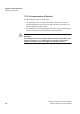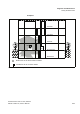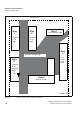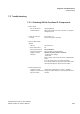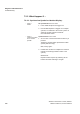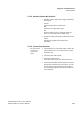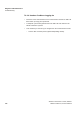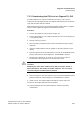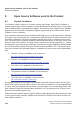User's Manual
Table Of Contents
- Contents
- List of Tables
- List of Figures
- 1 Introduction and Important Notes
- 2 Overview
- 3 Planning a HiPath Cordless IP System
- 3.1 Planning According to Call Traffic Load
- 3.2 General
- 3.3 Propagation Conditions for Radio Traffic
- 3.4 Determining the Installation Site
- 3.5 Installing Base Stations
- 4 Putting Into Service
- 5 Installation and Administration
- 5.1 Terminology
- 5.2 Network Concept
- 5.3 Synchronisation over air concept
- 5.4 WBM related issues
- 5.5 Phone related issues
- 5.6 Partition concept of BSIP1
- 5.7 Factory reset of BSIP1
- 5.8 Release notes
- 5.9 Quick Start
- 5.10 Quick start overview
- 5.11 Prepare and connect hardware
- 5.12 Configure BSIP1 for IWU mode
- 5.13 Configuration of VoIP (Infrastructure) network
- 5.14 Configuration of DECT network
- 5.15 Configuration of users at the PBX
- 5.16 Configuration of users at the BSIP IWU
- 5.17 Start system services and register handsets
- 5.18 Configure further BSIP Only to the system
- 5.19 "Quick Start" Completion
- 5.20 Further steps
- 5.21 Configuration reference
- 5.22 WBM overview
- 5.23 Administration
- 5.24 "Network/Gateways" Configuration
- 5.25 "Group" Configuration
- 5.26 Users Configuration
- 5.27 Dect Configuration
- 5.27.1 Configuration Page "Dect - Device"
- 5.27.2 Configuration Page "Dect - Sync"
- 5.27.3 Configuration Page "Dect - ARI"
- 5.27.4 Configuration Page "Dect - About"
- 5.27.5 Configuration Page "Dect - Radio" (Advanced mode)
- 5.27.6 Configuration Page "Dect - Call" (Advanced mode)
- 5.27.7 Configuration Page "Dect - Debug" (Advanced mode)
- 5.27.8 General DECT configuration
- 5.28 Debugging Configuration
- 5.29 "Status" Configuration
- 5.30 "System" Configuration
- 5.31 Configuration Hints for PBXs
- 5.32 HiPath OpenOffice EE
- 5.33 HiPath OpenOffice ME
- 5.34 Troubleshooting / FAQ
- 5.35 Configuration hints for Web Browser
- 6 Technical Data
- 7 Diagnosis and Maintenance
- 8 Open Source Software used in the Product
- Index
c07.fm
Diagnosis and Maintenance
Troubleshooting
A31003-C1010-S100-2-7620, 08/2010
HiPath Cordless IP, Service Manual 177
7.3.3 Deactivating the PIN Lock on Gigaset S3, SL3
A mobile telephone can only be reactivated at the factory or by a service
technician if the user forgets the PIN. The forgotten PIN is deleted on reactivation.
Login data and other data are retained.
Reactivating the PIN requires a programming adapter and the "Win FT" program.
These must be supplied by Gigaset Communications, Bocholt.
Procedure:
1. Connect the adapter to a plug-in power supply unit.
2. Connect the adapter to a PC COM port (PCMCIA in the case of laptops) via
a V.24 (RS232) cable.
3. Start the "Win FT" program.
4. Open the battery compartment and remove the batteries from the mobile
telephone.
5. Insert the mobile telephone into the adapter. "Factorytest" appears on the
display.
6. Open the "EEprom" menu and select the icon to read out the EEPROM (arrow
pointing away from the yellow telephone). The EEPROM is read out.
7. Reset the four-digit PIN to "30 30 30 30". The "30 30 30 30" value is
hexadecimal and corresponds to the decimal value "0000".
7
CAUTION
Modifying any other data in addition to the PIN, for example, the HF or
battery parameters, will disable the mobile telephone. This can only be
reversed at Gigaset Communications, Bocholt.
8. Open the "EEprom" menu and select the icon to write to the EEPROM (arrow
pointing towards the yellow telephone). The EEPROM is re-written.
9. Initiate a reset. The mobile telephone should not request a PIN now.
10. Remove the mobile telephone from the adapter.
11. Insert the batteries into the mobile telephone and close the battery
compartment.