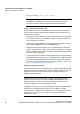User's Guide
Table Of Contents
- 1 About this Guide
- Contents
- 2 Overview of the HiPath Wireless Controller, Access Points and Convergence Software solution
- 2.1 Conventional wireless LANs
- 2.2 Elements of the HiPath Wireless Controller, Access Points and Convergence Software solution
- 2.3 HiPath Wireless Controller, Access Points and Convergence Software and your network
- 2.4 HiPath Wireless Controller product family
- 3 Configuring the HiPath Wireless Controller
- 3.1 System configuration overview
- 3.2 Logging on to the HiPath Wireless Controller
- 3.3 Working with the basic installation wizard
- 3.4 Configuring the HiPath Wireless Controller for the first time
- 3.4.1 Changing the administrator password
- 3.4.2 Applying product license keys
- 3.4.3 Setting up the data ports
- 3.4.4 Setting up Internal VLAN ID and multi-cast support
- 3.4.5 Setting up static routes
- 3.4.6 Setting up OSPF Routing
- 3.4.7 Configuring filtering at the interface level
- 3.4.8 Installing certificates on the HiPath Wireless Controller
- 3.4.9 Configuring the login authentication mode
- 3.4.10 Configuring network time
- 3.4.11 Configuring DNS servers for resolving host names of RADIUS servers
- 3.5 Additional ongoing operations of the system
- 4 Configuring the Wireless AP
- 4.1 Wireless AP overview
- 4.2 Discovery and registration overview
- 4.2.1 Wireless AP discovery
- 4.2.2 Registration after discovery
- 4.2.3 Understanding the Wireless AP LED status
- 4.2.4 Configuring the Wireless APs for the first time
- 4.2.5 Defining properties for the discovery process
- 4.2.6 Connecting the Wireless AP to a power source and initiating the discovery and registration process
- 4.3 Adding and registering a Wireless AP manually
- 4.4 Configuring Wireless AP settings
- 4.4.1 Modifying a Wireless AP’s status
- 4.4.2 Configuring a Wireless AP’s properties
- 4.4.3 AP properties tab configuration
- 4.4.4 Assigning Wireless AP radios to a VNS
- 4.4.5 Configuring Wireless AP radio properties
- 4.4.6 Setting up the Wireless AP using static configuration
- 4.4.7 Configuring Telnet/SSH Access
- 4.5 Configuring VLAN tags for Wireless APs
- 4.6 Modifying a Wireless AP’s properties based on a default AP configuration
- 4.7 Modifying the Wireless AP’s default setting using the Copy to Defaults feature
- 4.8 Configuring Wireless APs simultaneously
- 4.9 Configuring an AP as a sensor
- 4.10 Performing Wireless AP software maintenance
- 5 Virtual Network Services concepts
- 6 Configuring a VNS
- 6.1 High level VNS configuration flow
- 6.2 VNS global settings
- 6.2.1 Defining RADIUS servers and MAC address format
- 6.2.2 Configuring Dynamic Authorization Server support
- 6.2.3 Defining Wireless QoS Admission Control Thresholds
- 6.2.4 Defining Wireless QoS Flexible Client Access
- 6.2.5 Working with bandwidth control profiles
- 6.2.6 Configuring the Global Default Policy
- 6.2.7 Using the Sync Summary
- 6.3 Methods for configuring a VNS
- 6.4 Working with the VNS wizard to create a new VNS
- 6.5 Working with a GuestPortal VNS
- 6.6 Creating a VNS using the advanced method
- 6.7 Working with existing VNSs
- 6.8 Configuring a Topology
- 6.9 Configuring WLAN Services
- 6.9.1 Configuring a WLAN Service
- 6.9.2 Configuring privacy
- 6.9.3 Configuring accounting and authentication
- 6.9.3.1 Vendor Specific Attributes
- 6.9.3.2 Defining accounting methods for a WLAN Service
- 6.9.3.3 Configuring authentication for a WLAN Service
- 6.9.3.4 Defining the RADIUS server priority for RADIUS redundancy
- 6.9.3.5 Configuring assigned RADIUS servers
- 6.9.3.6 Defining a WLAN Service with no authentication
- 6.9.3.7 Configuring Captive Portal for internal or external authentication
- 6.9.4 Configuring the QoS policy
- 6.10 Configuring Policy
- 6.11 Working with a Wireless Distribution System
- 6.11.1 Simple WDS configuration
- 6.11.2 Wireless Repeater configuration
- 6.11.3 Wireless Bridge configuration
- 6.11.4 Examples of deployment
- 6.11.5 WDS WLAN Services
- 6.11.6 Key features of WDS
- 6.11.7 Deploying the WDS system
- 6.11.7.1 Connecting the WDS Wireless APs to the enterprise network for discovery and registration
- 6.11.7.2 Configuring the WDS Wireless APs through the HiPath Wireless Controller
- 6.11.7.3 Assigning the Satellite Wireless APs’ radios to the network WLAN Services
- 6.11.7.4 Connecting the WDS Wireless APs to the enterprise network for provisioning
- 6.11.7.5 Moving the WDS Wireless APs to the target location
- 6.11.8 Changing the pre-shared key in a WDS WLAN Service
- 7 Availability and session availability
- 8 Configuring Mobility
- 9 Working with third-party APs
- 10 Working with the Mitigator
- 11 Working with reports and displays
- 12 Performing system administration
- 13 Glossary
- A HiPath Wireless Controller’s physical description
- B Regulatory information
- C optiPoint WL2 Configuration
- D SpectraLink Wireless Telephones
- E Default GuestPortal source code
- 2 Overview of the HiPath Wireless Controller, Access Points and Convergence Software solution
Overview of the HiPath Wireless Controller, Access Points and Convergence Software solution
hwc_intro.fm
HiPath Wireless Controller, Access Points and Convergence Software and your network
9034530-02, March 2010
36 HiPath Wireless Controller, Access Points and Convergence Software V7.11, User Guide
2.3.7 Network availability
The HiPath Wireless Controller, Access Points and Convergence Software
solution provides availability against Wireless AP outages, HiPath Wireless
Controller outages, and even network outages. The HiPath Wireless Controller in
a VLAN bridged topology can potentially allow the user to retain the IP address
in a failover scenario, if the VNS/VLAN is common to both controllers. For
example, availability is provided by defining a paired controller configuration by
which each peer can act as the backup controller for the other's APs. APs in one
controller are allowed to failover and register with the alternate controller.
If a HiPath Wireless Controller fails, all of its associated Wireless APs can
automatically switch over to another HiPath Wireless Controller that has been
defined as the secondary or backup HiPath Wireless Controller. If the AP reboots,
the original HiPath Wireless Controller is restored. The original HiPath Wireless
Controller is restored if it is active. However, active APs will continue to be
attached to the failover controller until the administrator releases them back to the
original home controller.
2.3.8 Quality of Service (QoS)
HiPath Wireless Controller, Access Points and Convergence Software solution
provides advanced Quality of Service (QoS) management to provide better
network traffic flow. Such techniques include:
• WMM (Wi-Fi Multimedia) – WMM is enabled per WLAN service. The HiPath
Wireless Controller provides centralized management of the AP features. For
devices with WMM enabled, the standard provides multimedia
enhancements for audio, video, and voice applications. WMM shortens the
time between transmitting packets for higher priority traffic. WMM is part of
the 802.11e standard for QoS. In the context of the HiPath Wireless Solution,
the ToS/DSCP field is used for classification and proper class of service
mapping, output queue seselectin, and priority tagging.
• IP ToS (Type of Service) or DSCP (Diffserv Codepoint) – The ToS/DSCP
field in the IP header of a frame indicates the priority and class of service for
each frame. The IP TOS and/or DSCP is maintained and transported within
CTP (CAPWAP Tunneling Protocol) by copying the user IP QoS information
to the CTP header—this is referred to as Adaptive QoS.
• Rate Control – Rate Control for user traffic can also be considered as an
aspect of QoS. As part of Policy definition, the user can specify (default)
policy that includes Ingress and Egress rate control. Ingress rate control
applies to traffic generated by wireless clients and Egress rate control applies
to traffic targeting specific wireless clients. The bit-rates can be configured as
part of globally available profiles which can be used by any particular
configuration. A global default is also defined.