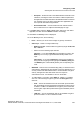User's Guide
Table Of Contents
- 1 About this Guide
- Contents
- 2 Overview of the HiPath Wireless Controller, Access Points and Convergence Software solution
- 2.1 Conventional wireless LANs
- 2.2 Elements of the HiPath Wireless Controller, Access Points and Convergence Software solution
- 2.3 HiPath Wireless Controller, Access Points and Convergence Software and your network
- 2.4 HiPath Wireless Controller product family
- 3 Configuring the HiPath Wireless Controller
- 3.1 System configuration overview
- 3.2 Logging on to the HiPath Wireless Controller
- 3.3 Working with the basic installation wizard
- 3.4 Configuring the HiPath Wireless Controller for the first time
- 3.4.1 Changing the administrator password
- 3.4.2 Applying product license keys
- 3.4.3 Setting up the data ports
- 3.4.4 Setting up Internal VLAN ID and multi-cast support
- 3.4.5 Setting up static routes
- 3.4.6 Setting up OSPF Routing
- 3.4.7 Configuring filtering at the interface level
- 3.4.8 Installing certificates on the HiPath Wireless Controller
- 3.4.9 Configuring the login authentication mode
- 3.4.10 Configuring network time
- 3.4.11 Configuring DNS servers for resolving host names of RADIUS servers
- 3.5 Additional ongoing operations of the system
- 4 Configuring the Wireless AP
- 4.1 Wireless AP overview
- 4.2 Discovery and registration overview
- 4.2.1 Wireless AP discovery
- 4.2.2 Registration after discovery
- 4.2.3 Understanding the Wireless AP LED status
- 4.2.4 Configuring the Wireless APs for the first time
- 4.2.5 Defining properties for the discovery process
- 4.2.6 Connecting the Wireless AP to a power source and initiating the discovery and registration process
- 4.3 Adding and registering a Wireless AP manually
- 4.4 Configuring Wireless AP settings
- 4.4.1 Modifying a Wireless AP’s status
- 4.4.2 Configuring a Wireless AP’s properties
- 4.4.3 AP properties tab configuration
- 4.4.4 Assigning Wireless AP radios to a VNS
- 4.4.5 Configuring Wireless AP radio properties
- 4.4.6 Setting up the Wireless AP using static configuration
- 4.4.7 Configuring Telnet/SSH Access
- 4.5 Configuring VLAN tags for Wireless APs
- 4.6 Modifying a Wireless AP’s properties based on a default AP configuration
- 4.7 Modifying the Wireless AP’s default setting using the Copy to Defaults feature
- 4.8 Configuring Wireless APs simultaneously
- 4.9 Configuring an AP as a sensor
- 4.10 Performing Wireless AP software maintenance
- 5 Virtual Network Services concepts
- 6 Configuring a VNS
- 6.1 High level VNS configuration flow
- 6.2 VNS global settings
- 6.2.1 Defining RADIUS servers and MAC address format
- 6.2.2 Configuring Dynamic Authorization Server support
- 6.2.3 Defining Wireless QoS Admission Control Thresholds
- 6.2.4 Defining Wireless QoS Flexible Client Access
- 6.2.5 Working with bandwidth control profiles
- 6.2.6 Configuring the Global Default Policy
- 6.2.7 Using the Sync Summary
- 6.3 Methods for configuring a VNS
- 6.4 Working with the VNS wizard to create a new VNS
- 6.5 Working with a GuestPortal VNS
- 6.6 Creating a VNS using the advanced method
- 6.7 Working with existing VNSs
- 6.8 Configuring a Topology
- 6.9 Configuring WLAN Services
- 6.9.1 Configuring a WLAN Service
- 6.9.2 Configuring privacy
- 6.9.3 Configuring accounting and authentication
- 6.9.3.1 Vendor Specific Attributes
- 6.9.3.2 Defining accounting methods for a WLAN Service
- 6.9.3.3 Configuring authentication for a WLAN Service
- 6.9.3.4 Defining the RADIUS server priority for RADIUS redundancy
- 6.9.3.5 Configuring assigned RADIUS servers
- 6.9.3.6 Defining a WLAN Service with no authentication
- 6.9.3.7 Configuring Captive Portal for internal or external authentication
- 6.9.4 Configuring the QoS policy
- 6.10 Configuring Policy
- 6.11 Working with a Wireless Distribution System
- 6.11.1 Simple WDS configuration
- 6.11.2 Wireless Repeater configuration
- 6.11.3 Wireless Bridge configuration
- 6.11.4 Examples of deployment
- 6.11.5 WDS WLAN Services
- 6.11.6 Key features of WDS
- 6.11.7 Deploying the WDS system
- 6.11.7.1 Connecting the WDS Wireless APs to the enterprise network for discovery and registration
- 6.11.7.2 Configuring the WDS Wireless APs through the HiPath Wireless Controller
- 6.11.7.3 Assigning the Satellite Wireless APs’ radios to the network WLAN Services
- 6.11.7.4 Connecting the WDS Wireless APs to the enterprise network for provisioning
- 6.11.7.5 Moving the WDS Wireless APs to the target location
- 6.11.8 Changing the pre-shared key in a WDS WLAN Service
- 7 Availability and session availability
- 8 Configuring Mobility
- 9 Working with third-party APs
- 10 Working with the Mitigator
- 11 Working with reports and displays
- 12 Performing system administration
- 13 Glossary
- A HiPath Wireless Controller’s physical description
- B Regulatory information
- C optiPoint WL2 Configuration
- D SpectraLink Wireless Telephones
- E Default GuestPortal source code
- 2 Overview of the HiPath Wireless Controller, Access Points and Convergence Software solution
hwc_vnsconfiguration.fm
Configuring a VNS
Working with the VNS wizard to create a new VNS
9034530-02,
March 2010
HiPath Wireless Controller, Access Points and Convergence Software V7.11, User Guide 273
If the HiPath Wireless Controller is configured to be part of an availability pair,
you can chose to synchronize the VNS on the secondary HiPath Wireless
Controller. See Chapter 7, “Availability and session availability” for more
information.
6.4.4 Creating a Captive Portal VNS using the VNS
wizard
Use the VNS wizard to create a Captive Portal VNS. A Captive Portal VNS
employs an authentication method that uses a Web redirection which directs a
mobile user's Web session to an authentication server. Typically, the mobile user
must provide their credentials (user ID, password) to be authenticated. There are
three types of Captive Portal VNSs you can create:
•GuestPortal – A GuestPortal VNS provides wireless device users with
temporary guest network services. For more information, see Section 6.5,
“Working with a GuestPortal VNS”, on page 285.
• Internal Captive Portal – The HiPath Wireless Controller’s own Captive
Portal authentication page — configured as an editable form — is used to
request user credentials. The redirection triggers the locally stored
authentication page where the mobile user must provide the appropriate
credentials, which then is checked against what is listed in the configured
RADIUS server.
• External Captive Portal – An entity outside of the HiPath Wireless Controller
is responsible for handling the mobile user authentication process, presenting
the credentials request forms and performing user authentication procedures.
The external Web server location must be explicitly listed as an allowed
destination in the non-authenticated filter.
When you create a new captive portal VNS using the VNS wizard, you configure
the VNS in the following stages:
• Basic settings
• Authentication settings
• DHCP settings
• Filter settings
• Privacy settings
• Radio assignment settings
• Summary review