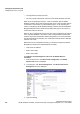User's Guide
Table Of Contents
- 1 About this Guide
- Contents
- 2 Overview of the HiPath Wireless Controller, Access Points and Convergence Software solution
- 2.1 Conventional wireless LANs
- 2.2 Elements of the HiPath Wireless Controller, Access Points and Convergence Software solution
- 2.3 HiPath Wireless Controller, Access Points and Convergence Software and your network
- 2.4 HiPath Wireless Controller product family
- 3 Configuring the HiPath Wireless Controller
- 3.1 System configuration overview
- 3.2 Logging on to the HiPath Wireless Controller
- 3.3 Working with the basic installation wizard
- 3.4 Configuring the HiPath Wireless Controller for the first time
- 3.4.1 Changing the administrator password
- 3.4.2 Applying product license keys
- 3.4.3 Setting up the data ports
- 3.4.4 Setting up Internal VLAN ID and multi-cast support
- 3.4.5 Setting up static routes
- 3.4.6 Setting up OSPF Routing
- 3.4.7 Configuring filtering at the interface level
- 3.4.8 Installing certificates on the HiPath Wireless Controller
- 3.4.9 Configuring the login authentication mode
- 3.4.10 Configuring network time
- 3.4.11 Configuring DNS servers for resolving host names of RADIUS servers
- 3.5 Additional ongoing operations of the system
- 4 Configuring the Wireless AP
- 4.1 Wireless AP overview
- 4.2 Discovery and registration overview
- 4.2.1 Wireless AP discovery
- 4.2.2 Registration after discovery
- 4.2.3 Understanding the Wireless AP LED status
- 4.2.4 Configuring the Wireless APs for the first time
- 4.2.5 Defining properties for the discovery process
- 4.2.6 Connecting the Wireless AP to a power source and initiating the discovery and registration process
- 4.3 Adding and registering a Wireless AP manually
- 4.4 Configuring Wireless AP settings
- 4.4.1 Modifying a Wireless AP’s status
- 4.4.2 Configuring a Wireless AP’s properties
- 4.4.3 AP properties tab configuration
- 4.4.4 Assigning Wireless AP radios to a VNS
- 4.4.5 Configuring Wireless AP radio properties
- 4.4.6 Setting up the Wireless AP using static configuration
- 4.4.7 Configuring Telnet/SSH Access
- 4.5 Configuring VLAN tags for Wireless APs
- 4.6 Modifying a Wireless AP’s properties based on a default AP configuration
- 4.7 Modifying the Wireless AP’s default setting using the Copy to Defaults feature
- 4.8 Configuring Wireless APs simultaneously
- 4.9 Configuring an AP as a sensor
- 4.10 Performing Wireless AP software maintenance
- 5 Virtual Network Services concepts
- 6 Configuring a VNS
- 6.1 High level VNS configuration flow
- 6.2 VNS global settings
- 6.2.1 Defining RADIUS servers and MAC address format
- 6.2.2 Configuring Dynamic Authorization Server support
- 6.2.3 Defining Wireless QoS Admission Control Thresholds
- 6.2.4 Defining Wireless QoS Flexible Client Access
- 6.2.5 Working with bandwidth control profiles
- 6.2.6 Configuring the Global Default Policy
- 6.2.7 Using the Sync Summary
- 6.3 Methods for configuring a VNS
- 6.4 Working with the VNS wizard to create a new VNS
- 6.5 Working with a GuestPortal VNS
- 6.6 Creating a VNS using the advanced method
- 6.7 Working with existing VNSs
- 6.8 Configuring a Topology
- 6.9 Configuring WLAN Services
- 6.9.1 Configuring a WLAN Service
- 6.9.2 Configuring privacy
- 6.9.3 Configuring accounting and authentication
- 6.9.3.1 Vendor Specific Attributes
- 6.9.3.2 Defining accounting methods for a WLAN Service
- 6.9.3.3 Configuring authentication for a WLAN Service
- 6.9.3.4 Defining the RADIUS server priority for RADIUS redundancy
- 6.9.3.5 Configuring assigned RADIUS servers
- 6.9.3.6 Defining a WLAN Service with no authentication
- 6.9.3.7 Configuring Captive Portal for internal or external authentication
- 6.9.4 Configuring the QoS policy
- 6.10 Configuring Policy
- 6.11 Working with a Wireless Distribution System
- 6.11.1 Simple WDS configuration
- 6.11.2 Wireless Repeater configuration
- 6.11.3 Wireless Bridge configuration
- 6.11.4 Examples of deployment
- 6.11.5 WDS WLAN Services
- 6.11.6 Key features of WDS
- 6.11.7 Deploying the WDS system
- 6.11.7.1 Connecting the WDS Wireless APs to the enterprise network for discovery and registration
- 6.11.7.2 Configuring the WDS Wireless APs through the HiPath Wireless Controller
- 6.11.7.3 Assigning the Satellite Wireless APs’ radios to the network WLAN Services
- 6.11.7.4 Connecting the WDS Wireless APs to the enterprise network for provisioning
- 6.11.7.5 Moving the WDS Wireless APs to the target location
- 6.11.8 Changing the pre-shared key in a WDS WLAN Service
- 7 Availability and session availability
- 8 Configuring Mobility
- 9 Working with third-party APs
- 10 Working with the Mitigator
- 11 Working with reports and displays
- 12 Performing system administration
- 13 Glossary
- A HiPath Wireless Controller’s physical description
- B Regulatory information
- C optiPoint WL2 Configuration
- D SpectraLink Wireless Telephones
- E Default GuestPortal source code
- 2 Overview of the HiPath Wireless Controller, Access Points and Convergence Software solution
hwc_apstartup.fm
Configuring the Wireless AP
Performing Wireless AP software maintenance
9034530-02,
March 2010
HiPath Wireless Controller, Access Points and Convergence Software V7.11, User Guide 217
• TFTP Server – The IP address of the TFTP server the AP is to retrieve
the sensor image file from.
• Path to 26xx Image – The filename and location of the 26xx sensor
image.
• Path to 36xx Image – The filename and location of the 36xx sensor
image.
Note: The Path to 36xx image box is only available if the HiPath Wireless
Controller is managed by the HiPath Wireless Manager V2R3.
4. To save your changes, click Save.
4.10 Performing Wireless AP software maintenance
Periodically, the software used by the Wireless APs is altered for reasons of
upgrade or security. The new version of the AP software is installed from the
HiPath Wireless Controller.
The software for each Wireless AP can be uploaded either immediately, or the
next time the Wireless AP connects. Part of the Wireless AP boot sequence is to
seek and install its software from the HiPath Wireless Controller.
Most of the properties of each radio on a Wireless AP can be modified without
requiring a reboot of the AP.
The Wireless AP keeps a backup copy of its software image. When a software
upgrade is sent to the Wireless AP, the upgrade becomes the Wireless AP's
current image and the previous image becomes the backup. In the event of failure
of the current image, the Wireless AP will run the backup image.
Note: The HiPath Wireless Controller does not ship with sensor software. Sensor
software must be installed on a TFTP server.
To maintain the list of current Wireless AP software images:
1. From the main menu, click Wireless AP Configuration. The Wireless AP
Configuration screen is displayed.
2. In the left pane, click AP Maintenance. The AP Maintenance tab is
displayed.