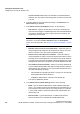User's Guide
Table Of Contents
- 1 About this Guide
- Contents
- 2 Overview of the HiPath Wireless Controller, Access Points and Convergence Software solution
- 2.1 Conventional wireless LANs
- 2.2 Elements of the HiPath Wireless Controller, Access Points and Convergence Software solution
- 2.3 HiPath Wireless Controller, Access Points and Convergence Software and your network
- 2.4 HiPath Wireless Controller product family
- 3 Configuring the HiPath Wireless Controller
- 3.1 System configuration overview
- 3.2 Logging on to the HiPath Wireless Controller
- 3.3 Working with the basic installation wizard
- 3.4 Configuring the HiPath Wireless Controller for the first time
- 3.4.1 Changing the administrator password
- 3.4.2 Applying product license keys
- 3.4.3 Setting up the data ports
- 3.4.4 Setting up Internal VLAN ID and multi-cast support
- 3.4.5 Setting up static routes
- 3.4.6 Setting up OSPF Routing
- 3.4.7 Configuring filtering at the interface level
- 3.4.8 Installing certificates on the HiPath Wireless Controller
- 3.4.9 Configuring the login authentication mode
- 3.4.10 Configuring network time
- 3.4.11 Configuring DNS servers for resolving host names of RADIUS servers
- 3.5 Additional ongoing operations of the system
- 4 Configuring the Wireless AP
- 4.1 Wireless AP overview
- 4.2 Discovery and registration overview
- 4.2.1 Wireless AP discovery
- 4.2.2 Registration after discovery
- 4.2.3 Understanding the Wireless AP LED status
- 4.2.4 Configuring the Wireless APs for the first time
- 4.2.5 Defining properties for the discovery process
- 4.2.6 Connecting the Wireless AP to a power source and initiating the discovery and registration process
- 4.3 Adding and registering a Wireless AP manually
- 4.4 Configuring Wireless AP settings
- 4.4.1 Modifying a Wireless AP’s status
- 4.4.2 Configuring a Wireless AP’s properties
- 4.4.3 AP properties tab configuration
- 4.4.4 Assigning Wireless AP radios to a VNS
- 4.4.5 Configuring Wireless AP radio properties
- 4.4.6 Setting up the Wireless AP using static configuration
- 4.4.7 Configuring Telnet/SSH Access
- 4.5 Configuring VLAN tags for Wireless APs
- 4.6 Modifying a Wireless AP’s properties based on a default AP configuration
- 4.7 Modifying the Wireless AP’s default setting using the Copy to Defaults feature
- 4.8 Configuring Wireless APs simultaneously
- 4.9 Configuring an AP as a sensor
- 4.10 Performing Wireless AP software maintenance
- 5 Virtual Network Services concepts
- 6 Configuring a VNS
- 6.1 High level VNS configuration flow
- 6.2 VNS global settings
- 6.2.1 Defining RADIUS servers and MAC address format
- 6.2.2 Configuring Dynamic Authorization Server support
- 6.2.3 Defining Wireless QoS Admission Control Thresholds
- 6.2.4 Defining Wireless QoS Flexible Client Access
- 6.2.5 Working with bandwidth control profiles
- 6.2.6 Configuring the Global Default Policy
- 6.2.7 Using the Sync Summary
- 6.3 Methods for configuring a VNS
- 6.4 Working with the VNS wizard to create a new VNS
- 6.5 Working with a GuestPortal VNS
- 6.6 Creating a VNS using the advanced method
- 6.7 Working with existing VNSs
- 6.8 Configuring a Topology
- 6.9 Configuring WLAN Services
- 6.9.1 Configuring a WLAN Service
- 6.9.2 Configuring privacy
- 6.9.3 Configuring accounting and authentication
- 6.9.3.1 Vendor Specific Attributes
- 6.9.3.2 Defining accounting methods for a WLAN Service
- 6.9.3.3 Configuring authentication for a WLAN Service
- 6.9.3.4 Defining the RADIUS server priority for RADIUS redundancy
- 6.9.3.5 Configuring assigned RADIUS servers
- 6.9.3.6 Defining a WLAN Service with no authentication
- 6.9.3.7 Configuring Captive Portal for internal or external authentication
- 6.9.4 Configuring the QoS policy
- 6.10 Configuring Policy
- 6.11 Working with a Wireless Distribution System
- 6.11.1 Simple WDS configuration
- 6.11.2 Wireless Repeater configuration
- 6.11.3 Wireless Bridge configuration
- 6.11.4 Examples of deployment
- 6.11.5 WDS WLAN Services
- 6.11.6 Key features of WDS
- 6.11.7 Deploying the WDS system
- 6.11.7.1 Connecting the WDS Wireless APs to the enterprise network for discovery and registration
- 6.11.7.2 Configuring the WDS Wireless APs through the HiPath Wireless Controller
- 6.11.7.3 Assigning the Satellite Wireless APs’ radios to the network WLAN Services
- 6.11.7.4 Connecting the WDS Wireless APs to the enterprise network for provisioning
- 6.11.7.5 Moving the WDS Wireless APs to the target location
- 6.11.8 Changing the pre-shared key in a WDS WLAN Service
- 7 Availability and session availability
- 8 Configuring Mobility
- 9 Working with third-party APs
- 10 Working with the Mitigator
- 11 Working with reports and displays
- 12 Performing system administration
- 13 Glossary
- A HiPath Wireless Controller’s physical description
- B Regulatory information
- C optiPoint WL2 Configuration
- D SpectraLink Wireless Telephones
- E Default GuestPortal source code
- 2 Overview of the HiPath Wireless Controller, Access Points and Convergence Software solution
Configuring the Wireless AP
hwc_apstartup.fm
Configuring VLAN tags for Wireless APs
9034530-02, March 2010
196 HiPath Wireless Controller, Access Points and Convergence Software V7.11, User Guide
• DCS Update Period – Type the time, measured in minutes that
determines the period during which the Wireless AP averages the DCS
Noise Threshold and DCS Channel Occupancy Threshold
measurements. If either one of these thresholds is exceeded, then the
Wireless AP will trigger ACS.
•Preamble – Click a preamble type for 11b-specific (CCK) rates: Short,
Long, or Auto. The recommended value is Auto. Click Short if you are
sure that there is no pre-11b AP or a client in the vicinity of this AP. Click
Long if compatibility with pre-11b clients is required.
• Protection Mode – Click a protection mode: None, Auto, or Always.
The default and recommended setting is Auto. Click None if 11b APs and
clients are not expected. Click Always if you expect many 11b-only
clients.
• Protection Rate – Click a protection rate: 1, 2, 5.5, or 11 Mbps. The
default and recommended setting is 11. Only reduce the rate if there are
many 11b clients in the environment or if the deployment has areas with
poor coverage. For example, rates lower than 11 Mbps are required to
ensure coverage.
• Protection Type – Click a protection type: CTS Only or RTS CTS. The
default and recommended setting is CTS Only. Click RTS CTS only if an
11b AP that operates on the same channel is detected in the
neighborhood, or if there are many 11b-only clients in the environment.
9. In the Advanced dialog 11n Settings section, do the following:
• Protection Mode – Click a protection mode: None, Auto, or Always.
The default and recommended setting is Auto. Click None if 11b APs and
clients are not expected. Click Always if you expect many 11b-only
clients.
• 40MHz Protection Mode – Click a protection type,
CTS Only or RTS-
CTS, or None, when a 40MHz channel is used. This protects high
throughput transmissions on extension channels from interference from
non-11n APs and clients.
• 40MHz Prot. Channel Offset – Select a 20MHz channel offset if the
deployment is using channels that are 20MHz apart (for example, using
channels 1, 5, 9, and 13) or a 25MHz channel offset if the deployment is
using channels that are 25MHz apart (for example, using channels 1, 6,
and 11).
• 40MHz Channel Busy Threshold – Type the extension channel
threshold percentage, which if exceeded, will disable transmissions on
the extension channel (40MHz).
• Aggregate MSDUs – Click an aggregate MSDU mode: Enabled or
Disabled. Aggregate MSDU increases the maximum frame transmission
size.