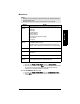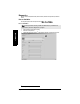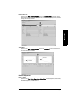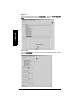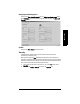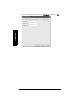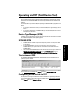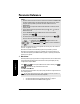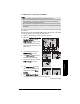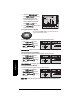User's Manual
Table Of Contents
- Safety Notes
- FCC Conformity
- CE Electromagnetic Compatibility (EMC) Conformity
- Industry Canada
- The Manual
- Technical Support
- Abbreviations and Identifications
- SITRANS LR560 Overview
- Specifications
- Installation
- Wiring
- Local Operation
- Operating via SIMATIC PDM
- Functions in SIMATIC PDM
- SIMATIC PDM Version
- Quick Start Wizard via SIMATIC PDM
- Changing parameter settings using SIMATIC PDM
- Operating via FDT (Field Device Tool)
- Parameter Reference
- 1. Quick Start
- 2. Setup
- 2.1. Identification
- 2.2. Device
- 2.3. Sensor
- 2.4. Signal Processing
- 2.4.1. Near Range
- 2.4.2. Far Range
- 2.4.3. Minimum Sensor Value
- 2.4.4. Maximum Sensor Value
- 2.4.5. Echo select
- 2.4.6. Sampling
- 2.4.7. Echo Quality
- 2.4.8. TVT setup
- 2.4.9. TVT shaper
- 2.4.9.1. Breakpoint 1-9
- 2.4.9.2. Breakpoint 10-18
- 2.4.9.3. Breakpoint 19-27
- 2.4.9.4. Breakpoint 28-36
- 2.4.9.5. Breakpoint 37-45
- 2.4.9.6. Breakpoint 46-54
- 2.4.9.7. Breakpoint 55-63
- 2.4.9.8. Breakpoint 64-72
- 2.4.9.9. Breakpoint 73-81
- 2.4.9.10. Breakpoint 82-90
- 2.4.9.11. Breakpoint 91-99
- 2.4.9.12. Breakpoint 100-108
- 2.4.9.13. Breakpoint 109-117
- 2.4.9.14. Breakpoint 118-120
- 2.5. AIFB1
- 2.6. AIFB2
- 2.7. Measured Values
- 2.8. Filtering
- 3. Diagnostics
- 4. Service
- 5. Communication
- 6. Security
- 7. Language
- Appendix A: Alphabetical Parameter List
- Appendix B: Troubleshooting
- Appendix C: Maintenance
- Appendix D: Technical Reference
- Principles of Operation
- Echo Processing
- Measurement Response
- Damping
- Loss of Echo (LOE)
- Temperature derating curve
- Appendix E: PROFIBUS PA Profile Structure
- Appendix F: Communications via PROFIBUS PA
- Appendix G: Firmware Revision History
- Glossary
- Index
- LCD menu structure
7ML19985LT01 SITRANS LR560 (PROFIBUS PA) – OPERATING INSTRUCTIONS Page 59
mmmmm
SIMATIC PDM
Analog Input 1/Analog Input 2
Open the menu View – Device Diagnostics and go to Analog Input 1/Analog Input 2. Click on
the tab Overview to see the status of all warnings and alarms. Click on the tab Alarms and
Warnings for details.
Update
Open the menu View – Update to refresh the screen.
Security
A password option protects security and communication control parameters from
modification by a maintenance user.
When you open a project the User dialog window provides two options: maintenance or
specialist. If a password has been set it will not be possible to open the project as a specialist
without it. A maintenance user will be able to open the project without a password but will not
have access to security and communication control parameters.
1) Open a project, double-click on the device icon, and in the User window select
Specialist.
2) Open the menu Options – Settings and click on the Password tab.