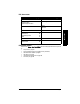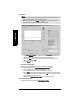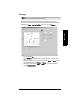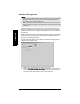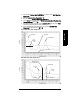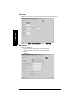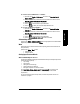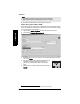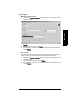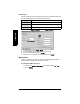User's Manual
Table Of Contents
- Safety Notes
- FCC Conformity
- CE Electromagnetic Compatibility (EMC) Conformity
- Industry Canada
- The Manual
- Technical Support
- Abbreviations and Identifications
- SITRANS LR560 Overview
- Specifications
- Installation
- Wiring
- Local Operation
- Operating via SIMATIC PDM
- Functions in SIMATIC PDM
- SIMATIC PDM Version
- Quick Start Wizard via SIMATIC PDM
- Changing parameter settings using SIMATIC PDM
- Operating via FDT (Field Device Tool)
- Parameter Reference
- 1. Quick Start
- 2. Setup
- 2.1. Identification
- 2.2. Device
- 2.3. Sensor
- 2.4. Signal Processing
- 2.4.1. Near Range
- 2.4.2. Far Range
- 2.4.3. Minimum Sensor Value
- 2.4.4. Maximum Sensor Value
- 2.4.5. Echo select
- 2.4.6. Sampling
- 2.4.7. Echo Quality
- 2.4.8. TVT setup
- 2.4.9. TVT shaper
- 2.4.9.1. Breakpoint 1-9
- 2.4.9.2. Breakpoint 10-18
- 2.4.9.3. Breakpoint 19-27
- 2.4.9.4. Breakpoint 28-36
- 2.4.9.5. Breakpoint 37-45
- 2.4.9.6. Breakpoint 46-54
- 2.4.9.7. Breakpoint 55-63
- 2.4.9.8. Breakpoint 64-72
- 2.4.9.9. Breakpoint 73-81
- 2.4.9.10. Breakpoint 82-90
- 2.4.9.11. Breakpoint 91-99
- 2.4.9.12. Breakpoint 100-108
- 2.4.9.13. Breakpoint 109-117
- 2.4.9.14. Breakpoint 118-120
- 2.5. AIFB1
- 2.6. AIFB2
- 2.7. Measured Values
- 2.8. Filtering
- 3. Diagnostics
- 4. Service
- 5. Communication
- 6. Security
- 7. Language
- Appendix A: Alphabetical Parameter List
- Appendix B: Troubleshooting
- Appendix C: Maintenance
- Appendix D: Technical Reference
- Principles of Operation
- Echo Processing
- Measurement Response
- Damping
- Loss of Echo (LOE)
- Temperature derating curve
- Appendix E: PROFIBUS PA Profile Structure
- Appendix F: Communications via PROFIBUS PA
- Appendix G: Firmware Revision History
- Glossary
- Index
- LCD menu structure
Page 46 SITRANS LR560 (PROFIBUS PA) – OPERATING INSTRUCTIONS 7ML19985LT01
mmmmm
SIMATIC PDM
Echo profile
• In the Echo Profile Utilities window click on the tab Echo Profile.
• Click on the Measure button to update the profile. Select Standard Resolution to
update the profile faster. Detailed Resolution uploads all data points.
• Click on the Save button and in the new window enter a name (maximum 50
characters) and click on OK.
• Click on Close to exit.
Echo profile data logging
You can store up to 60 profiles at a selected interval (maximum 60 minutes).
Inside Echo Profile Utilities, in the Echo Profile Time Based Storage group:
• Enter the desired interval between stored profiles.
• Enter the desired number of profiles to be stored (maximum 60).
• Click on Start. A message appears warning of the time delay and warning that all
previous saved profiles will be overwritten. Click on OK to proceed. The new profiles
will be saved with their date and time.
• Click on the tab View Saved Echo Profiles to view the stored profiles
View Saved Echo Profiles
To view a saved profile, click on the tab View Saved Echo Profiles.
Notes:
• Double click on each axis to see the Xscale and Data Scale values. Right-click or
Left-click on the axis and drag to reposition the scale.
• After saving a profile click on Close, not the x button, to close the Echo Profile
Utilities window, otherwise the profile will not be saved.