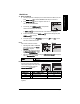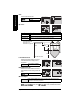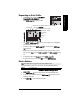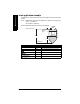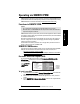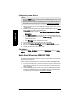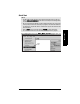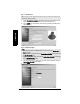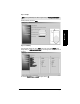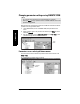User's Manual
Table Of Contents
- Safety Notes
- FCC Conformity
- CE Electromagnetic Compatibility (EMC) Conformity
- Industry Canada
- The Manual
- Technical Support
- Abbreviations and Identifications
- SITRANS LR560 Overview
- Specifications
- Installation
- Wiring
- Local Operation
- Operating via SIMATIC PDM
- Functions in SIMATIC PDM
- SIMATIC PDM Version
- Quick Start Wizard via SIMATIC PDM
- Changing parameter settings using SIMATIC PDM
- Operating via FDT (Field Device Tool)
- Parameter Reference
- 1. Quick Start
- 2. Setup
- 2.1. Identification
- 2.2. Device
- 2.3. Sensor
- 2.4. Signal Processing
- 2.4.1. Near Range
- 2.4.2. Far Range
- 2.4.3. Minimum Sensor Value
- 2.4.4. Maximum Sensor Value
- 2.4.5. Echo select
- 2.4.6. Sampling
- 2.4.7. Echo Quality
- 2.4.8. TVT setup
- 2.4.9. TVT shaper
- 2.4.9.1. Breakpoint 1-9
- 2.4.9.2. Breakpoint 10-18
- 2.4.9.3. Breakpoint 19-27
- 2.4.9.4. Breakpoint 28-36
- 2.4.9.5. Breakpoint 37-45
- 2.4.9.6. Breakpoint 46-54
- 2.4.9.7. Breakpoint 55-63
- 2.4.9.8. Breakpoint 64-72
- 2.4.9.9. Breakpoint 73-81
- 2.4.9.10. Breakpoint 82-90
- 2.4.9.11. Breakpoint 91-99
- 2.4.9.12. Breakpoint 100-108
- 2.4.9.13. Breakpoint 109-117
- 2.4.9.14. Breakpoint 118-120
- 2.5. AIFB1
- 2.6. AIFB2
- 2.7. Measured Values
- 2.8. Filtering
- 3. Diagnostics
- 4. Service
- 5. Communication
- 6. Security
- 7. Language
- Appendix A: Alphabetical Parameter List
- Appendix B: Troubleshooting
- Appendix C: Maintenance
- Appendix D: Technical Reference
- Principles of Operation
- Echo Processing
- Measurement Response
- Damping
- Loss of Echo (LOE)
- Temperature derating curve
- Appendix E: PROFIBUS PA Profile Structure
- Appendix F: Communications via PROFIBUS PA
- Appendix G: Firmware Revision History
- Glossary
- Index
- LCD menu structure
Page 42 SITRANS LR560 (PROFIBUS PA) – OPERATING INSTRUCTIONS 7ML19985LT01
mmmmm
SIMATIC PDM
Step 1 – Identification
1) Click on Read Data from Device to upload Quick Start parameter settings from the
device to the PC/PG and ensure PDM is synchronized with the device.
2) Click on NEXT to accept the default values. (Descriptor, Message, and Date fields
can be left blank.)
Step 2 – Application Type
1) Select the application type: steel or concrete vessel. [This changes the setting for
Position Detect (2.4.5.2.) to Rising Edge.]
2) Click on NEXT.
Note: The layout of the dialog boxes shown may vary according to the resolution set-
ting for your computer monitor.
Notes:
• Selecting either STEEL or CONCRETE does a functional reset (see Master Reset
(4.2.) on page 87).
• Selecting STEEL changes the setting for Position Detect (2.4.5.2.) to Rising Edge. and
for Algorithm (2.4.5.1.) to F.
• Selecting CONCRETE changes the setting for Position Detect (2.4.5.2.) to Rising Edge
and for Algorithm (2.4.5.1.) to ALF.