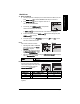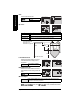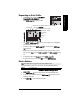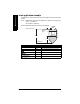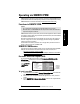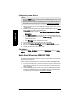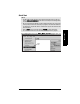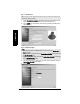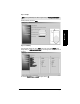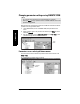User's Manual
Table Of Contents
- Safety Notes
- FCC Conformity
- CE Electromagnetic Compatibility (EMC) Conformity
- Industry Canada
- The Manual
- Technical Support
- Abbreviations and Identifications
- SITRANS LR560 Overview
- Specifications
- Installation
- Wiring
- Local Operation
- Operating via SIMATIC PDM
- Functions in SIMATIC PDM
- SIMATIC PDM Version
- Quick Start Wizard via SIMATIC PDM
- Changing parameter settings using SIMATIC PDM
- Operating via FDT (Field Device Tool)
- Parameter Reference
- 1. Quick Start
- 2. Setup
- 2.1. Identification
- 2.2. Device
- 2.3. Sensor
- 2.4. Signal Processing
- 2.4.1. Near Range
- 2.4.2. Far Range
- 2.4.3. Minimum Sensor Value
- 2.4.4. Maximum Sensor Value
- 2.4.5. Echo select
- 2.4.6. Sampling
- 2.4.7. Echo Quality
- 2.4.8. TVT setup
- 2.4.9. TVT shaper
- 2.4.9.1. Breakpoint 1-9
- 2.4.9.2. Breakpoint 10-18
- 2.4.9.3. Breakpoint 19-27
- 2.4.9.4. Breakpoint 28-36
- 2.4.9.5. Breakpoint 37-45
- 2.4.9.6. Breakpoint 46-54
- 2.4.9.7. Breakpoint 55-63
- 2.4.9.8. Breakpoint 64-72
- 2.4.9.9. Breakpoint 73-81
- 2.4.9.10. Breakpoint 82-90
- 2.4.9.11. Breakpoint 91-99
- 2.4.9.12. Breakpoint 100-108
- 2.4.9.13. Breakpoint 109-117
- 2.4.9.14. Breakpoint 118-120
- 2.5. AIFB1
- 2.6. AIFB2
- 2.7. Measured Values
- 2.8. Filtering
- 3. Diagnostics
- 4. Service
- 5. Communication
- 6. Security
- 7. Language
- Appendix A: Alphabetical Parameter List
- Appendix B: Troubleshooting
- Appendix C: Maintenance
- Appendix D: Technical Reference
- Principles of Operation
- Echo Processing
- Measurement Response
- Damping
- Loss of Echo (LOE)
- Temperature derating curve
- Appendix E: PROFIBUS PA Profile Structure
- Appendix F: Communications via PROFIBUS PA
- Appendix G: Firmware Revision History
- Glossary
- Index
- LCD menu structure
Page 40 SITRANS LR560 (PROFIBUS PA) – OPERATING INSTRUCTIONS 7ML19985LT01
mmmmm
SIMATIC PDM
Configuring a new device
1) Check that you have the most recent EDD, and if necessary update it (see
To install a
new EDD
above).
2) Set Address via handheld programmer (default for PROFIBUS PA is 126). (See Device
Address (5.1.) on page 100, to use SIMATIC PDM.)
• In PROGRAM mode, navigate to: Level Meter > Communication (5.) > Device
Address (5.1.).
• Press RIGHT arrow twice, to open parameter view and enable Edit mode.
• If required, key in a new value and press RIGHT arrow to accept it. The LCD
displays the new value.
• Press Mode to return to Measurement mode.
3) Launch SIMATIC Manager and create a new project for LR560.
4) Open the menu Device – Master Reset and click on Factory Defaults.
5) After the reset is complete click on Close, then upload parameters to the PC/PG.
6) Configure the device via the Quick Start wizard.
Set Address
Open the menu Device – Set Address, enter a value for New Address, and click on Assign
Address.
Quick Start Wizard via SIMATIC PDM
The graphic Quick Start Wizard provides an easy step-by-step procedure that configures the
device for a simple application.
Please consult the operating instructions or online help for details on using SIMATIC PDM.
1) If you have not already done so, check that you have the most up-to-date Electronic
Device Description (EDD) for your instrument. (See
Electronic Device Description
(EDD)
on page 39.)
2) Launch SIMATIC Manager and create a new project for LR560. Application Guides
for setting up PROFIBUS PA devices with SIMATIC PDM can be downloaded from
the product page of our website at: www.siemens.com/LR560
.
Notes:
• Clicking on Cancel during an upload from device to SIMATIC PDM will result in some
parameters being updated.
• Application Guides for setting up PROFIBUS PA devices with SIMATIC PDM can be
downloaded from the product page of our website at: www.siemens.com/LR560
.