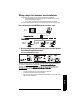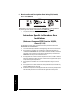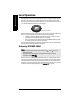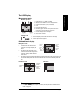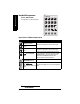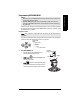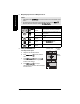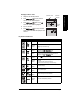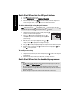User's Manual
Table Of Contents
- Safety Notes
- FCC Conformity
- CE Electromagnetic Compatibility (EMC) Conformity
- Industry Canada
- The Manual
- Technical Support
- Abbreviations and Identifications
- SITRANS LR560 Overview
- Specifications
- Installation
- Wiring
- Local Operation
- Operating via SIMATIC PDM
- Functions in SIMATIC PDM
- SIMATIC PDM Version
- Quick Start Wizard via SIMATIC PDM
- Changing parameter settings using SIMATIC PDM
- Operating via FDT (Field Device Tool)
- Parameter Reference
- 1. Quick Start
- 2. Setup
- 2.1. Identification
- 2.2. Device
- 2.3. Sensor
- 2.4. Signal Processing
- 2.4.1. Near Range
- 2.4.2. Far Range
- 2.4.3. Minimum Sensor Value
- 2.4.4. Maximum Sensor Value
- 2.4.5. Echo select
- 2.4.6. Sampling
- 2.4.7. Echo Quality
- 2.4.8. TVT setup
- 2.4.9. TVT shaper
- 2.4.9.1. Breakpoint 1-9
- 2.4.9.2. Breakpoint 10-18
- 2.4.9.3. Breakpoint 19-27
- 2.4.9.4. Breakpoint 28-36
- 2.4.9.5. Breakpoint 37-45
- 2.4.9.6. Breakpoint 46-54
- 2.4.9.7. Breakpoint 55-63
- 2.4.9.8. Breakpoint 64-72
- 2.4.9.9. Breakpoint 73-81
- 2.4.9.10. Breakpoint 82-90
- 2.4.9.11. Breakpoint 91-99
- 2.4.9.12. Breakpoint 100-108
- 2.4.9.13. Breakpoint 109-117
- 2.4.9.14. Breakpoint 118-120
- 2.5. AIFB1
- 2.6. AIFB2
- 2.7. Measured Values
- 2.8. Filtering
- 3. Diagnostics
- 4. Service
- 5. Communication
- 6. Security
- 7. Language
- Appendix A: Alphabetical Parameter List
- Appendix B: Troubleshooting
- Appendix C: Maintenance
- Appendix D: Technical Reference
- Principles of Operation
- Echo Processing
- Measurement Response
- Damping
- Loss of Echo (LOE)
- Temperature derating curve
- Appendix E: PROFIBUS PA Profile Structure
- Appendix F: Communications via PROFIBUS PA
- Appendix G: Firmware Revision History
- Glossary
- Index
- LCD menu structure
7ML19985LT01 SITRANS LR560 (PROFIBUS PA) – OPERATING INSTRUCTIONS Page 33
mmmmm
Quick Start: local
Changing a numeric value
a) Navigate to the desired parameter.
b) Press RIGHT arrow to open parameter
view. The current value is displayed.
c) Press RIGHT arrow again to open Edit
mode. The current value is highlighted.
d) Key in a new value.
e) Press RIGHT arrow to accept it. The LCD
returns to parameter view and displays the new
selection.
Key functions in Edit mode
Key Name Function
UP or
DOWN
arrow
Selecting
options
Scrolls to item.
Alpha-
Numeric
editing
- Increments or decrements digits
- Toggles plus and minus sign
RIGHT
arrow
Selecting
options
- Accepts the data (writes the parameter)
- Changes from Edit to Navigation mode
Numeric
editing
- Moves cursor one space to the right
- or with cursor on Enter sign, accepts the data and
changes from Edit to Navigation mode
LEFT
arrow
Selecting
options
Cancels Edit mode without changing the parameter
Numeric
editing
- Moves cursor to plus/minus sign if this is the first key
pressed
- or moves cursor one space to the left.
- or with cursor on Enter sign, cancels the entry
Clear
Numeric
editing
Erases the display.
Decimal
point
Numeric
editing
Enters a decimal point.
Plus or
minus sign
Numeric
editing
Changes the sign of the entered value.
to
Numeral
Numeric
editing
Enters the corresponding character.
current
value
parameter
number
parameter name