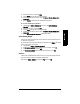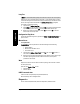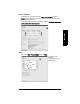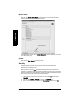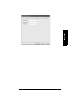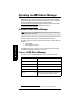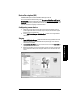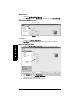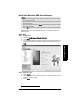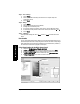User's Manual
Table Of Contents
- Table of Contents
- SITRANS LR250 Overview
- Specifications
- Installation
- Wiring
- Operating via the handheld programmer
- Operating via SIMATIC PDM
- Functions in SIMATIC PDM
- Quick Start Wizard via SIMATIC PDM
- Changing parameter settings using SIMATIC PDM
- Parameters accessed via pull-down menus
- Operating via AMS Device Manager
- Functions in AMS Device Manager
- Features of AMS Device Manager
- Device Description (DD)
- Configuring a new device
- Startup
- Pull-down menu access
- Device configuration
- Quick Start Wizard via AMS Device Manager
- Maintenance and Diagnostics
- Remaining Device Lifetime [see Remaining Device Lifetime (4.2.) on page 99]
- Remaining Sensor Lifetime [see Remaining Sensor Lifetime (4.3.) on page 102]
- Service Schedule [see Service Schedule (4.4.) on page 105]
- Calibration Schedule [see Calibration Schedule (4.5.) on page 108]
- Electronic Temperature
- Wear (see Wear on page 56)
- Communication
- Security
- Device Diagnostics
- AMS Menu Structure
- Functions in AMS Device Manager
- Parameter Reference
- 1. Quick Start
- 2. Setup
- 3. Diagnostics
- 4. Service
- 5. Communication
- 6. Security
- 7. Language
- Appendix A: Alphabetical Parameter List
- Appendix B: Troubleshooting
- Appendix C: Maintenance
- Appendix D: Technical Reference
- Principles of Operation
- Echo Processing
- Analog Output
- Maximum Process Temperature Chart
- Process Pressure/Temperature derating curves
- Loop power
- Appendix E: Application Examples
- Appendix F: HART Communications
- Appendix G: ATEX Certificates
- Appendix H: Firmware Revision History
- Glossary
- Index
- LCD menu structure
7ML19985JE03 SITRANS LR250 (HART) – INSTRUCTION MANUAL Page 63
mmmmm
AMS Device Manger
Quick Start Wizard via AMS Device Manager
A Wizard provides an easy 5-step Quick Start procedure that configures the device for a
simple application.
Quick Start
Step 1 – Identification
1) Navigate to Configure/Setup > Wizard > Quick Start.
2) Click on Step 1.
3) You can accept the default values without modification. (Description, Message, and
Installation Date fields can be left blank.) If desired, make changes then click on
Apply.
Step 2 – Application Type
1) Click on Step 2.
2) Select the application type (Level, Space, Distance, or No Service
1)
) and the material
(Liquid or Low dielectric liquid).
3) Click on Apply.
Notes:
• The layout of the dialog boxes shown may vary according to the resolution setting
for your computer monitor
• At each step, you can accept the default values without modification and click on the
next step to proceed.
• After modifying parameters click on Apply inside the Quick Start window to write the
new values to the device.
•Click on OK only if you wish to update all parameters to the device and close AMS.
1)
For details see
Sensor Mode
on page 133.