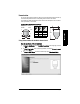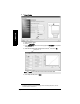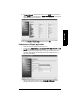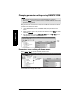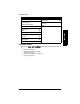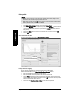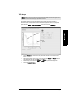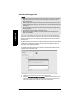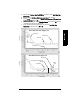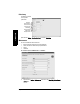User's Manual
Table Of Contents
- Table of Contents
- SITRANS LR250 Overview
- Specifications
- Installation
- Wiring
- Operating via the handheld programmer
- Operating via SIMATIC PDM
- Functions in SIMATIC PDM
- Quick Start Wizard via SIMATIC PDM
- Changing parameter settings using SIMATIC PDM
- Parameters accessed via pull-down menus
- Operating via AMS Device Manager
- Functions in AMS Device Manager
- Features of AMS Device Manager
- Device Description (DD)
- Configuring a new device
- Startup
- Pull-down menu access
- Device configuration
- Quick Start Wizard via AMS Device Manager
- Maintenance and Diagnostics
- Remaining Device Lifetime [see Remaining Device Lifetime (4.2.) on page 99]
- Remaining Sensor Lifetime [see Remaining Sensor Lifetime (4.3.) on page 102]
- Service Schedule [see Service Schedule (4.4.) on page 105]
- Calibration Schedule [see Calibration Schedule (4.5.) on page 108]
- Electronic Temperature
- Wear (see Wear on page 56)
- Communication
- Security
- Device Diagnostics
- AMS Menu Structure
- Functions in AMS Device Manager
- Parameter Reference
- 1. Quick Start
- 2. Setup
- 3. Diagnostics
- 4. Service
- 5. Communication
- 6. Security
- 7. Language
- Appendix A: Alphabetical Parameter List
- Appendix B: Troubleshooting
- Appendix C: Maintenance
- Appendix D: Technical Reference
- Principles of Operation
- Echo Processing
- Analog Output
- Maximum Process Temperature Chart
- Process Pressure/Temperature derating curves
- Loop power
- Appendix E: Application Examples
- Appendix F: HART Communications
- Appendix G: ATEX Certificates
- Appendix H: Firmware Revision History
- Glossary
- Index
- LCD menu structure
Page 50 SITRANS LR250 (HART) – INSTRUCTION MANUAL 7ML19985JE03
mmmmm
SIMATIC PDM
Echo profile
• In the Echo Profile Utilities window click on the tab Echo Profile.
• Click on the Measure button to update the profile. Select Standard resolution (loads
1 of every 8 points of the profile for a quick view) or Detailed resolution (loads all
data points).
• Click on the Save button and in the new window enter a name and click on OK.
•Click on OK to exit.
View Saved Echo Profiles
To view a saved profile, click on the tab View Saved Echo Profiles.
Echo profile data logging
You can store up to 50 profiles at a selected interval (maximum 60 minutes).
Inside Echo Profile Utilities, in the Echo Profile Time Based Storage window:
• Enter the desired interval between stored profiles.
• Enter the desired number of profiles to be stored (maximum 50).
•Click on Start. A message appears warning of the time delay and warning that all
previous saved profiles will be overwritten. Click on OK to proceed. The new profiles
will be saved with their date and time.
• Click on the tab View Saved Echo Profiles to view the stored profiles
Notes:
• Double click on each axis to see the Xscale and Data Scale values. Right-click or
Left-click on the axis and drag to reposition the scale.
• After saving a profile click on OK, not the x button, to close the Echo Profile Utilities
window, otherwise the profile will not be saved.
Echo Profile Time Based Storage
Resolution